if you want to have a server of your own, follow these steps exactly to quickly and easily set up your very own custom Valheim dedicated server. If you like to purchase a permanent server see the “Dedicated Server Hosting” below.
Hosting your own local server
Follow these steps exactly to quickly and easily set up your very own custom Valheim dedicated server:
Outside of Valheim, open up your Steam Library and search for “Valheim Dedicated Server”. If you own Valheim, you also own this little tool that comes with it.
Download and install the Valheim Dedicated Server tool, just like you would with any Steam game. But don’t run it yet! First, right-click the tool in your Steam library and go to “Manage -> Browse Local Files”.
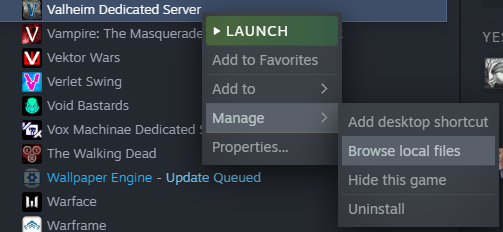
In the window that appears, find the file named “start_headless_server”, make a copy of it, and save the copy elsewhere so you have a backup in case anything goes wrong.
Then return to the first version of the file, right-click it, and click “Edit”. In the file, find the line that starts with “valheim_server” and change the following parts:

- name “My server” – Give your server a name inside the quotes.
- port 2456 – Change the port number to the number you’re using. Check Port Forwarding.
- world “Dedicated” – Give your world a name. It can’t contain any words used in the server name.
- password “Secret” – Give your server a password to make it private, or leave it blank to make it public.
- savedir “/worlds/” – Overrides the default save path where Worlds and permission-files are stored.
Now save the file, close it, and run the Valheim Dedicated Server tool in Steam. Wait for the window to finish loading and printing lines. Once you see the line “Game Server Connected”, you can go back into Valheim and you should see the world appear in your list of worlds for you to join and start playing!
If you want to stop your Valheim dedicated server, then check if there’s a server window that just tells you to hit any key to stop the server. If there is one, then focus on that window and hit any key to close the server down. If there is no such window, then either click the “X” on the main server window or head to the Valheim Dedicated Server tool page on Steam and click “Stop”.
And yes, you can run the dedicated server tool in the background and play Valheim on the same PC. You don’t have to run them on separate machines.
Setting up uMod
In Powershell run the following commands
&powershell -NoProfile -ExecutionPolicy unrestricted -Command “[Net.ServicePointManager]::SecurityProtocol = [Net.SecurityProtocolType]::Tls12;&([scriptblock]::Create((Invoke-WebRequest -UseBasicParsing ‘https://umod.io/umod-develop.ps1’)))”
Linux
In Terminal run the following commands
curl -sSL https://umod.io/umod-develop.sh | bash /dev/stdin
. ~/.profile
Regardless of OS
Whilst still in Terminal or Powershell run the following commands:
cd /path/to/server
umod install valheim -P
You know have uMod installed.
Dedicated Server Hosting

Site: https://www.goodgamehosting.com.
They provide a great service and have already have uMod available to install.
Related Posts:
- Valheim How to Fix Dedicated Server Desync/Lag (uMod)
- Valheim Player with More than 10 Players (uMod)
- Valheim How to Fix Multiplayer Lag
- Valheim How to Connect to Servers By IP
- Valheim Simple Commands for FPS Boost


1 thought on “Valheim Dedicated Game Server (uMod Support)”