Beginning
This tutorial short and doesn’t so hard. You can customize it make own by yourself for yourself!
OK, at first we need to download sample of my mod what we will editing and download other programs that help us on our plans.
You can download sample of my mod here: https://drive.google.com/open?id=1m_ffid9c5ZLmHpg8x6hdwgeO1RbHMwI_
All programs what we need:
Setting up
First what we need to do is name our mod folder. You can name it how you want.
After naming your mod folder, you need put it on C:\Program Files (x86)\Steam\steamapps\common\Don’t Starve Together\mods\ (just put it on “mods” folder in your game directory)
Cut all files from my sample mod folder and put to your mod folder what we created earlier.
When you do this all, we need to edit our “modinfo.LUA” file.
Open that file with Note C++ and get ready to edit…
All what you can edit on this file, is mod name, author, description and version of your mod.
Be careful and better recheck your changes twice!
Bind coding
Open “modmain.LUA” with Note C++ and look what we have here…
Now be careful, and change only what you read this guide!
Let’s look at this:
We can see that we have the names of in-game emotes. On this moment, we need to know what emotes we need to bind to our keys.
If you don’t know all names of all emotes, check them here: https://dontstarve.fandom.com/wiki/Emotes
Binds starts from F1 to F9, that means from
All what you need know, is know what emote you want see when you pressing on this key. Just write emote name instead name on sample mod.
Like that:
That means when i pressing F1 starts plays CAROL emote and when i pressinf F3 key, starts playing ROBOT emote.
Isn’t this easy?
Mod icon
That’s important part of functional mod.
All what hard here, is BEING CREATIVE!
Here we need TEXTool. If you don’t have it, just read Beggining of this guide. :/
First step is:
- Open TEXTool and press on FOLDER icon. Then open “modicon.TEX” in mod sample.
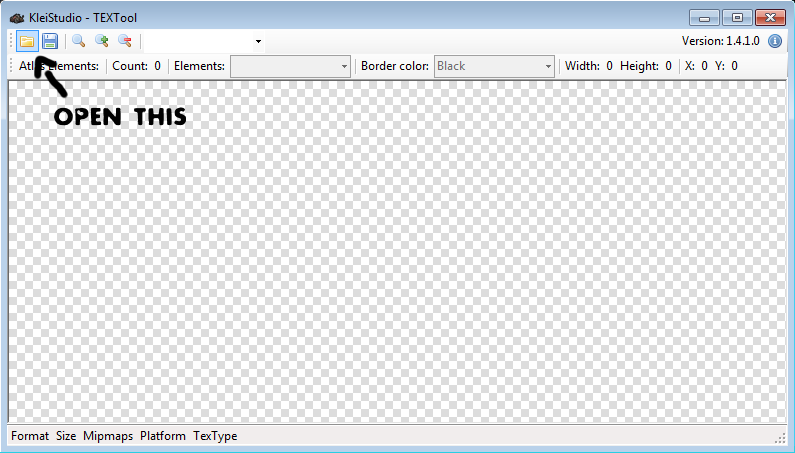
- When image loads, save it on desktop.
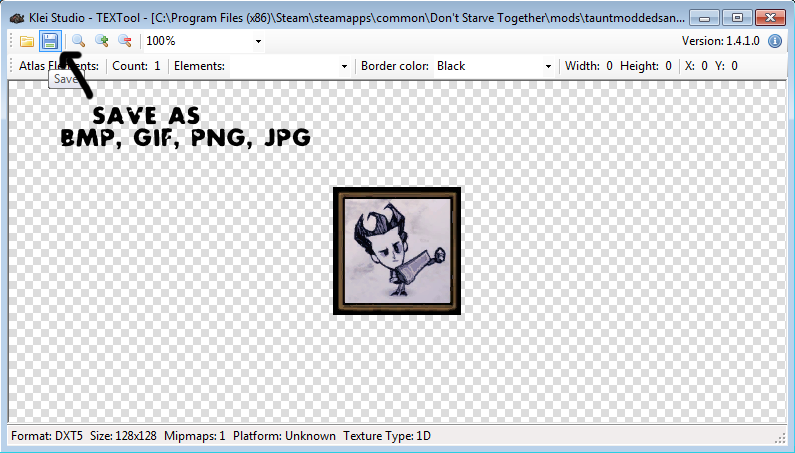
- In this step you need open Paint.net or GIMP and just make your own icon! It must be 128×128, not bigger or smaller! Be creative!
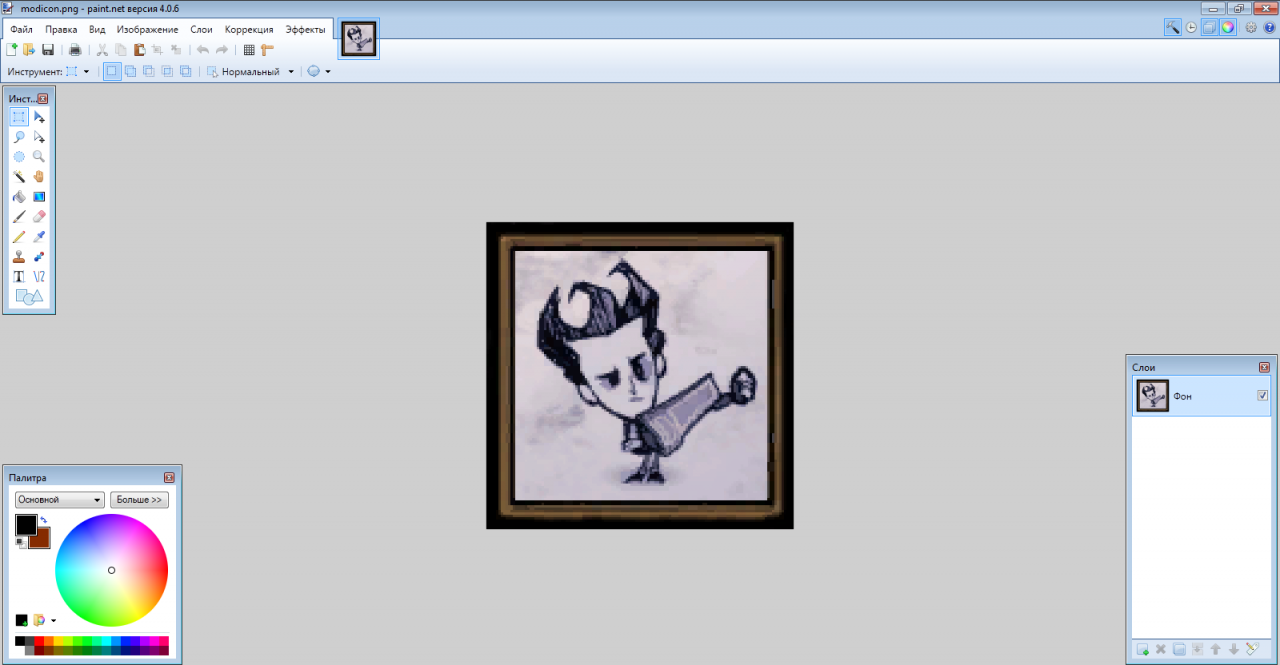
- After completing, save it as “modicon.PNG“! Then open TEXCreator and press on ADD button. Choose your icon and select output desktop directory.
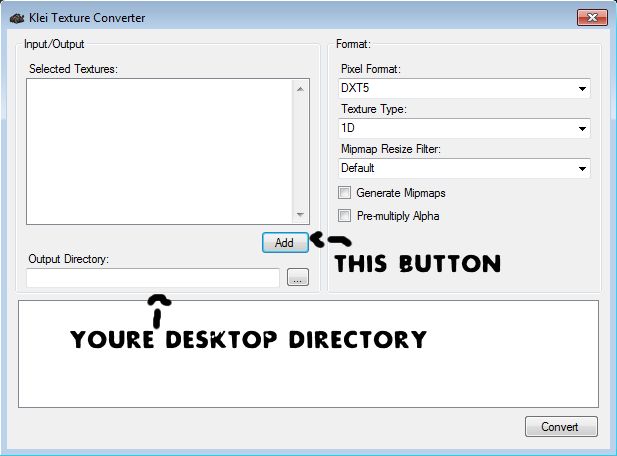
- Now press on CONVERT button and we done!
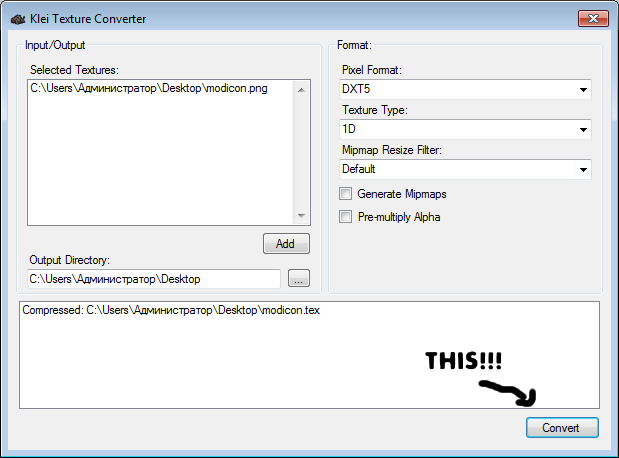
Now you need to delete old “modicon” from ample mod file and change it with your!
Related Posts:
- Don’t Starve Together How to Unlock Characters for Free
- Don’t Starve Together: Commands & Console Guide
- Don’t Starve Together: Winona’s Stats, Gadgets and Abilities
- Don’t Starve Together: How to Fight Seasonal Bosses
- Don’t Starve Together: Ultimate Character Combos List
