For Cyberpunk 2077 players, if you had issues of no audio playing at all from music, and random npc’s everything else was working. Now it is all working after doing this.
The guide
Step 1. Download and install Equalizer APO
https://sourceforge.net/projects/equalizerapo/
Step 2. While installing it will prompt what devices you want to activate this for, choose your headphones
https://sourceforge.net/projects/equalizerapo/
Step 2. While installing it will prompt what devices you want to activate this for, choose your headphones
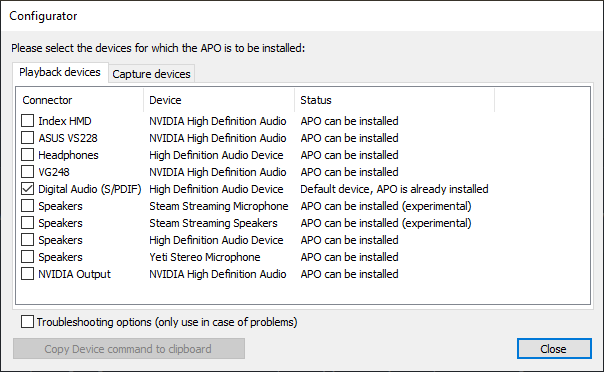
Step 3. Download HeSuVi
https://sourceforge.net/projects/hesuvi/
https://sourceforge.net/projects/hesuvi/
Step 4a. Enable spatial sound in windows sound options
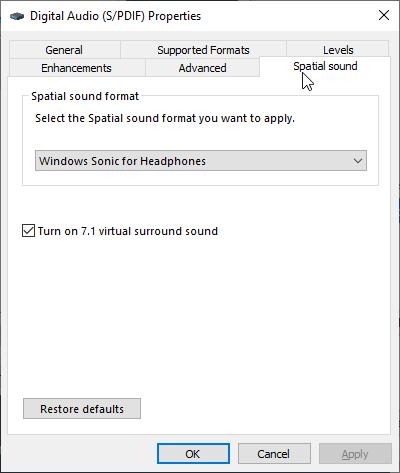
Step 4b. go into your sound options in windows and goto sound enhancements and set everything to this
(Everything unchecked, even disable all enhancements)
(Everything unchecked, even disable all enhancements)
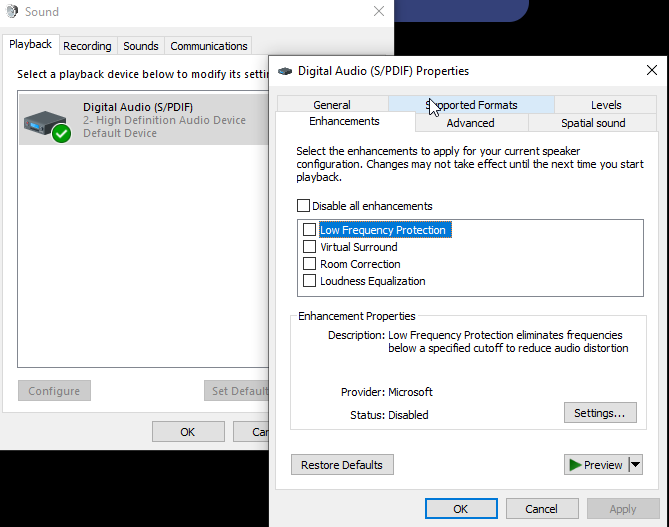
step 5. Go into HeSuVi go to on/off at the top and press deactivate everything
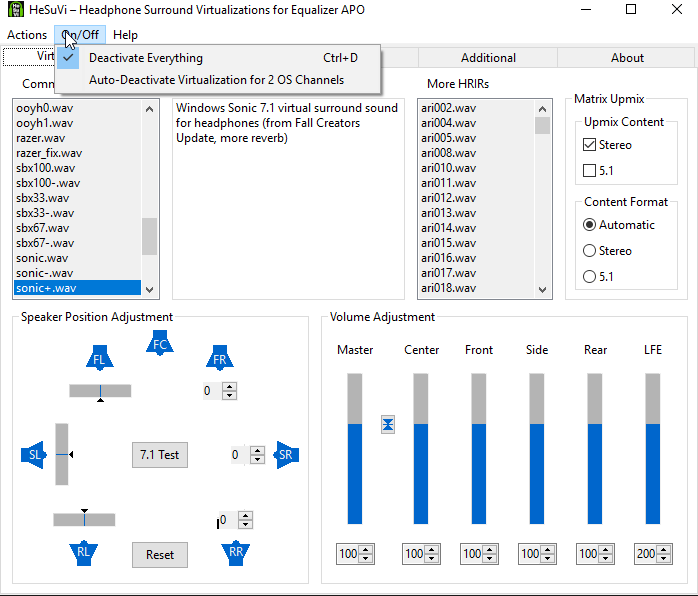
This essentially enables windows enhancements, but disables it all IE the garbage reverb. This worked for me. Hope it works for you guys.
My hardware:
Headphones: Sennheiser 6xx
Dac: fx audio dac-x6 connected with a s/pdif cable
cpu i7-7700k @ 4.9ghz
gpu: rtx 2080ti
mobo: asus 270-prime-a
ram: 32gb @ 3200mhz
That’s all we are sharing today in Cyberpunk 2077 How to Fix Audio Issues, if you have anything to addm please feel free to leave a comment below, and we’ll se you soon.
Credit to Tsunderella
Related Posts:
- Cyberpunk 2077 How to Fix Stuttering or Laggin Sound
- Cyberpunk 2077 How to Fix High CPU Usage
- Cyberpunk 2077 How to Fix Crashing in Prologue (AVX FIX)
- Cyberpunk 2077 Mouse Sensitivity and Fov Sliders Guide
- Cyberpunk 2077 How to Fix Game Not Launching, Crash On Start

I downloaded the program but i cant find HeSuVi
HeSuVi is another sourceforge program… i’m guessing the 2nd link in step 3 was supposed to be this one but ended up being a duplicate of step 1 😉 — just google it…
sadly this did not work for me… music and non cutscene voices are ultra low…
I think step 3 he meant to say:
https://sourceforge.net/projects/hesuvi/
Looks like it’s a separate download; I assume the author didn’t correctly link it in Step 3:
https://sourceforge.net/projects/hesuvi/
(just do a search for “HeSuVi” and download from Sourceforge if the link doesn’t appear).
it worked for me, thank you 🙂
if you are playing codex pirated version and you have no NPC sound just change the steam_emu.ini with notepad to english
where is that (specific file path)
this worked for me, thank you!
It worked for me, thanks alot sir. Enjoy Gaming 👍
Aw shit this worked for me, I can finally hear all NPCs and my car radio! Thank you so much!
doesnt seem to work, it seemed to make cyberpunk into 32 bit?
Hesuvi won’t run. When I get to the Hesuvi step, I dowloaded the Equalizer APO and selected “headphones” in Configurator. Then, it asked if I wanted to reboot and I selected ‘manual reboot’ instead (this is what the directions stated). I downloaded Hesuvi, then copied it over to the ‘Config’ folder in Equalizer. Now, when I run (as administrator) Hesuvi, it starts to unpack, but stops at 92%. A run command window pops up and states that Equalizer APO needs to be installed 1st. I deleted the programs and redid everything. The only change I made was to reboot the computer when it asked. When I got back into Windows and tried to run Hesuvi, I go the same command window…
I also tried to run Hesuvi without putting it in the Config folder, but still get the same issue. Please help!
I tried this because i had no music in the tontentaz club, didn’t work for me. Do you have any idea how to fix this ? Like the crowd is dancing and all but there’s just no music…
Worked for the first time, next time I opened the game it didn’t work. Waiting for a fix from CDPR.
I dont even have a spatial sound option… any other possible solutions?