Since Dodging in Cyberpunk 2077 can be quite intrusive when you’re playing, simply trying to move can be a hassle when you’re dodging side to side constantly in combat by accident! Here’s how you can fix it. This guide will show you how to rebind your dodge key and change the amount of times it requires you to press a key to dodge.
Navigating to your game directory
Firstly, goto the main directory for where you installed Cyberpunk 2077, usually something like “C:\Program Files (x86)\Steam\steamapps\common\Cyberpunk 2077” and continue to the folder named “r6 > config” and there will be 2 files we’ll need to have a look through “inputContexts.xml” and “inputUserMappings.xml” BEFORE DOING ANYTHING BACKUP BOTH OF THESE FILES BEFORE MAKING ANY CHANGES. I also highly recommend using Notepad++ but do what you will.
Changing the dodge count
Open InputContexts and press Ctrl+F to Find ” <multitap action=”Dodge” ” this will make it easier to find where we will be changing the amount of times it is required to press a key to dodge, which is represented by “count” in the file. You can change the count to whatever you’d like but I chose something unrealistic like 10 to ensure I don’t ever dodge without my intent. I would also change the initial first line for dodge count from 2 to 1, this will make things easier for us later. You may use the following image to help you with changing these numbers. When you are finished, don’t forget to save and exit the file.
Rebinding your dodge key
Next we will be looking at rebinding the key to what you wish, go back to r6 > config > and open InputUserMappings. And like last time, press Ctrl+F again to find a line and type “Dodge_Button”. Above the mapping it will say “Controller specific dodge” but just ignore that. Make a new line under the other 3 lines that start with <button and type in <button id=”IK_Alt” /> (make Alt whatever button you want to be your dodge button, for example if you wanted your dodge button to be your Left Shift key, it will say “IK_LShift” or if you wanted it to be C key, it will say “IK_C” you can also use the buttons on the side of your mouse with “IK_Mouse4” or “IK_Mouse5”. It should look something like this at first.
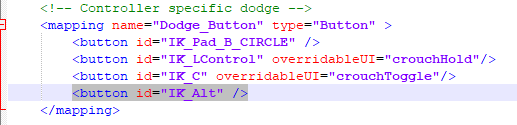
Now delete the two lines above where you entered your key for dodge rolling (default is the IK_LControl and IK_C lines). This will stop you from dodging every time you want to crouch, once finished your file should look very much like mine, remember to save and exit and you’re all good to go!

Now wake the ♥♥♥♥ up Samurai, we have a city to burn!
That’s all we are Cyberpunk 2077 Better Alternative for “Dodging”, if you have anything to addm please feel free to leave a comment below, and we’ll see you soon.
Credit to $teampunk
Related Posts:
- Cyberpunk 2077 Disable Double-Tap and How to Keybind Dodge
- Cyberpunk 2077 How to Turn on Single Tap Dodge
- Cyberpunk 2077 How to Fix Black Screen And Not loading Save
- Cyberpunk 2077 How to Disable Mouse Acceleration
- Cyberpunk 2077 Mouse Sensitivity and Fov Sliders Guide
