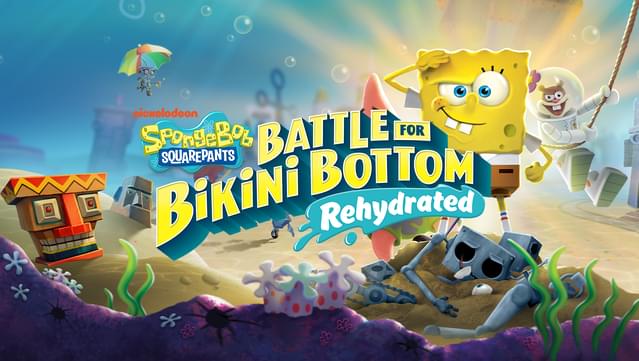If you play SpongeBob SquarePants: Battle for Bikini Bottom – Rehydrated and want to have a better graphics quality or Just boost your FPS, this guide will show you how, let’s check it out.
Adjusting the Quallity – the files
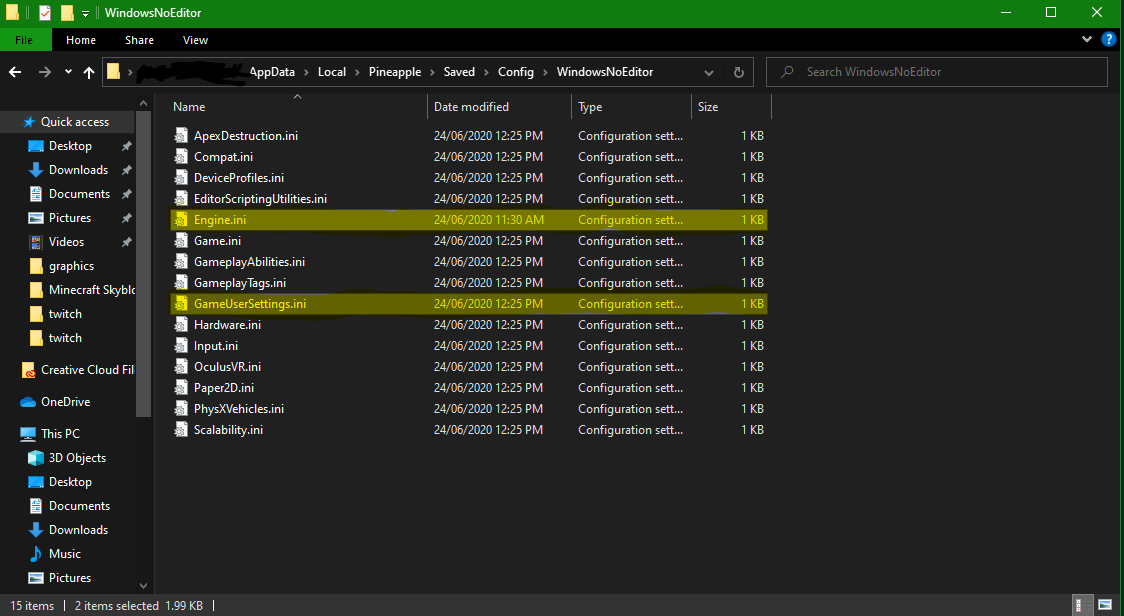 I highly recommend setting these two files to read-only/b[] (by right-clicking them and click properties) if you are going to edit them as this will stop the game overwriting them.
I highly recommend setting these two files to read-only/b[] (by right-clicking them and click properties) if you are going to edit them as this will stop the game overwriting them.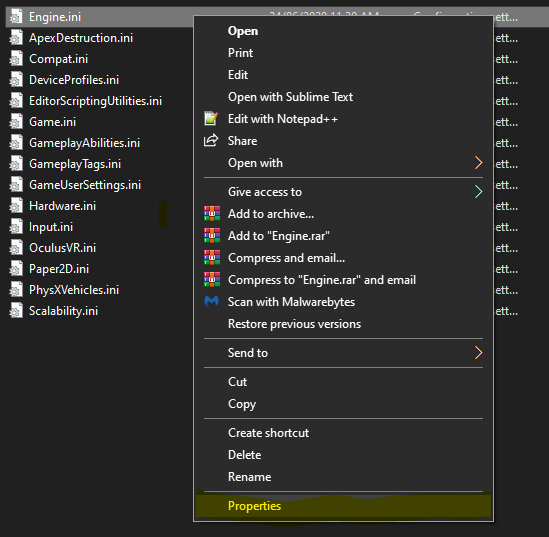
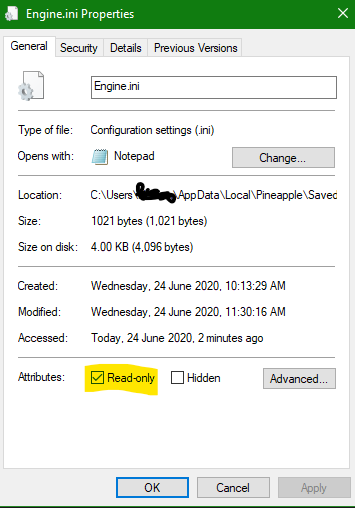
The first file called “GameUserSettings.ini”(from testing this doesn’t change the quality of texture and models)Inside you can adjust these value (note some are cap at 3 or 4 unless you make the file read-only)
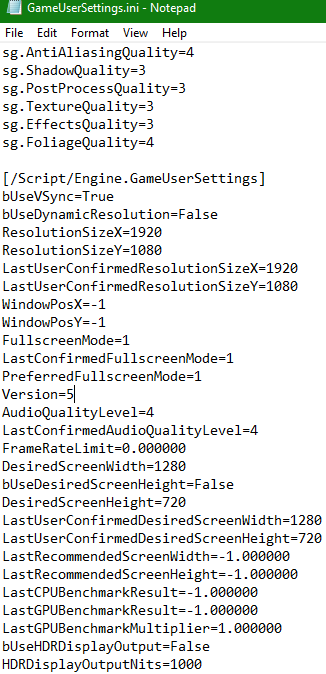
Configable settings
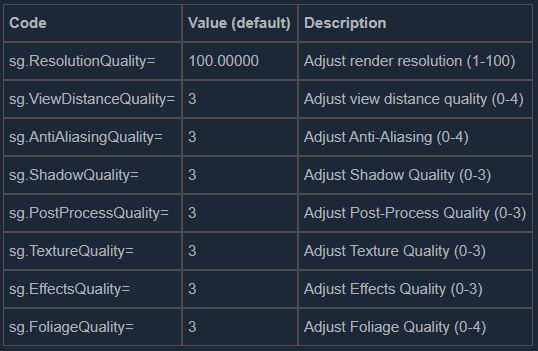
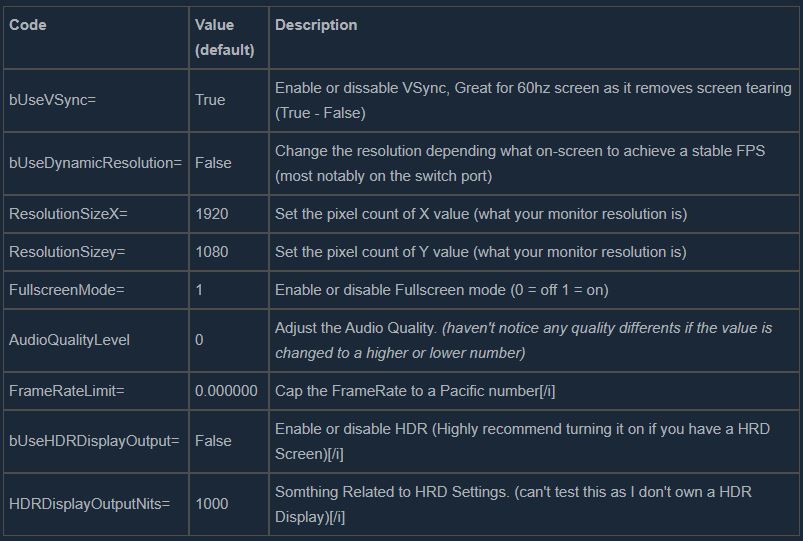
Adjusting the Quallity – Engine.ini (If GameUserSetting.ini doesnt change much)
The Second file called “Engine.ini” is where you can make a lot of changes to make this game look potato and give you PC an FPS boost. (Personally I found this to be more effective than GameUserSettings.ini)
By default, the file only has this section

If you want to Adjust the quality of texture, models, LOD, etc. You have to add these line of code
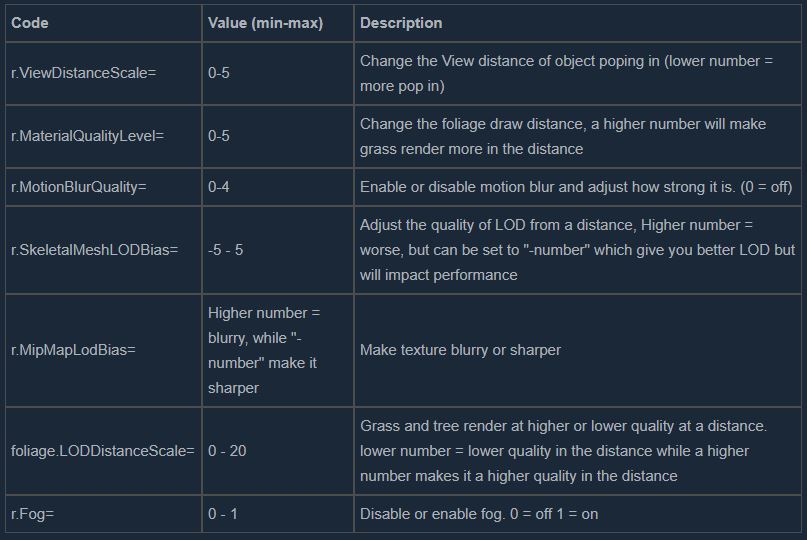
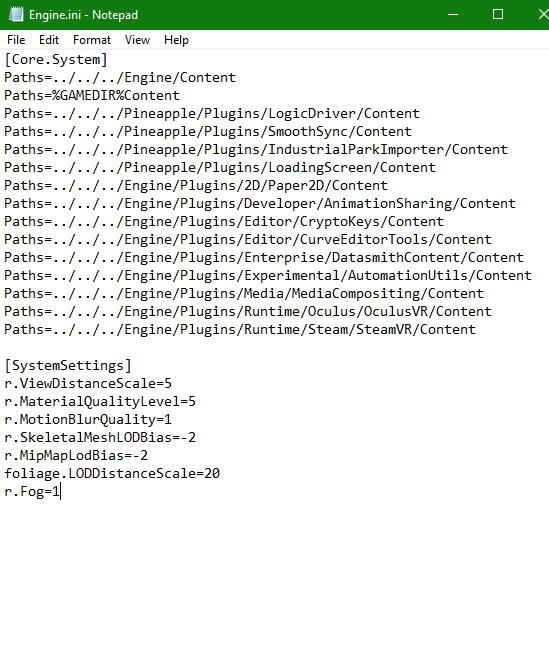
Results – editing the Engine.ini file






That’s all we are sharing today in SpongeBob SquarePants How to Adjusting Graphics Quality and Boost FPS, if there are anything you want to add please feel free to leave a comment below and we’ll see you soon.
Credit to Nathan3197