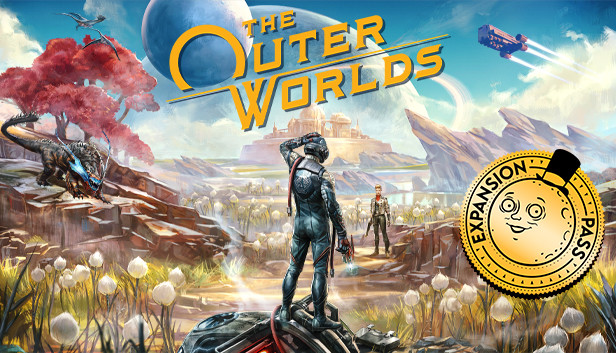For The Outer Worlds players, this is a guide on how to enable console in game, if you wan to enable the console and input some code for customization, this guide will show you how.
About this guide
Program to download
Link for the Universal Unreal Engine 4 Unlocker:
https://framedsc.github.io/GeneralGuides/universal_ue4_consoleunlocker.htm
Link for the DLL Unlocker:
https://www.nexusmods.com/theouterworlds/mods/62
Your antivirus might block the URE 4 and the DLL file, so you may need to exclude the programs from being detected as a threat.
Enabling the console
After you downloaded the programs you will need to unzip the files, you can place the folders anywhere you want on your PC, I have put mine in Documents.
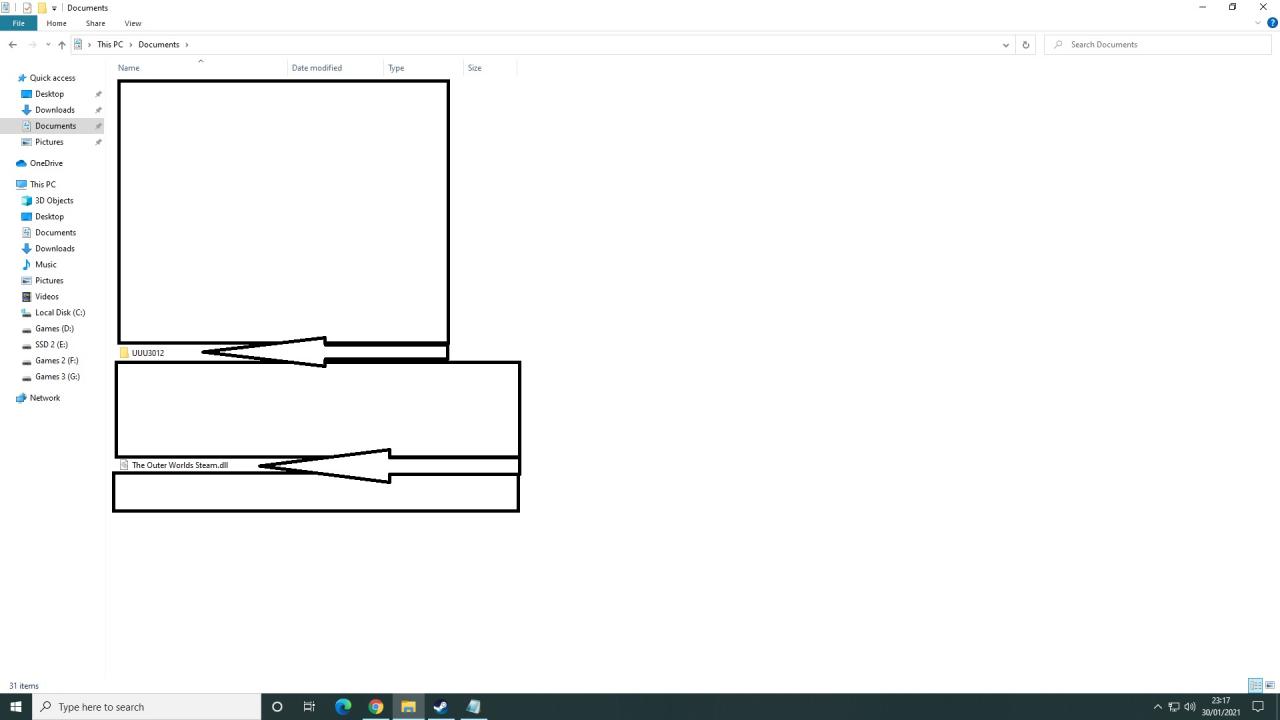
Then you launch the game and once loaded into the menu, ALT+TAB so that you minimize the game.
Once you minimize the game, you will need to open the UuuClient.exe located in the file you extracted from the UUU3012.zip you downloaded earlier.
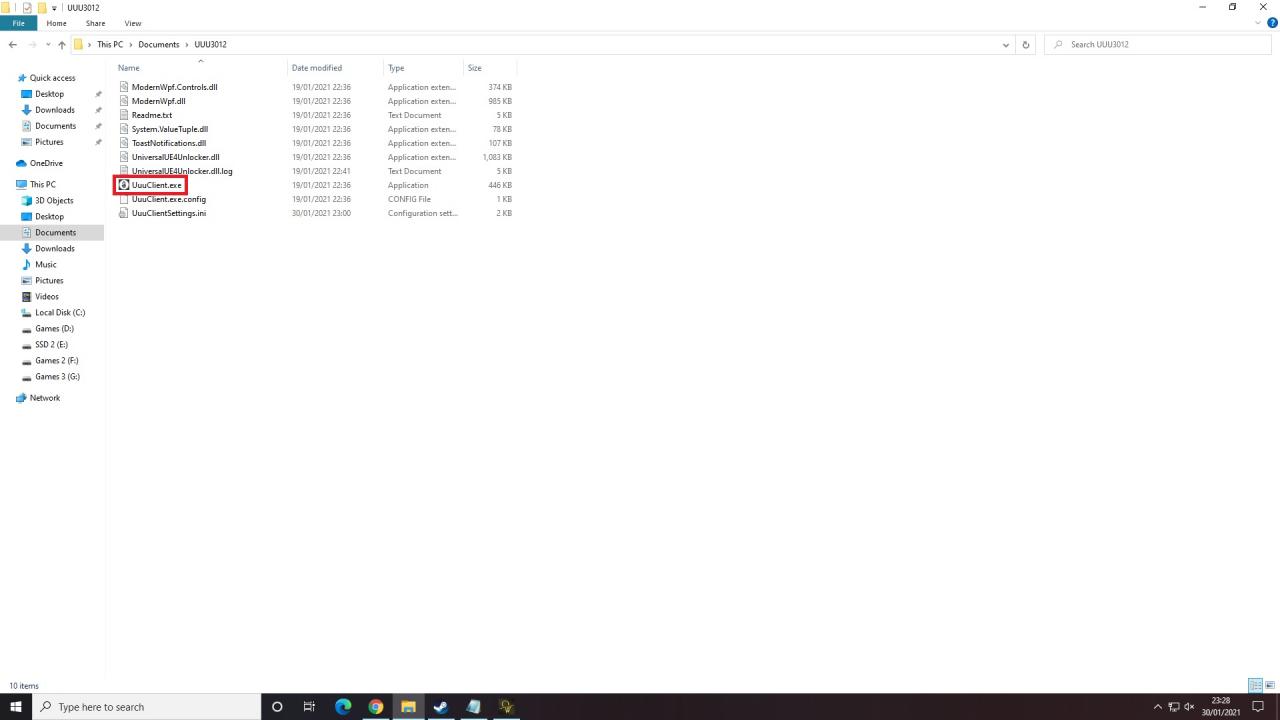
Once you have opened the UuuClient.exe you will be in the “General” section and first, we need to tell which process we want to inject, in this case, The Outer Worlds game, so click “Select” where it says “Please select a process….” and then a new window will pop up and click on The Outer Worlds game and then click Select. Please refer to the image below.
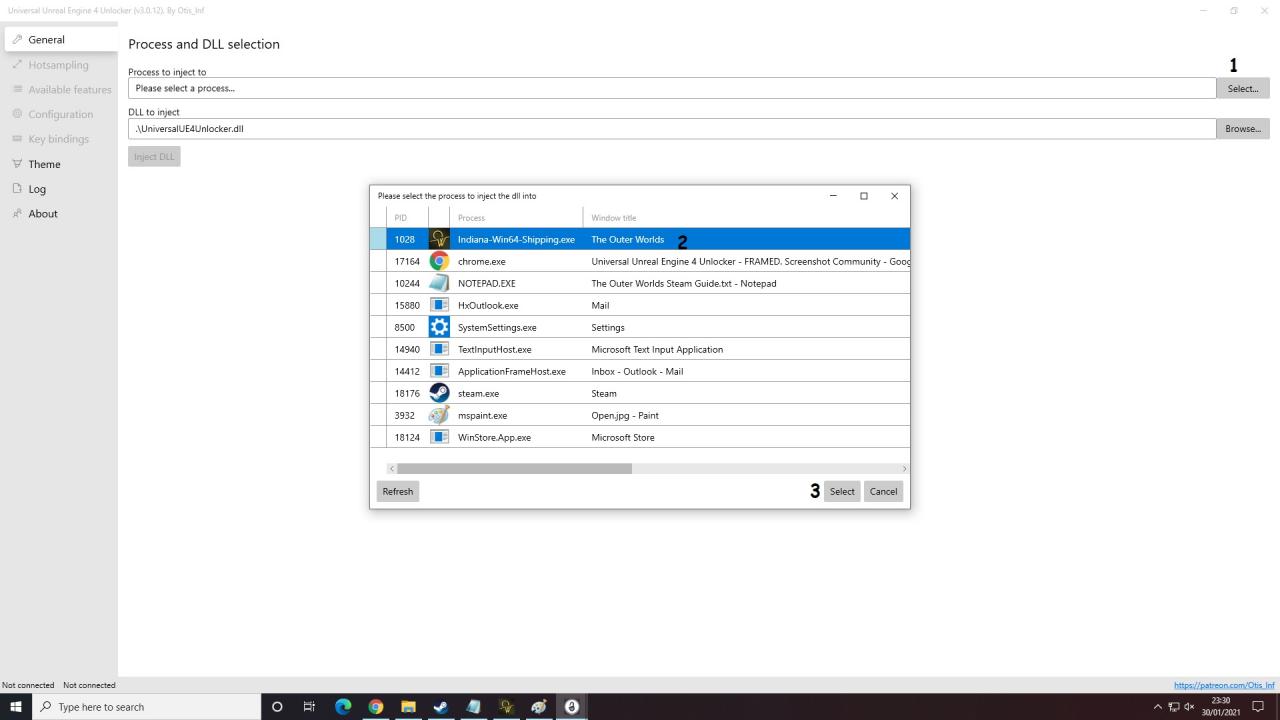
And now you need to select DLL you have downloaded earlier from Nexusmods, where it says “DLL to inject”, click on browse a new window will pop up and find The Outer Worlds Steam.DLL and then click open. Now it should look like this as shown in the image below.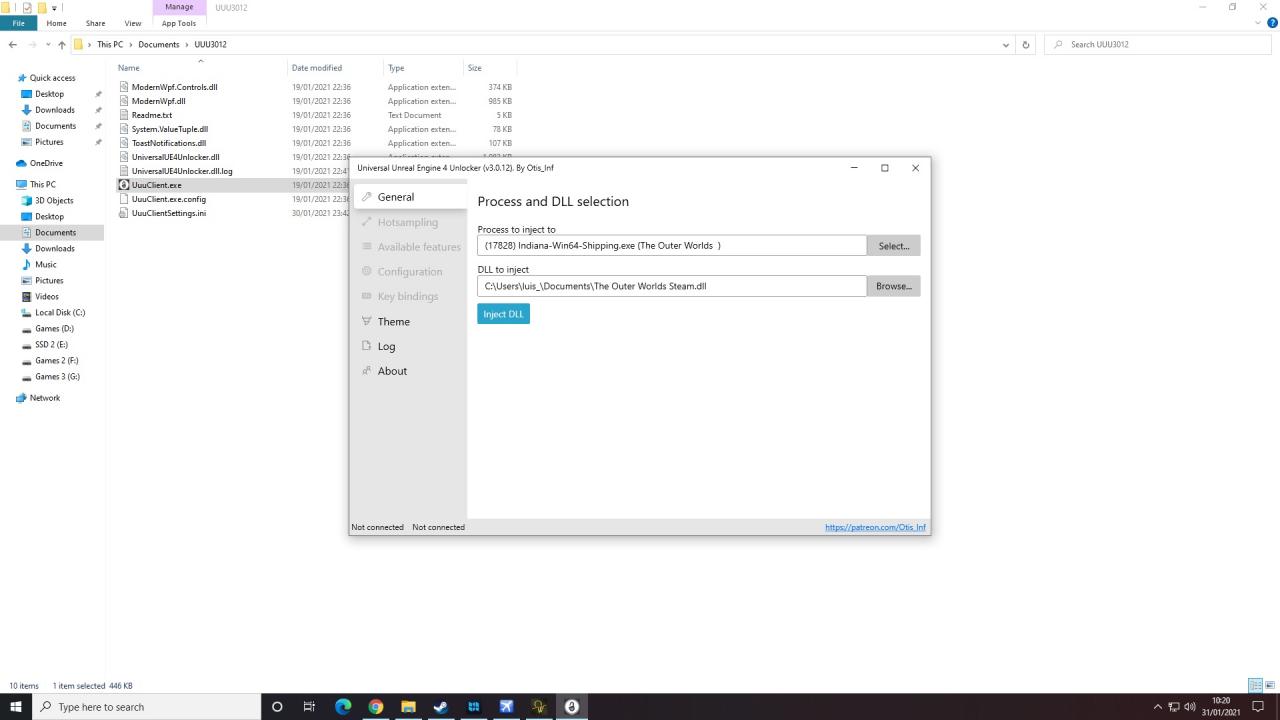
You have now selected the game and the DLL so click on “Inject DLL” and it should look like this as shown in the image below once you clicked on it.
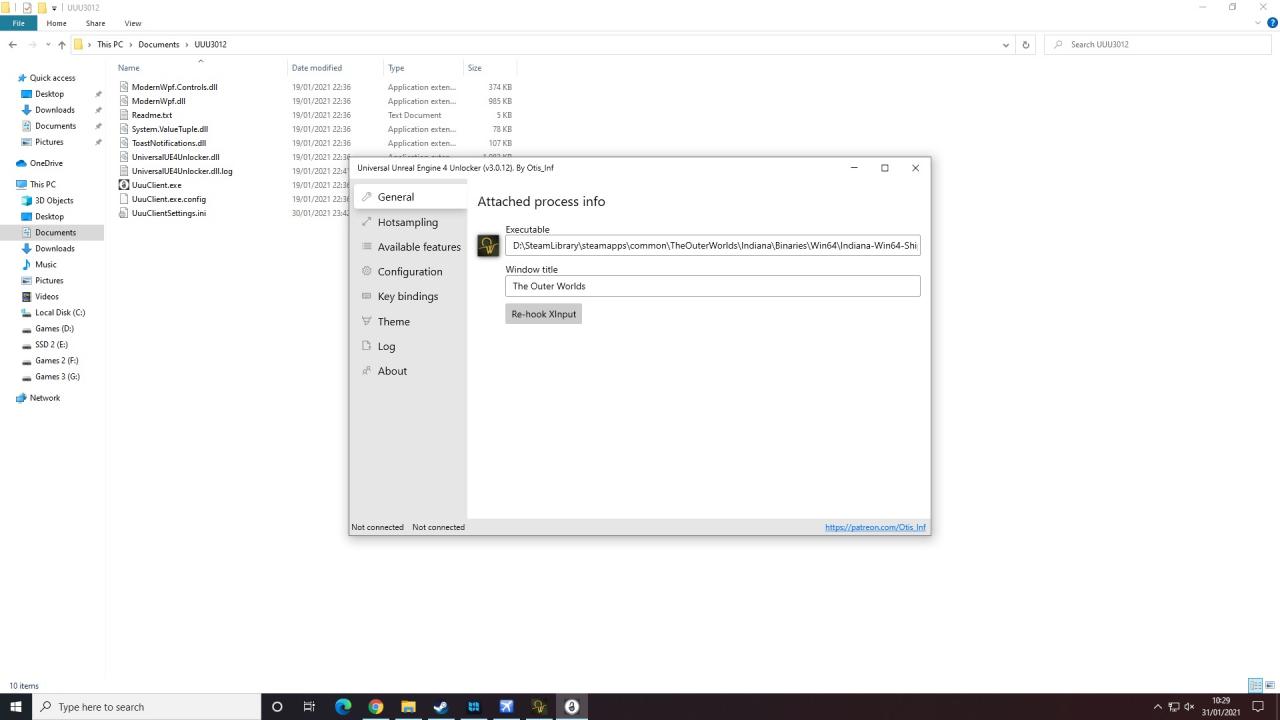
Now go back to the game and press the Acute key on your keyboard (The key below ESCAPE) and et voilà, the console appears!
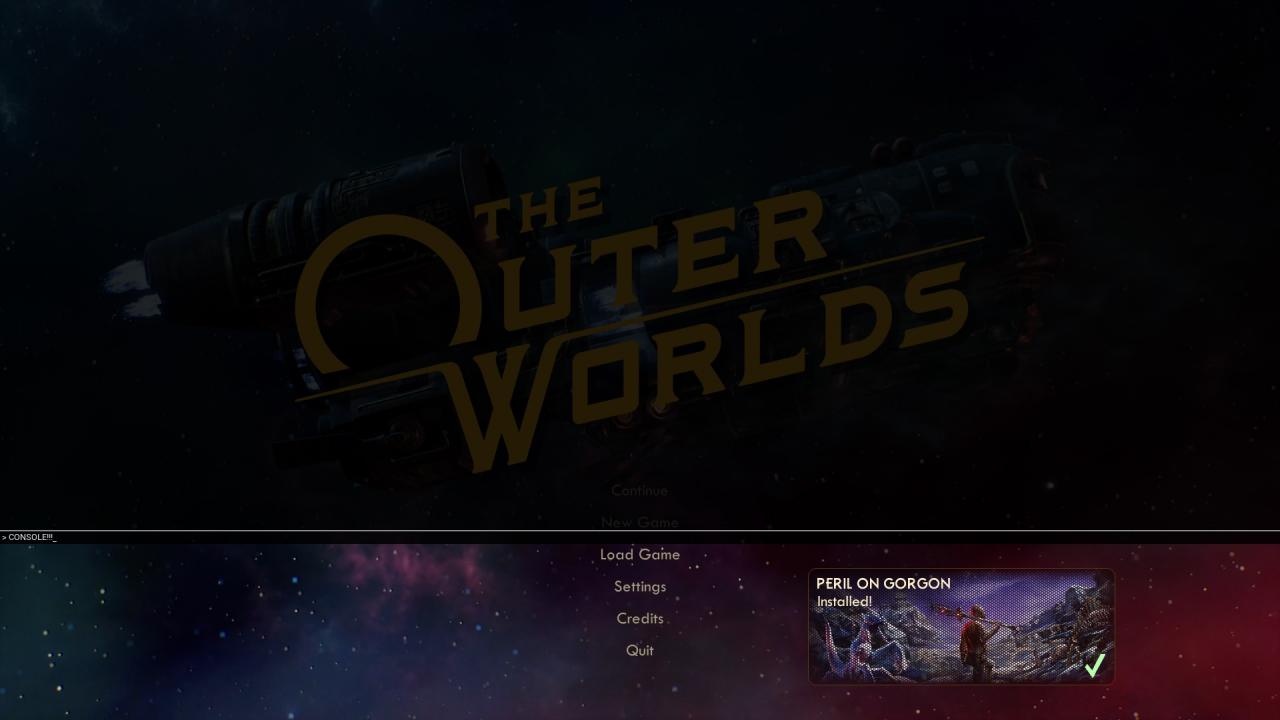
Console commands and end of guide
https://theouterworlds.fandom.com/wiki/Console_Commands
Congratulations Captain, you have now access to the console, but please bear in mind once you close the game and go back, you will need to go back to the unlocker and do all the steps again in other to enable the console again.
Huge thanks to the FRAMED. Screenshot Community and the person who uploaded the DLL injector on Nexusmods!
Related Posts:
- The Outer Worlds How to Disable Mouse Acceleration
- The Outer Worlds How to Importing Saves & Achievements to Steam
- The Outer Worlds How to Get a Center Crosshair
- The Outer Worlds How to Change FOV for Widescreen Monitors
- The Outer Worlds Ultrawide Fullscreen Fix