For STAR WARS Jedi: Survivor players who are trying to use a DuelSense Edge Controller, this guide will show you how to emulate & add DuelSense Edge Controller Support
Although disabling Steam Input should allow you to use either Xbox 360, Xbox One, Xbox Elite Series 2, Playstation DuelShock4, and/or regular DuelSense Controller, downside was that it does not detect DuelSense Edge Controller since the game engine supports Xinput and DualShock 4 API except DuelSense which was why it didn’t detect DuelSense Edge Controller unfortunately. Thankfully, you can use DSX (DuelSense X) software to emulate your DuelSense Edge Controller, whether it’s Xbox 360 or DualShock 4 emulation. Though it is not that expensive to buy DSX software, it’s only $5.99 to purchase the DSX software to emulate your DuelSense Edge Controller.
Disable Steam Input
-Right-click Star Wars: Jedi Survivor
-Click Properties
-Click Controller Tab
-Go to Override Star Wars: Jedi Survivor
-Select “Disable Steam Input”
-Close it and it should detect regular DuelSense Controller, however, it will not detect DuelSense Edge Controller until you follow my next step which you will need to use DSX to add controller emulation.
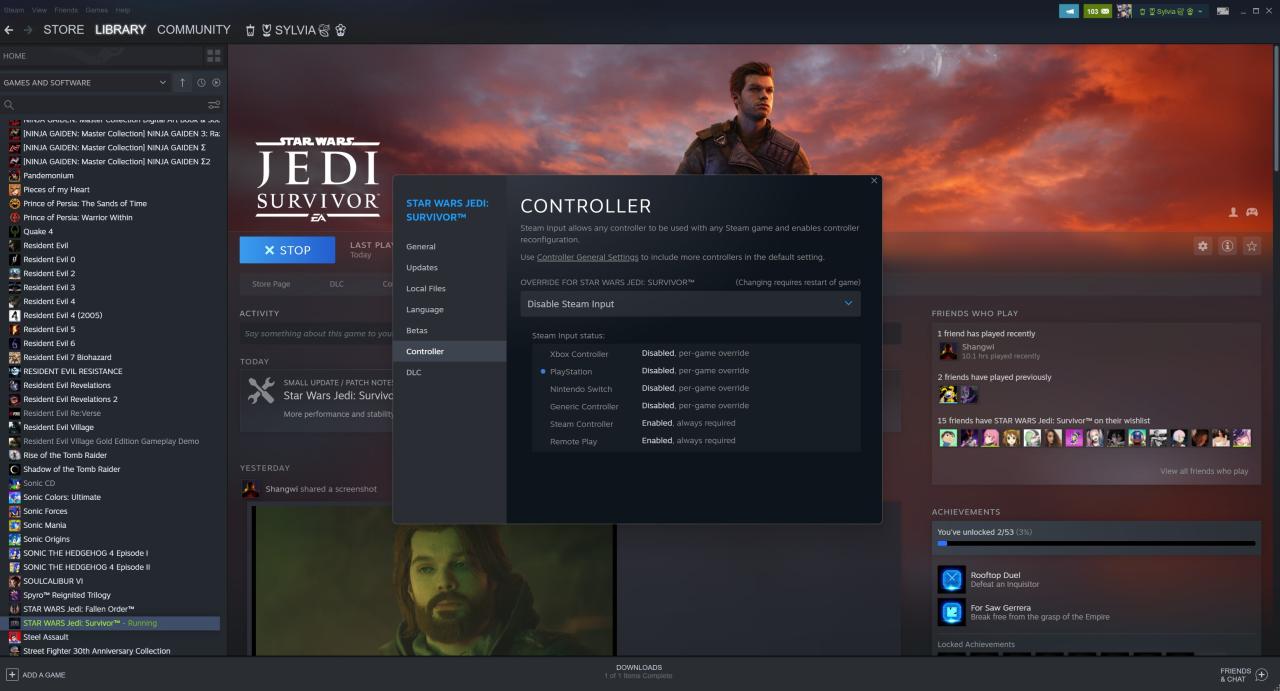
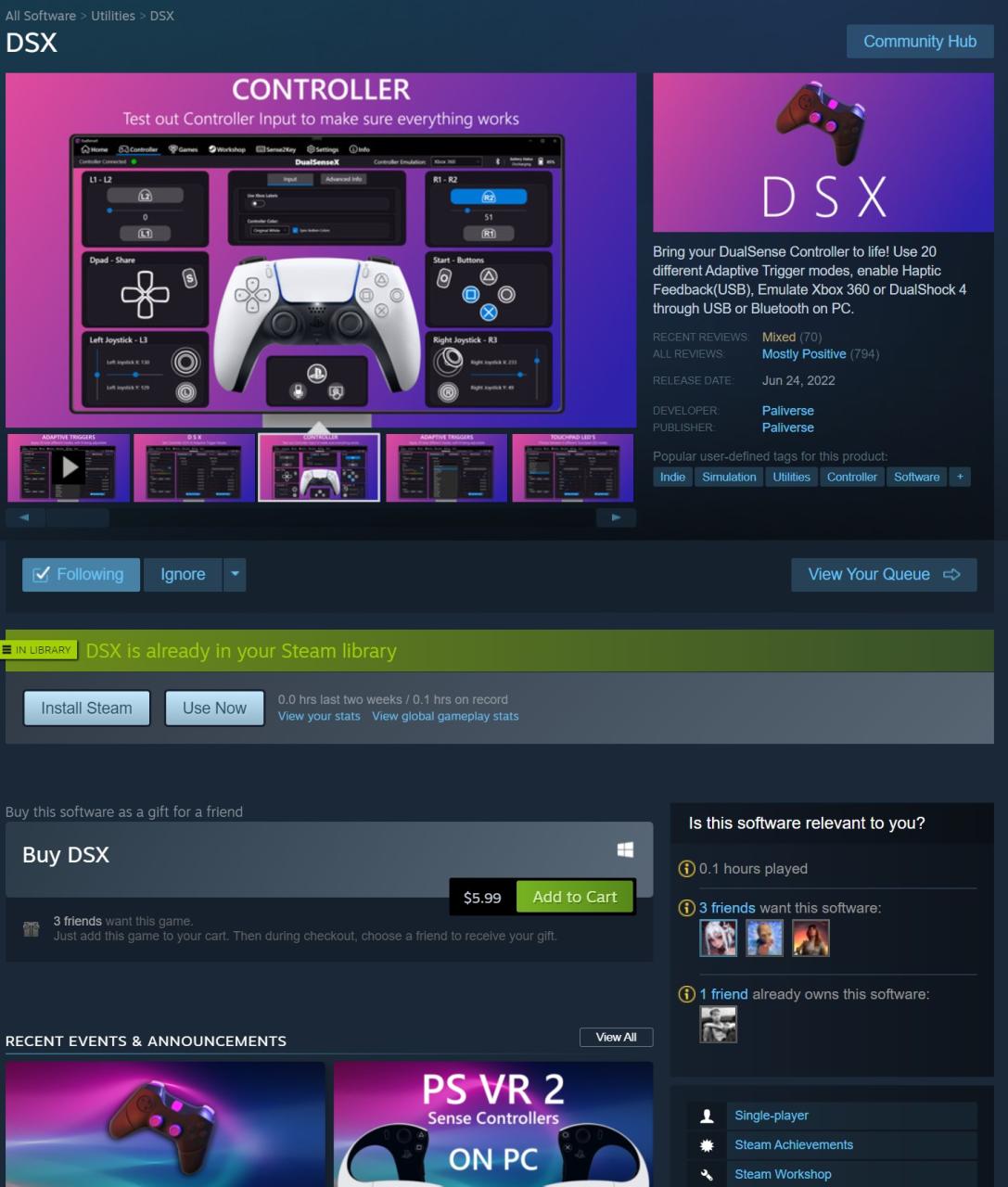
Configure DSX (DuelSense X) Software
-Make sure to download all required drivers you need to download and install into your PC.
-Restart your PC
-Relaunch DSX again
-Connect your DuelSense Edge Controller via USB
-It should now detect your DuelSense Edge Controller including extra button functionality such as FN and Back Buttons, Touchpad, etc.
-You can toggle controller emulation, whether it’s Xbox 360 or DualShock 4. Since the controller was made by Playstation, you’d want to select DualShock 4 to display Playstation button icon such as Cross, Square, Circle, Triangle, etc. But also want to enable touchpad too.
-Once you’re done, leave your DSX open while you launch Star Wars: Jedi Survivor via Steam client.
-It should now detect your DuelSense Edge Controller including Playstation button icon, but also touchpad should now be working now.
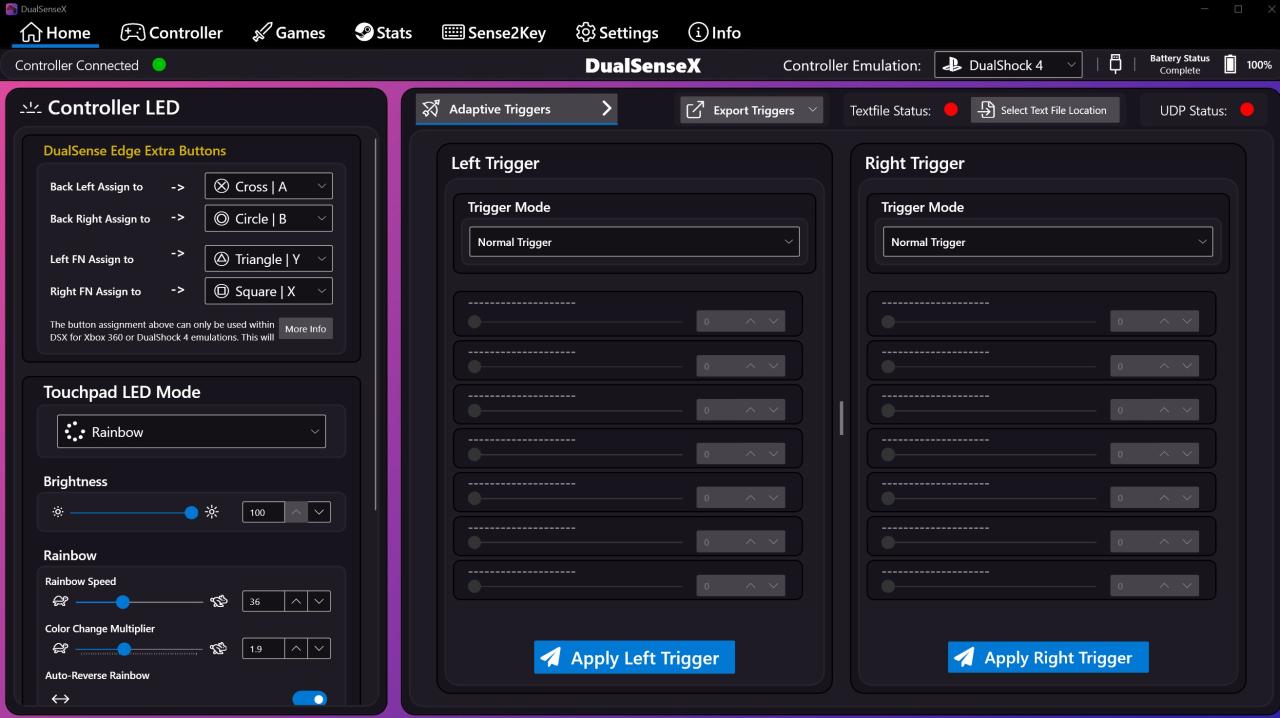
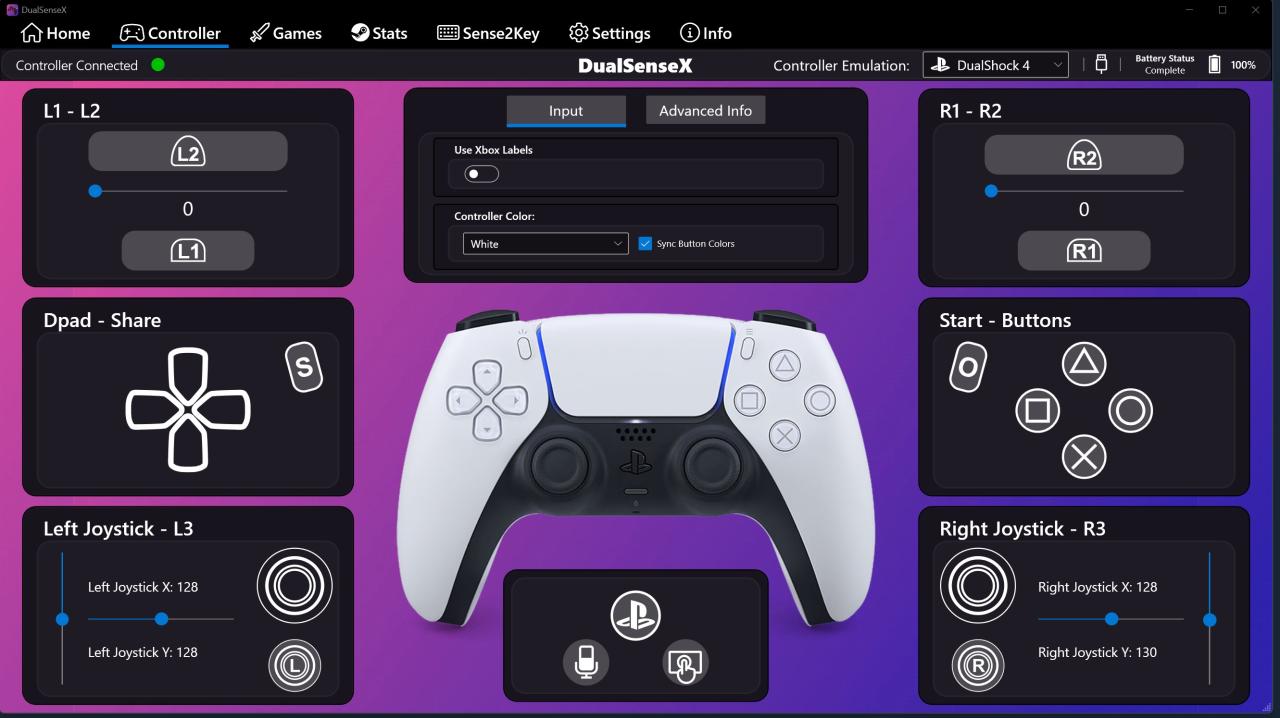
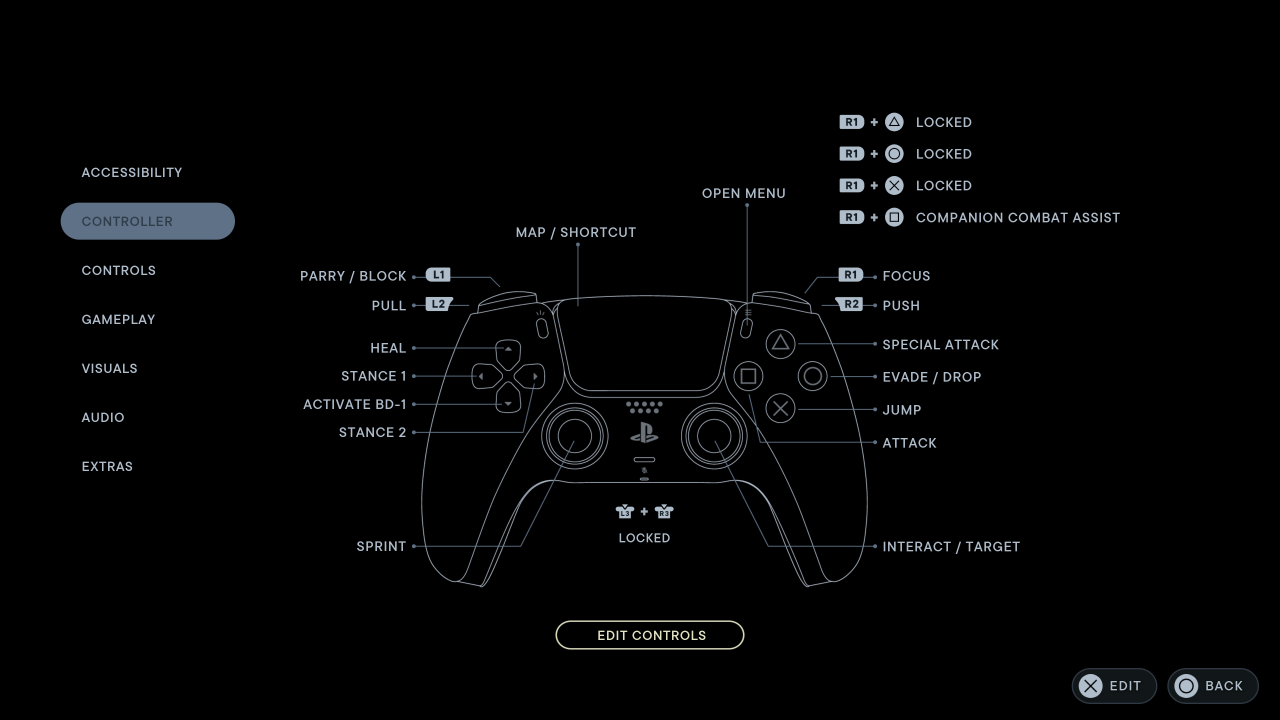
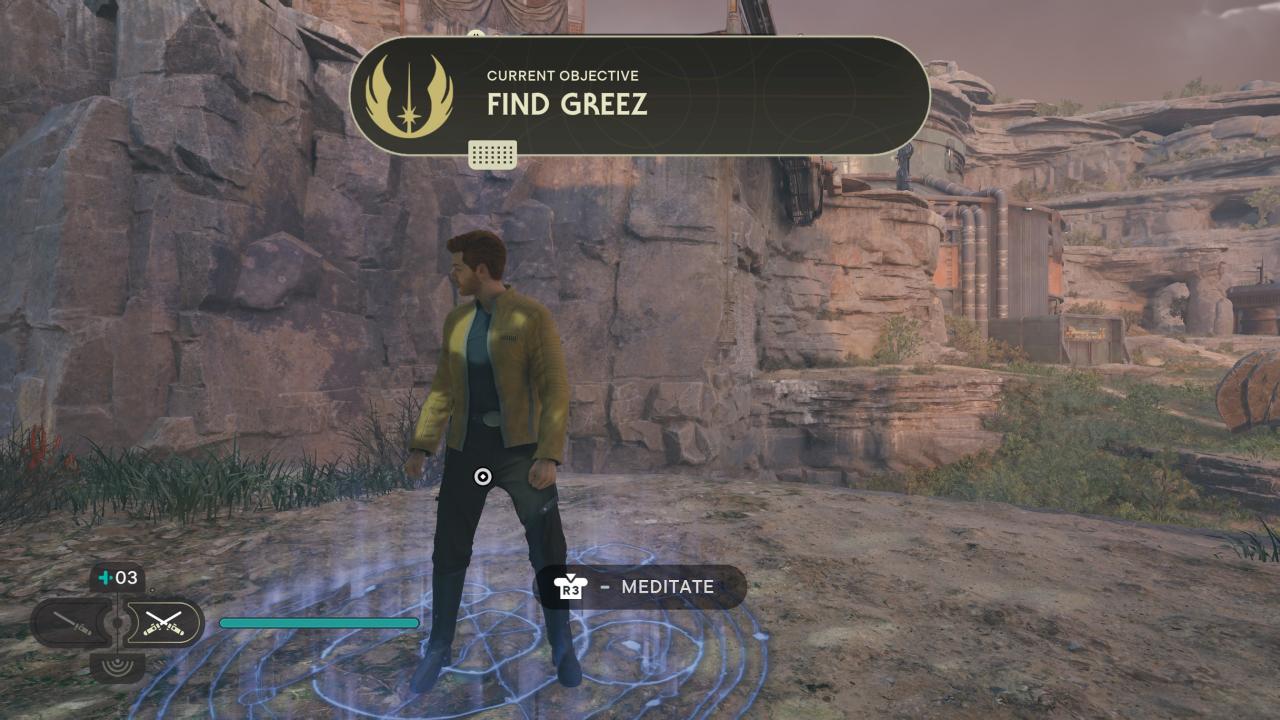
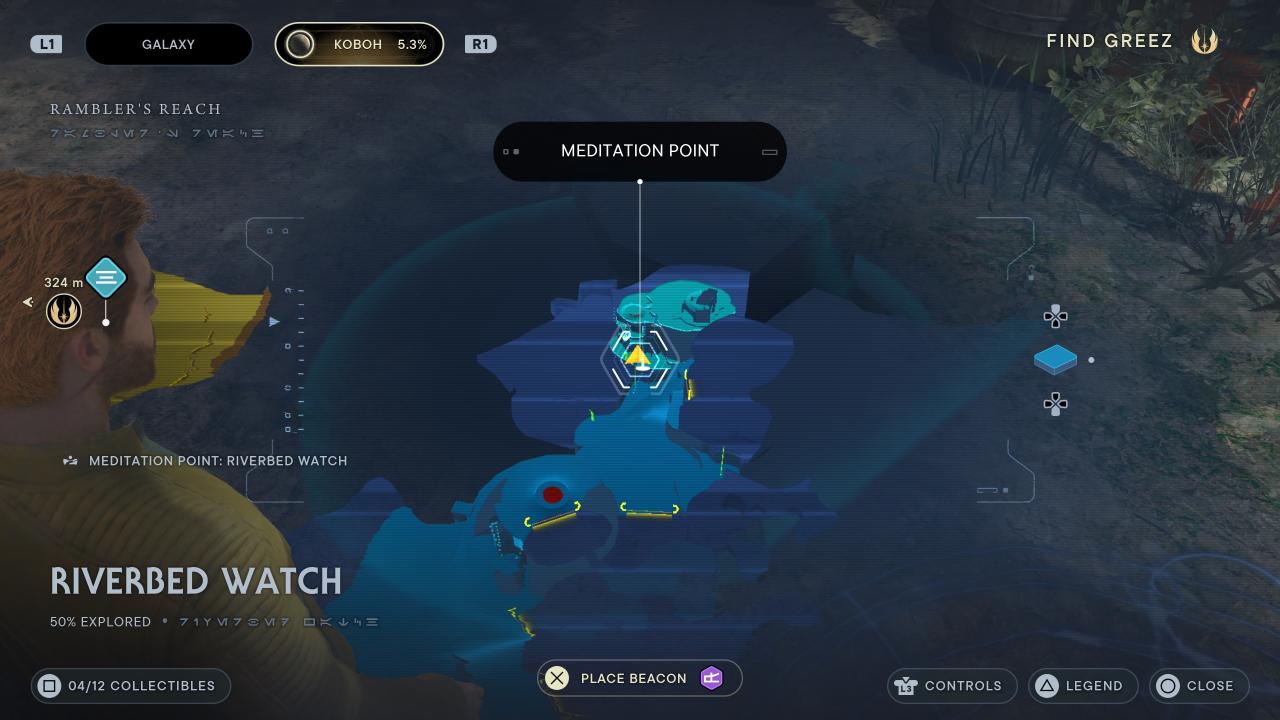
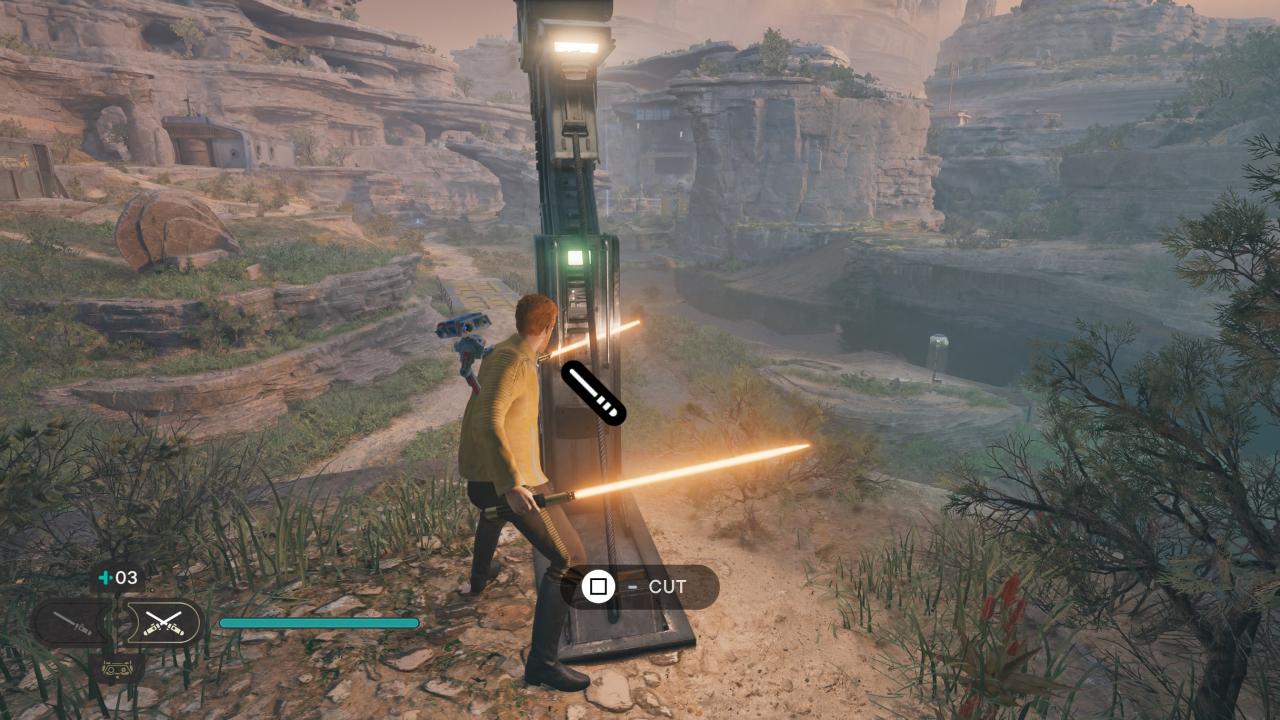
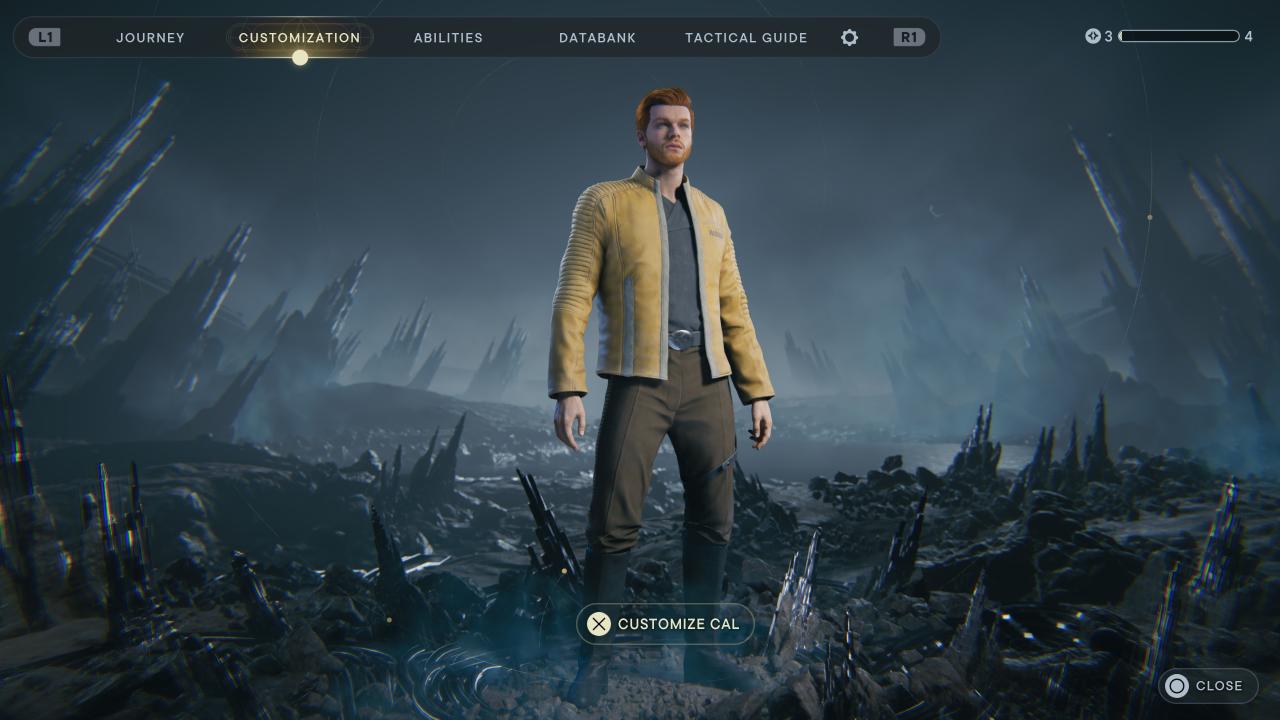
Related Posts:
- STAR WARS Jedi: Survivor PS5 Controller Guide ( Haptic Feedback + Adaptive Triggers )
- STAR WARS Jedi: Survivor How to Skip Intro
- STAR WARS Jedi: Survivor NVIDIA FPS Fix Guide
- STAR WARS Jedi: Survivor Performance Config Guide
- STAR WARS Jedi: Survivor How to Fix Achievements not Unlocking on Steam
