For STAR WARS Jedi: Survivor players, this guide will explain what ingame graphics settings do actually, and how to edit them.
Graphics Settings
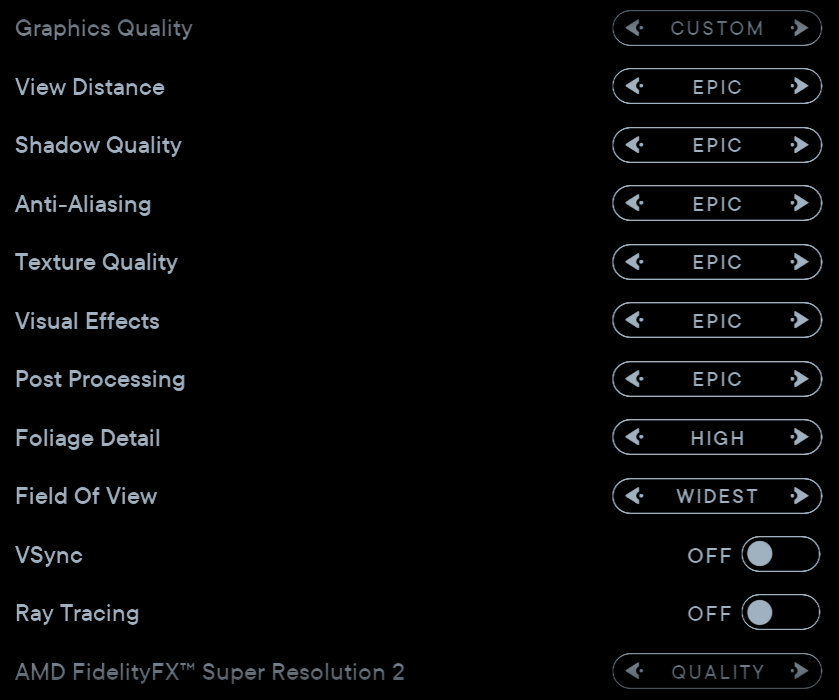 Graphics Quality
Graphics Quality
- Adjusts all the settings below it
- Adjusts Resolution Scaling
- Adjusts Shading Quality
- Has a Custom value, if one of the settings below it are altered, while the Resolution Scaling and Shading Quality will remain the same value as they were.
View Distance
Shadow Quality
Anti-Aliasing
Texture Quality
Visual Effects
Post Processing
Foliage Detail
Values go from Low to Epic.
The settings I’m using for RTX 2070.
GameUserSettings.ini settings
sg.ResolutionQuality=50.000000
sg.ViewDistanceQuality=3
sg.AntiAliasingQuality=3
sg.ShadowQuality=2
sg.PostProcessQuality=3
sg.TextureQuality=2
sg.EffectsQuality=3
sg.FoliageQuality=2
sg.ShadingQuality=2
These 2 settings won’t change when you change other settings one by one in the game, but only with the Graphics Quality setting.
sg.ResolutionQuality=
- Low 50.000000
- Medium 71.000000
- High 87.000000
- Epic 100.000000
sg.ShadingQuality=
- Low 0
- Medium 1
- High 2
- Epic 3
How to change settings to your liking while retaining image quality.
First go into the game and enable “quality FSR”, then quit the game after going out of the settings menu for the settings to save properly, as FSR isn’t saved in the GameUserSettings.
Then find the GameUserSettings in users/”windowsusername”/appdata/local/swgame/saved/config/windowsnoeditor folder and open it, then change any of these settings to whatever you want, as long as the quality settings, besides resolution, range from 0 to 3.
sg.ResolutionQuality=50.000000
sg.ViewDistanceQuality=3
sg.AntiAliasingQuality=3
sg.ShadowQuality=2
sg.PostProcessQuality=3
sg.TextureQuality=2
sg.EffectsQuality=3
sg.FoliageQuality=2
sg.ShadingQuality=2
After you’ve done with ’em, save and make the file readme only, and make sure not to change the in game settings, otherwise you’ll have to restart the game for .ini file settings to be used properly.
The most impactful settings in terms of raw performance are:
Resolution, Resolution Scaling, Raytracing, Shading Quality 3 (Epic), Foliage Quality 3 (Epic).
In terms of VRAM usage you might want to lower:
Shadow Quality, Texture Quality and View Distance, besides also Resolution and/or Resolution Scaling.
Related Posts:
- STAR WARS Jedi: Survivor NVIDIA FPS Fix Guide
- STAR WARS Jedi: Survivor Performance Config Guide
- STAR WARS Jedi: Survivor PS5 Controller Guide ( Haptic Feedback + Adaptive Triggers )
- STAR WARS Jedi: Survivor How to Fix Achievements not Unlocking on Steam
- STAR WARS Jedi: Survivor How to Skip Intro
