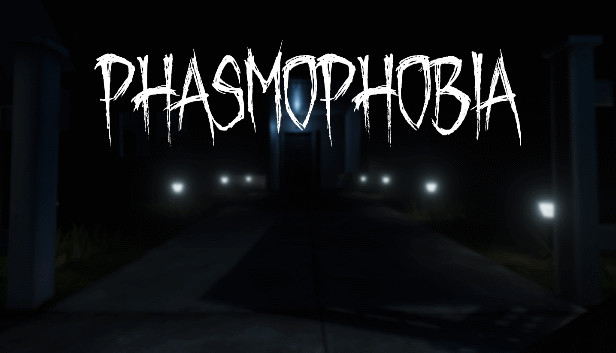For Phasmophobia players, if you are non-english speaker, this guide will explain how voice recognition works for non-english speakers, let’s check it out.
Phasmophobia is an amazing game that makes use of some very cool mecanics to make the game more immersing. The voice recognition is one of the main attractions of the game. Some pepole that don’t native speak English may have some problems making it work. I will do my best to give you guys a quick and simple walkthrough on how me and my friends got it working.
This step is important. To make the voice reconition work you have to have the “English-US” pack installed.
1.Press “start (The windows key)” and then go to “settings”. Then you go to “Time & Language”, and select “Language” on the left side.
2.Press “Add a language” under “Preferred languages”. Browse for “English (United States) and press “Install. (Make sure “Voice
reconition is selected)
3.After the install I recommend that that you restart the computer.
4.Go to “Speech” under “Time and languages” and make sure “English (USA) is selected under “Spoken language”. Remember to
select the box under.
1.Make sure your standar microphone is the same in windows and inside the game. (And make sure its the right one, importand if you
are using a VR headset etc.)
2.Under “Speech” make sure installed voicepacks includes “Englsh (USA)”.
3.Somethimes you might have too push the US language over your own in “Prefaired Languages”
4.If you are in a dicord, try to leave the voicechat.
5.If you still are useg Windows 7, I am afraid that voice recognition is not avalable.
That’s all we are sharing today in Phasmophobia Voice Recognition for Non-English Speakers , if there are anything you want to add please feel free to leave a comment below and we’ll see you soon.
Credit to Supfisho
Related Posts:
- Phasmophobia How to Fix VR Crashing
- Phasmophobia Words and Phrases Ghosts Will Respond
- Phasmophobia All Spirit Box Commands
- Phasmophobia VR Controls for Phasmophobia
- Phasmophobia VR Lag/Stuttering fix (Oculus Rift)