For Dying Light 2 players, if you want more HUD customization and disappointed by the christmas tree HUD, this guide will show you methods for a better HUD Ccustomization
Intro
Steps for method 1:
- 1. First of all you should close the game and install 7zip to open compressed files and a text editor like notepad++.
- 2. Navigate to your game folder by right clicking your game in the library and selecting Manage->Browse local files. You can also go to C:\Program Files (x86)\Steam\steamapps\common\Dying Light 2\.
- 3. Go inside the ph folder, then inside the source folder. You will be in C:\Program Files (x86)\Steam\steamapps\common\Dying Light 2\ph\source and there’s a file called “data0.pak” there.
- 4. Open the file with 7zip, winrar or whatever you use. And then go inside the “gui” folder. Extract the “hud_config.scr” file (MAKE A BACKUP TOO!).
- 5. Open the extracted file with notepadd++. And then you just need to edit some lines to disable stuff. I will show you an example below on how to disable the radar/compass.
- 6. After making the changes, delete the “hud_config.scr” file inside the guide folder in “data0.pak” and move your own inside. You could also move and replace. (BACKUP THE ORIGINAL FILE BEFORE!)
How to disable compass (example):
Scroll to the “DisplayList(“hud_screen_layer_radar”)” line:
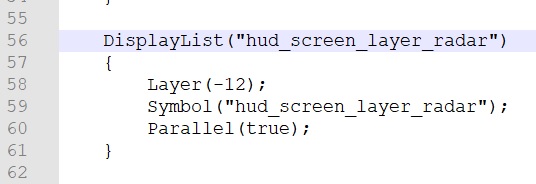
Remove the lines inside the brackets:
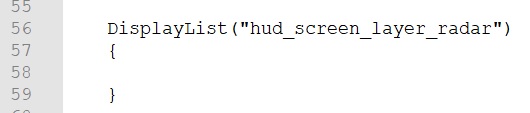
Test in game with radar ON vs OFF:
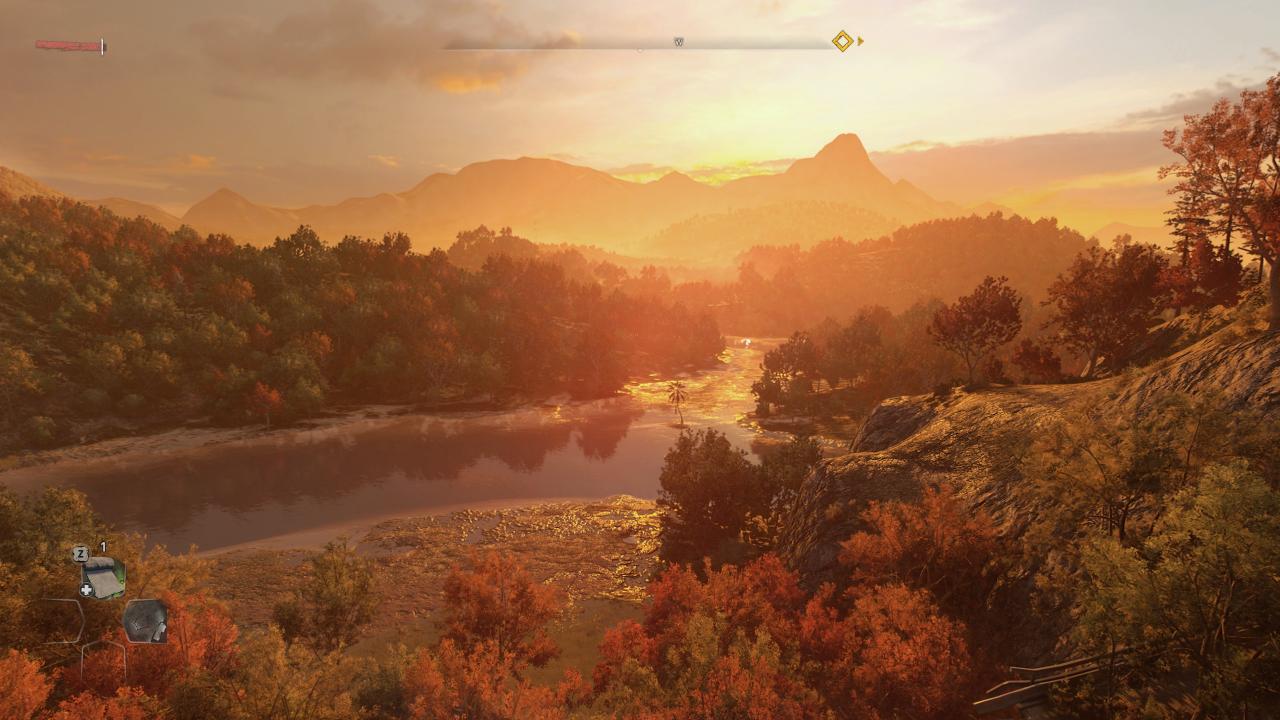

Steps for method 2:
- 1. Go inside the gui->hud_pc folder in the data0.pak and extract and BACKUP THE FILES there.
- 2. Delete the .gui file related to the thing that you don’t want (just check the names, pretty self explanatory). If you want to revert the changes move the backup file inside the zip again.
Here’s a list that I will update with the hud elements and the related file/s that needs to be deleted to toggle them off. There’s also an example with a screenshot at the bottom.
- weapon_selector_pc.gui —> to disable the item/weapon bottom left widget, the wheel menus will keep working.
- new_health_indicator —> to disable your health bar (top left corner).
- xp_indicator_part_pc.gui and + xp_indicator_pc.gui —> to disable the parkour and combat xp gain and the night time xp (top right corner).
- chase_widget_pc.gui —> to disable the chase indicator and 1 to 4 level chase thingy (bottom)
- spot_indicator_symbol_new_pc.gui —> to disable the spot/chase red enemy indicators (middle screen wheel).
- player_rank_symbol_pc.gui —> to disable player leve (top right corner).
- hud_objective_pc.gui + hud_objectives_pc.gui—> to disable the mission objective name and description (top left).
For an immersive experience that still retains some info I recommend disabling the following: radar OR floating markers (or both if you are brave enough), weapon selector, xp indicators, chase stuff and the player rank,hud objetives and health bar too if you don’t mind checking it in the inventory. Don’t forget to turn off the ugly enemy hp bars and stamina bar with the in-game settings.
Example:
I deleted “weapon_selector_pc.gui” in the gui->hud_pc folder and that got rid of the weapon/item select at the bottom left but you can still open the wheel menus by holding 1,2,3. I haven’t had a crash yet, I’m currently playing with no compass and 3d markers (method 1) and the bottom left widget disabled (method 2) like you can see here:

Related Posts:
- Dying Light 2 How to Disable Head Bobbing
- Dying Light 2 Advanced Graphic Settings Guide
- Dying Light 2 How to Disable AntiAliasing
- Dying Light 2 How to Play New Game Plus
- Dying Light 2 How to Increase FOV Without Mods

First time playing around with source coding and your guide has been helpful af.
Thanks, mate!
so how would you make the compass permanently appear on the screen?