For Dying Light 2 players, this guide is about the graphic settings and it should help you find and mod any visual aspect of the game and more.
Finding the data0.pak
First of all we need to find the actual pak file.
So first of all we go into our Dying Light 2 folder (from Steam, right click on the game > Manage > Browse Local files)[/h1]
Then we click on the “ph” folder.

Click on “source” folder after that.

And here we have the almight data0.pak file. You can open it with WinRAR or 7zip, your choice.
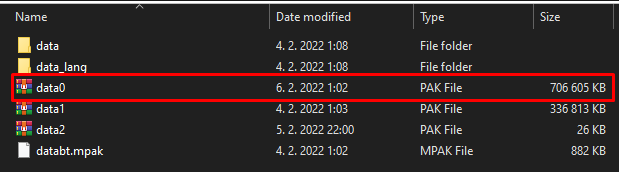
Then scroll down to “scripts” folder and open it.
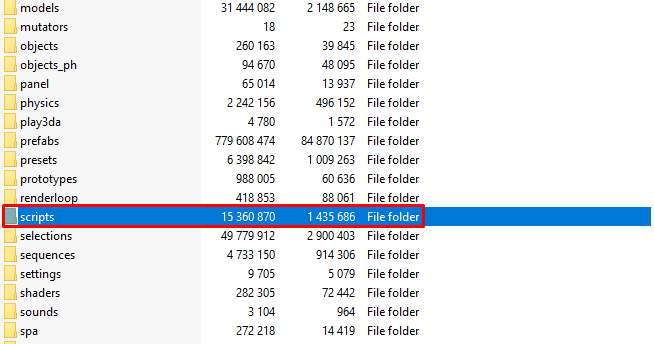
Editing data0.pak
When you opened the “scripts” folder, you should see a lot of other folders, now you want to scroll down until you see a lot of .scr files.
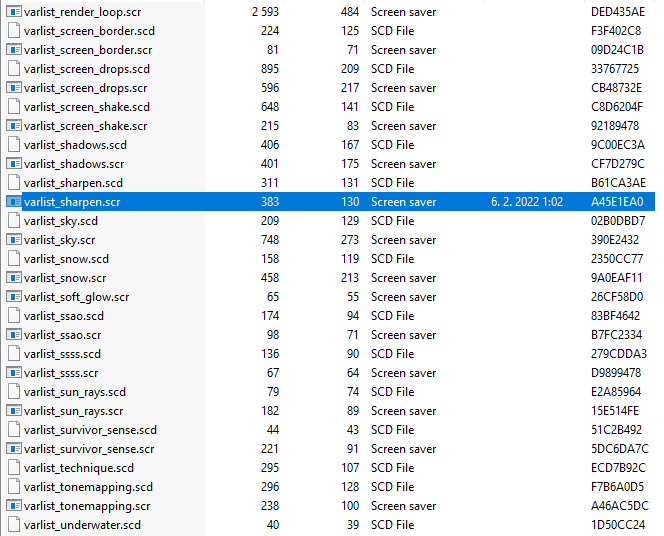
Now you can choose which one you wish to edit, then you copy the file (CTRL+C) and paste (CTRL+V) it for example on your desktop.
There you can open it, for example, with Notepad++. (CTRL+O and locate the .scr file on your desktop).
It should look like this. (My values are already edited!!)
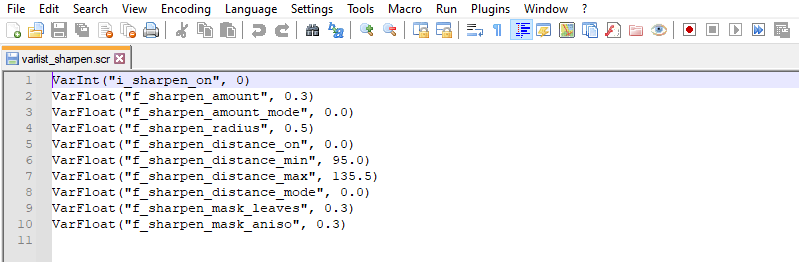
You can edit those values to your liking, just don’t forget to SAVE the file and then replace it back in data0.pak/scripts folder which you should leave open. Then just open the game and you should see the changes made.
Of course you can edit any and all of these .scr files howewer you want, just repeat the same steps.
Related Posts:
- Dying Light 2 How to Disable Head Bobbing
- Dying Light 2 How to Turn Off TAA (Blurry Fix)
- Dying Light 2 How to Increase FOV Without Mods
- Dying Light 2 HUD Customization Guide
- Dying Light 2 How to Disable AntiAliasing
