For ARMORED CORE VI FIRES OF RUBICON players who wanted to their own Redguns background but didn’t know how to get the shape right or were on a different platform and saw that no one else had made it there so I’m making this to help.
Step 1
When it comes to colour I went for a Red code of R 128, G 0, B 0 however it’s your emblem so make it whatever colour you want.
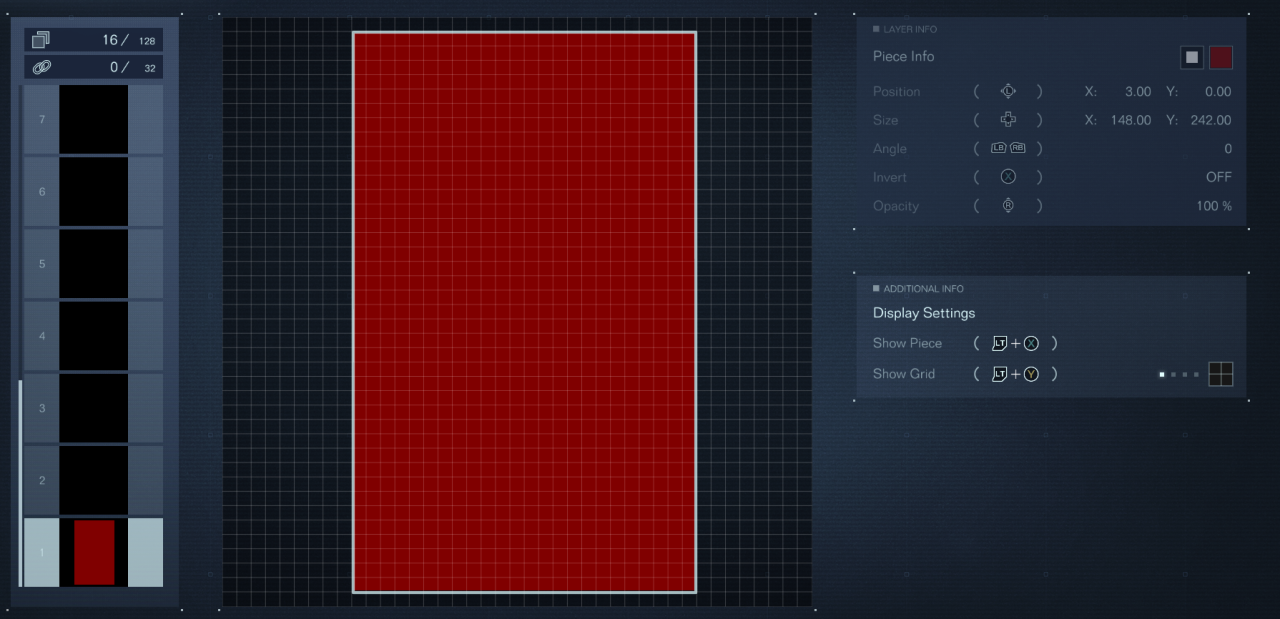
Step 2
When it comes to pieces from here on out just leave them as a white colour as we will be using them as a mask later on to cut away at the square piece.
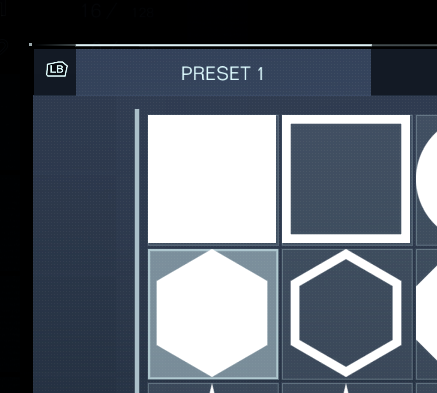
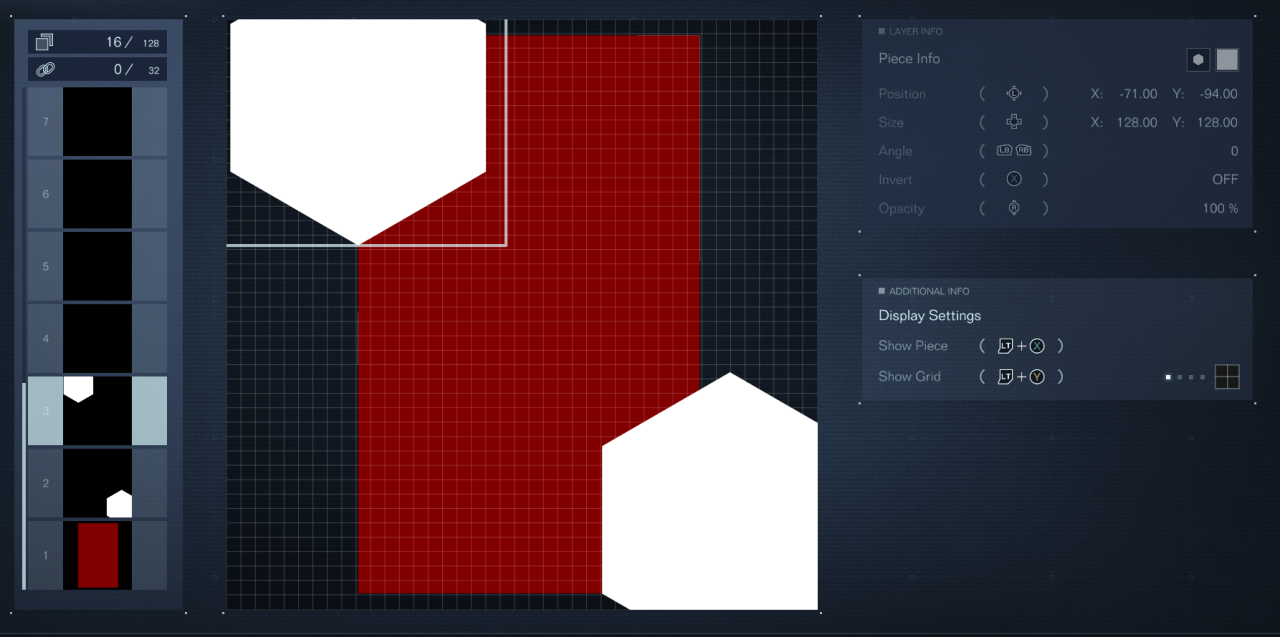
Step 3
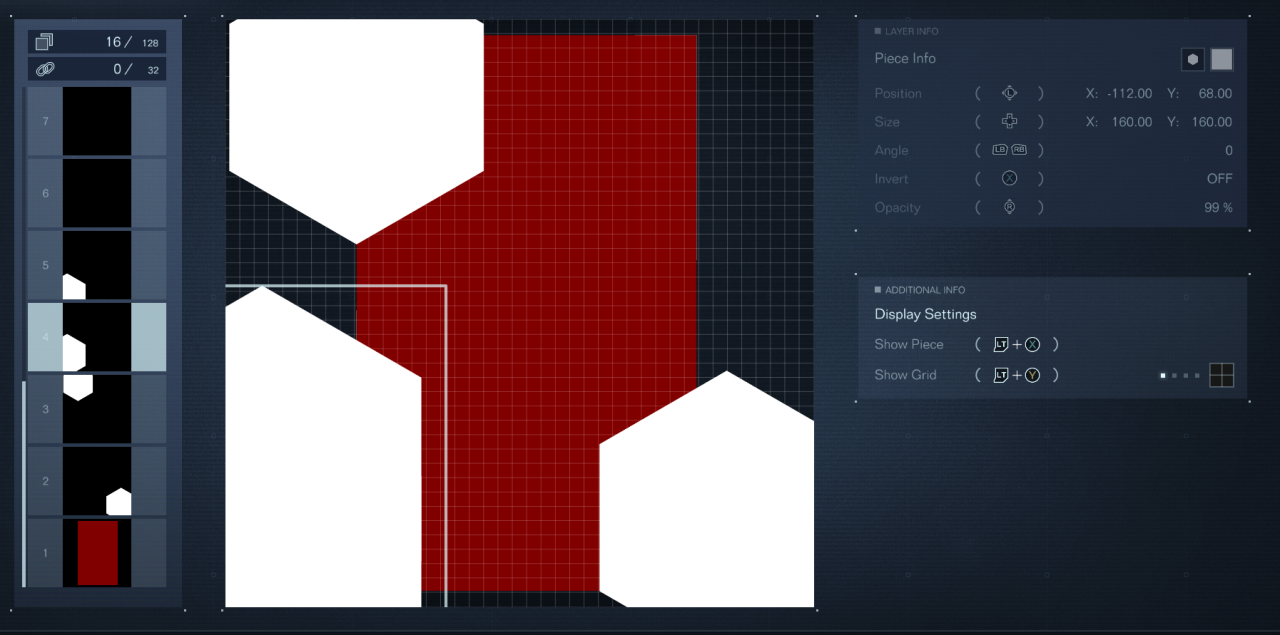
Step 4
This part is used instead of the polygons used previously as the size need to get the slopes right would make it start to hit against a barrier that makes it an annoyance to get the piece in the correct place.
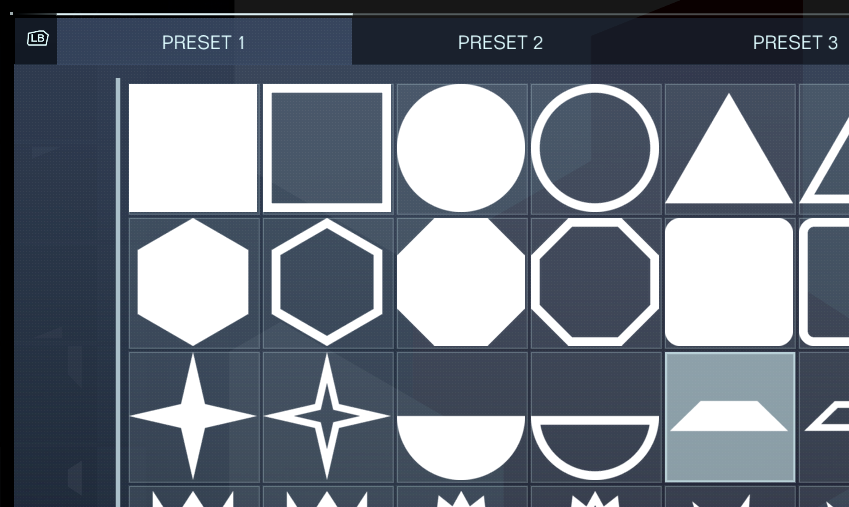
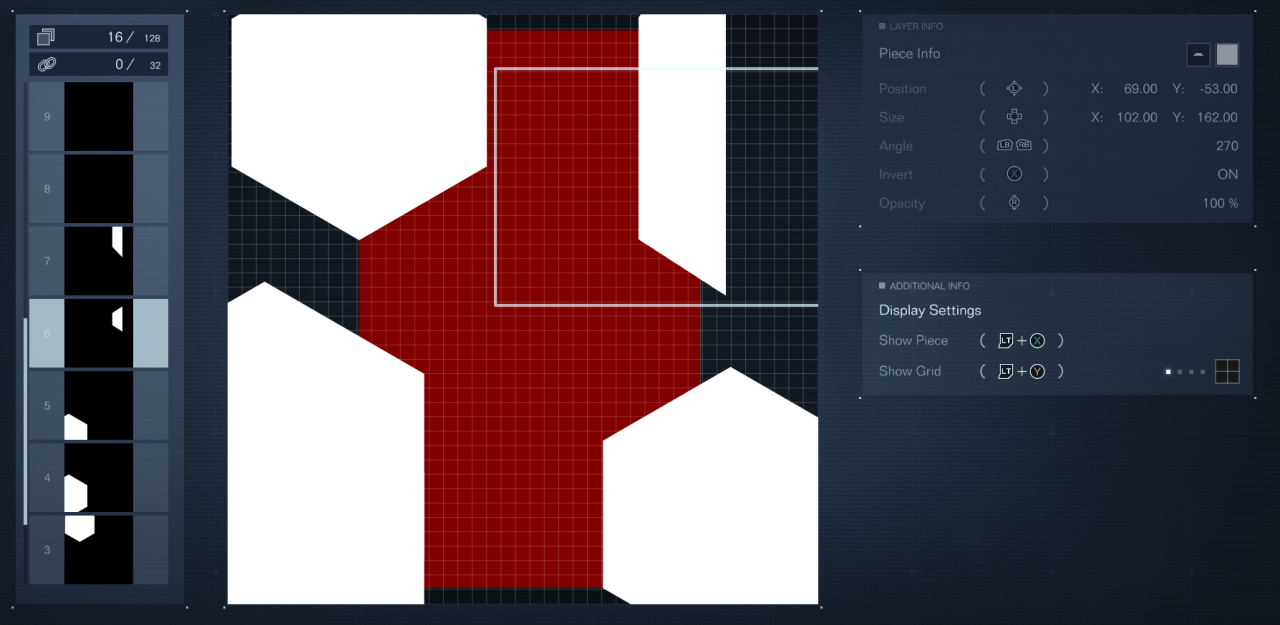
Step 5

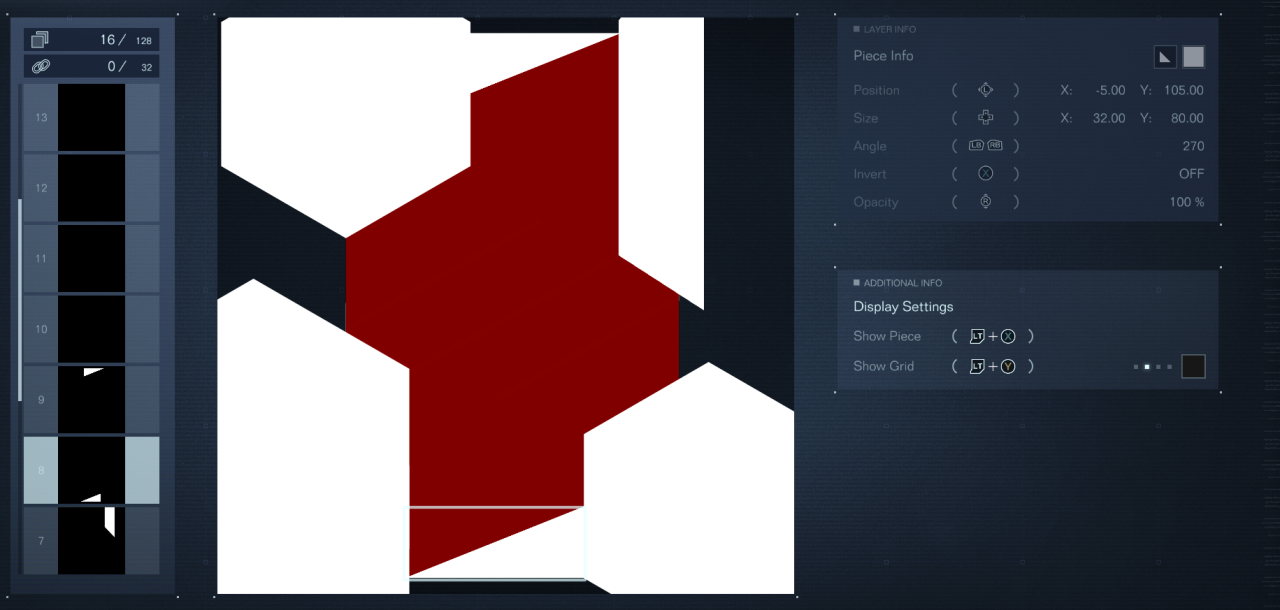
Step 6
All that is left now is to cut out the invidual sections of the decal, which we will be doing using the I pieces as shown in the picture below on Preset Page 21. Change the angle to 58 degrees and the size to X 20, Y 192. The position will be X -2, Y 3. If everything has been lined up correctly then two tips of each side should connect in as straight of a line as possible.
Duplicate this piece twice and position one at coordinates X 38, Y 13 and the other at X -40, Y -7.
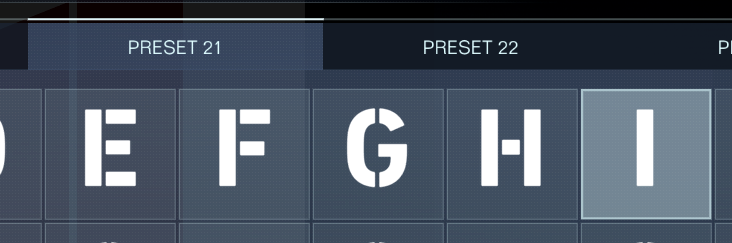
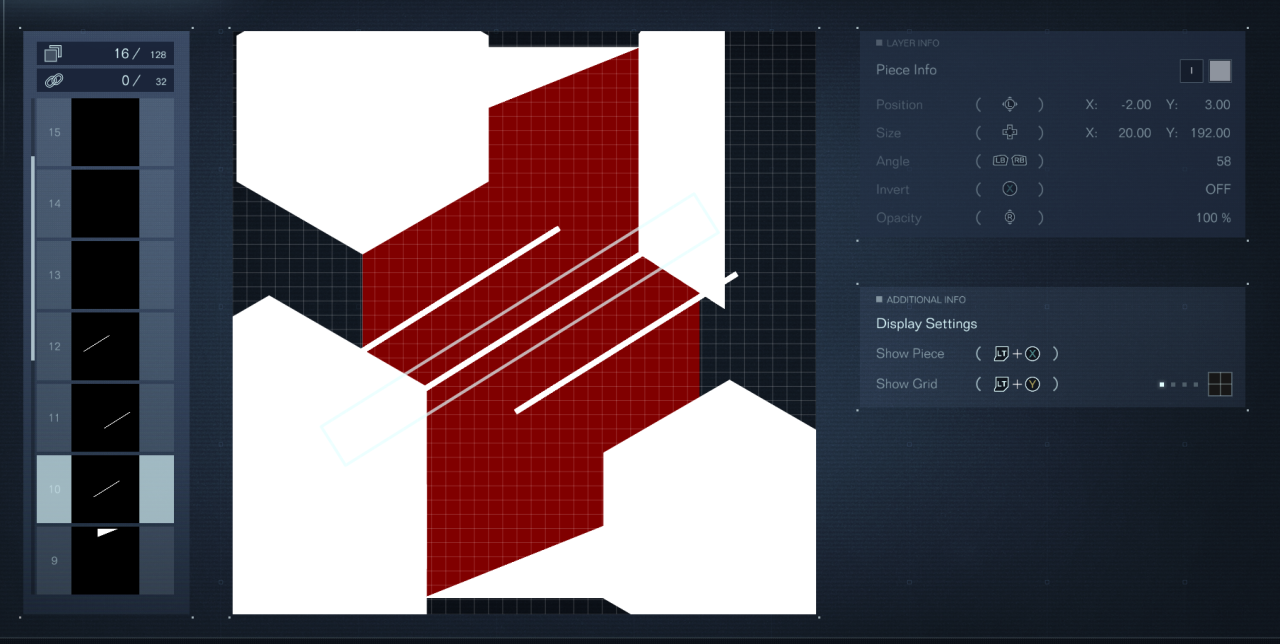
Now copy the previous piece again and change the angle to 180 and move it to X 16, Y -73. Once this is done duplicate this piece and move the new one to X -4, Y 53.
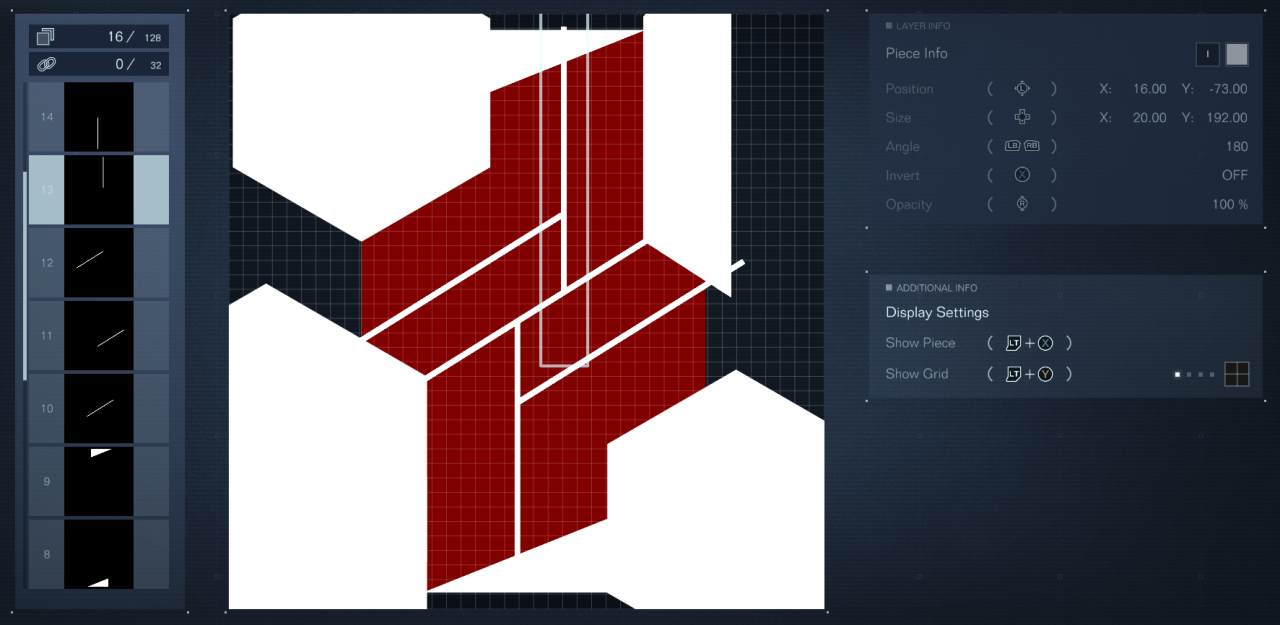
Once again again again, duplicate the last piece twice over and move one to X 76, Y 39. For the last part move it to X -71, Y -53. Once this is done increase the size of that last piece to X 50, Y 192. We need to do this to shave off a small part of the top most section to keep it as close to the original image as possible,
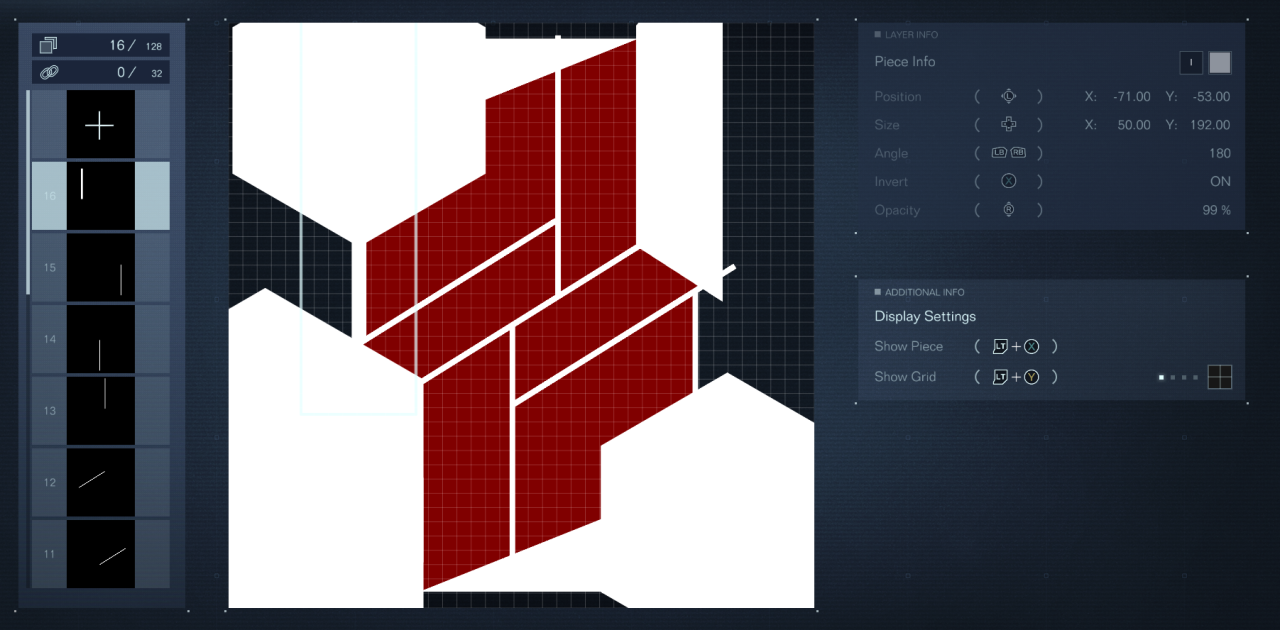
Step 7
When everything is grouped open up the layer controls, Y for me, and toggle the mask option near the bottom of the list twice. Backing out of the sub menu you should see a near perfect replica of the Redguns emblem. At this point you can addition stuff under the mask layer to add textures or marks as you see fit. Once you are happy with it select the square piece and the mask layer and group them together!
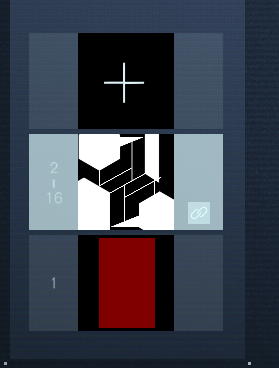
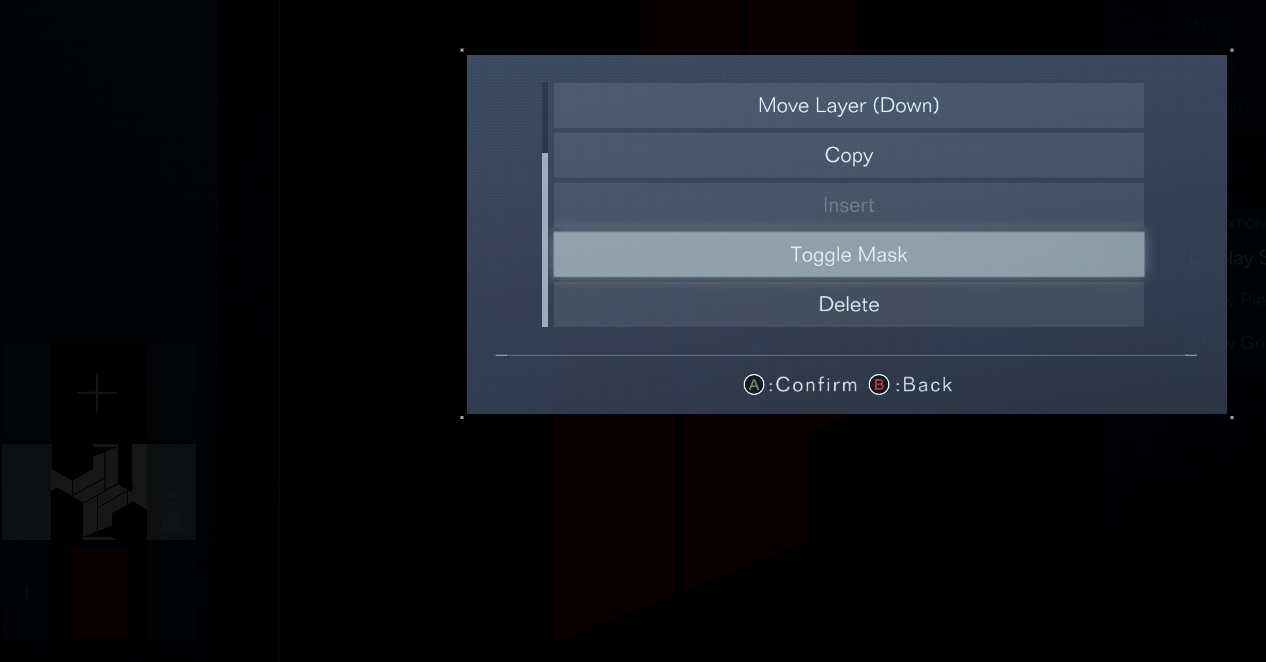
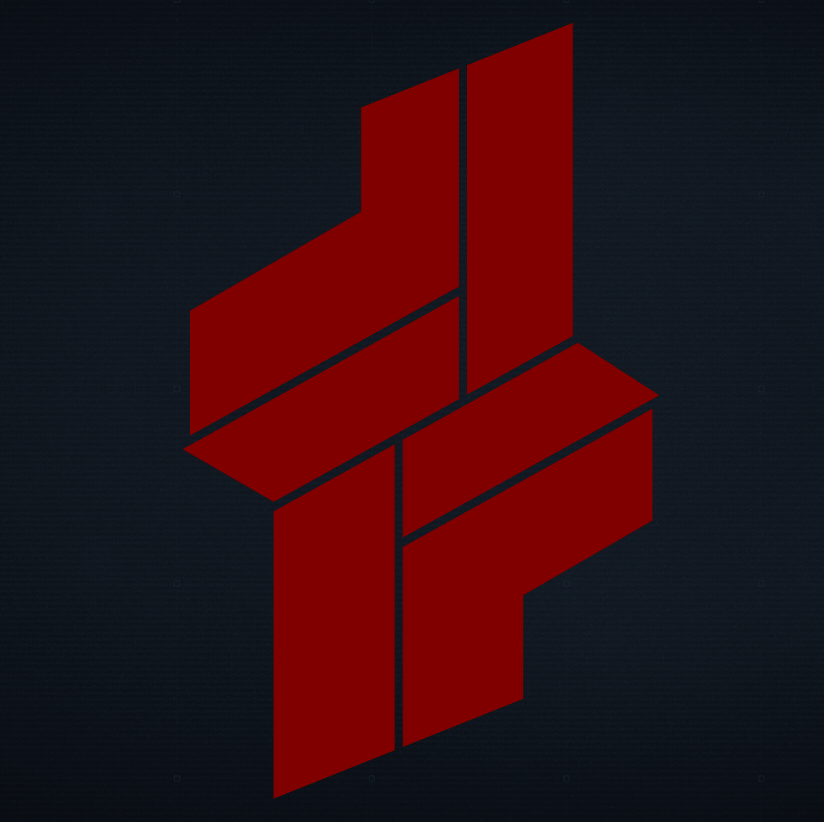
Related Posts:
- ARMORED CORE VI FIRES OF RUBICON 100% Complete AC Body & Internal Part List
- ARMORED CORE VI FIRES OF RUBICON All Missions & Rewards Guide
- ARMORED CORE VI FIRES OF RUBICON How to Fix Stutter and Low FPS
- ARMORED CORE VI FIRES OF RUBICON Controller Fix Guide
- ARMORED CORE VI FIRES OF RUBICON Boost Kick Mechanics Guide