For those of Valheim players who tried everything to boost your fps in game to no avail. This guide will provides a fix to your low fps issue, let’s check it out
Getting Started
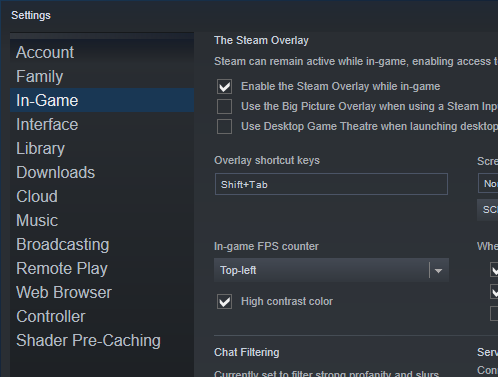 You can use the main menu screen to record your fps but I recommend testing in a densely populated world.
You can use the main menu screen to record your fps but I recommend testing in a densely populated world.
Once you know your baseline fps, have a fps counter enabled, and you turned on fullscreen mode in the in game settings you are ready to start.
Exclusive Fullscreen Mode
Enabling Exclusive Fullscreen Mode
- Right Click Valheim and Left Click Properties.
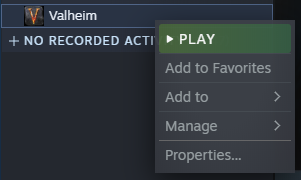
- Under Launch Options type this command: -window-mode exclusive.

Now Launch the game and see if your fps has improved. The game should be using “true” fullscreen mode. For some people this is all you need to enable the fix. This fix did not work for my setup. If nothing changed follow these next set of steps.
- Right Click Valheim and Left Click Properties.
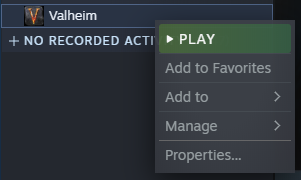
- Under Launch Options add a space after the previous command then type this: -screen-fullscreen.

Now Launch the game and see if your fps has improved. The game should be using “true” fullscreen mode. For some people this is all you need to enable the fix. This fix did not work for my setup again. If nothing changed follow these next set of steps.
- Launch the game with both of the previously mentioned launch options enabled.
Note: The game should start in borderless windowed fullscreen mode with no fps improvements. - Once at the main menu screen press Alt + Enter.
Note: This should put the game in a windowed state. - Press Alt + Enter again.
Note: This should bring the game from it’s windowed state to a true exclusive fullscreen mode.
The game should now be using exclusive fullscreen mode and the fix is in effect. Only after I did these steps did the fix start working for my setup. If you change your screen’s resolution in game or alt tab out, the fix may break and you have to do it all over again. If you exit the game and restart the fix should remember to be in exclusive fullscreen mode but you may have to redo the steps every time you launch the game.
Note: These steps should work with other Unity Engine games that have the same fullscreen issue.
Level of Detail Bias
- Press F5 once you’ve loaded into the game or at the main menu.
- Type lodbias # and press enter.
Note: Replace # with a number. The higher the number, the higher the level of detail. The default lodbias is 2.
Be warned that a lower level of detail will lower the distance objects render thus increasing your chances of missing out on progression defining resources, however the fps gains are impressive on some systems. You can also type help for other useful commands.
Related Posts:
- Valheim FPS Fix Picture Guide
- Valheim Open Console Command March 2021
- Valheim How to Fix Multiplayer Lag
- Valheim Simple Commands for FPS Boost
- Valheim How to Flatten an Area in One Command
