For The Outer Worlds players, this is a simple guide going over all of the flaws in the game and how to trigger them. Let’s check it out. Introduction The aim for this guide is to provide a brief and quick understanding of each of the flaws your character can have and what you need…
Tag: The Outer Worlds
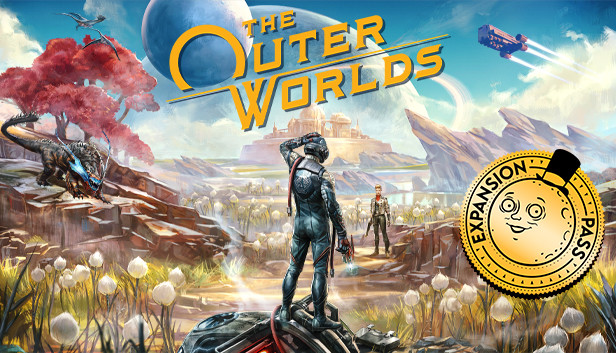
The Outer Worlds How to Enable Console
For The Outer Worlds players, this is a guide on how to enable console in game, if you wan to enable the console and input some code for customization, this guide will show you how. About this guide Hello fellow Captain in this guide I am going to show you how to enable the…
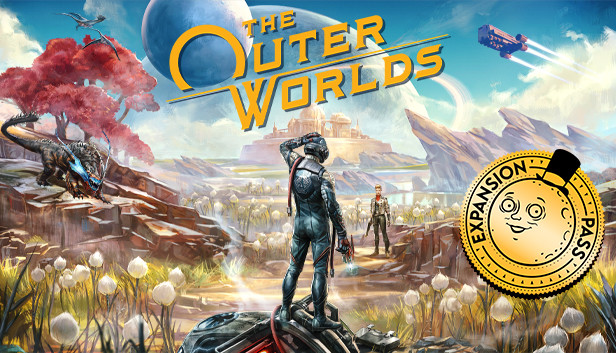
The Outer Worlds How to Importing Saves & Achievements to Steam
The Outer Worlds players, if you are like me, you started playing The Outer Worlds upon its release on Xbox Game Pass for PC (or EGS?) on the day of release (or after), then you probably have made progress and earned achievements since that point and probably want that to carry over to Steam now…
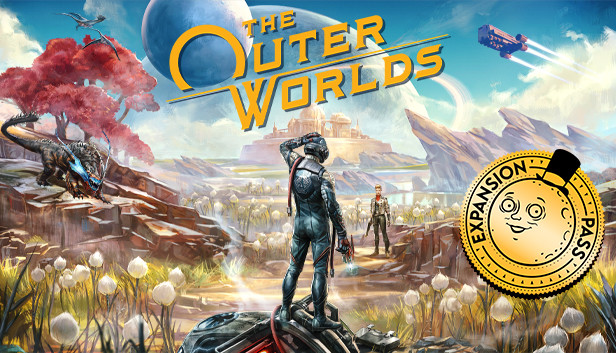
The Outer Worlds 100% Achievement Guide
For The Outer Worlds players, this is a complete achievement guide that can help you get every achievement in the game, let’s check it out. Intro In the game there are noise achieve. They are mostly mutually exclusive. During the first pass, you can only complete a part of them, while during the second pass,…
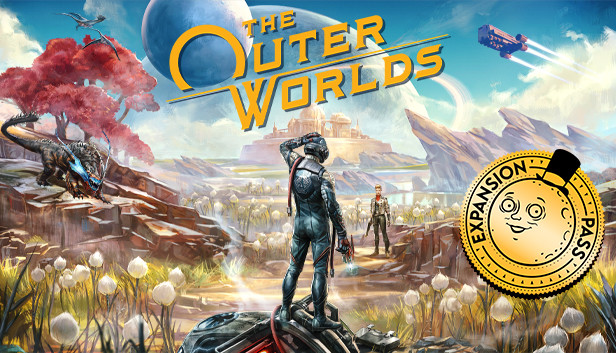
The Outer Worlds How to Disable Mouse Acceleration
For The Outer Worlds players, this guide will explian how you can Disable Mouse Acceleration for Outer Worlds on Steam. Let’s check it out. What is Mouse Acceleration. Mouse Acceleration increases the speed of movement of your mouse pointer, depend on how fast you move it on the screen. You are able to reach…
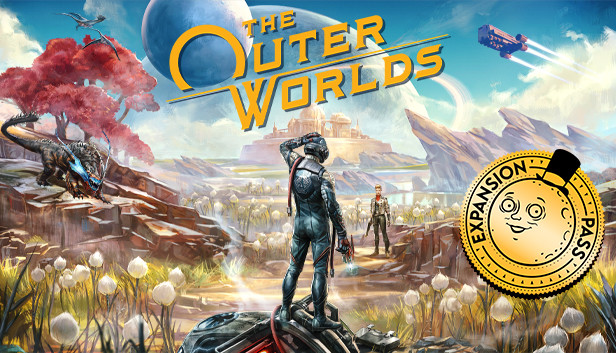
The Outer Worlds Ultrawide Fullscreen Fix
The Outer Worlds doesn’t support fullscreen ultrawide resolutions, only windowed fullscreen. Increasing FOV surely helps, but here’s some values to change to be able to play the game in fullscreen mode with an ultrawide monitor. Fullscreen, FOV and Chromatic Aberration Fix These are the values to set if you’re playing with a 3440×1440 monitor: Go to %LOCALAPPDATA%\Indiana\Saved\Config\WindowsNoEditor and edit…
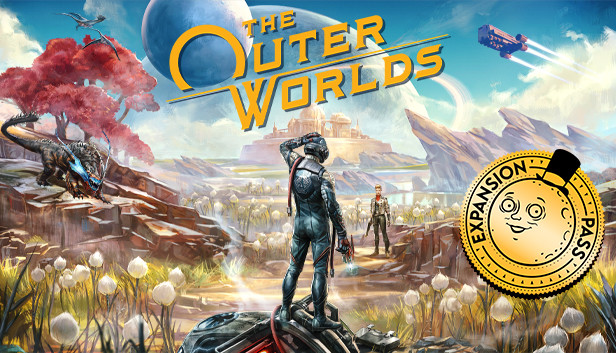
The Outer Worlds How to Get a Center Crosshair
For The Outer Worlds players, if you want to set you crosshair at the center of the screen, this guide will explain how you can do it. How to go to : %AppData%\Local\Indiana\Saved\Config\WindowsNoEditor : open GameUserSettings.ini change the line bOffsetReticle=True and change True to False That’s all we are sharing today in…
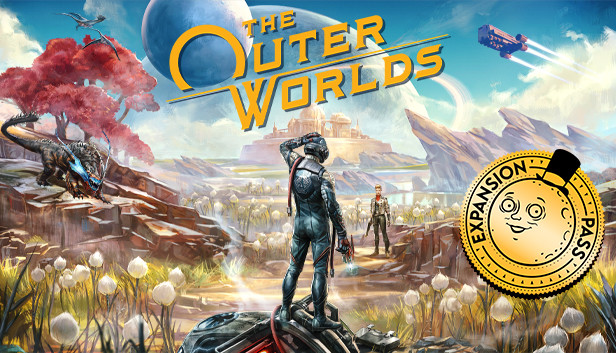
The Outer Worlds How to Change FOV for Widescreen Monitors
For The Outer Worlds players if you want to change FOV for you widescreen monitors, this guide will show you how to change it, let’s check it out. Open folder: %AppData%\Local\Indiana\Saved\Config\WindowsNoEditor Open: GameUserSettings.ini and under [/script/indiana.indianagameusersettings] set the following: CustomFieldOfView=120.000000 or less or more how u wish That’s all we are sharing today…