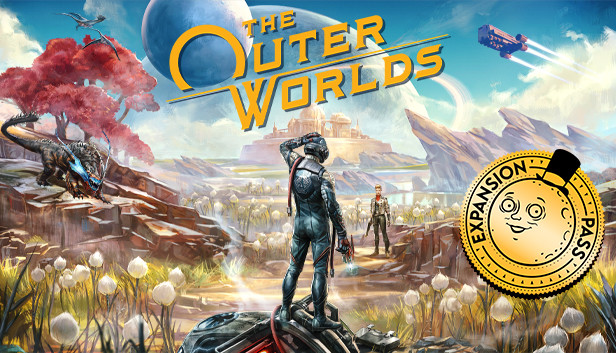The Outer Worlds doesn’t support fullscreen ultrawide resolutions, only windowed fullscreen. Increasing FOV surely helps, but here’s some values to change to be able to play the game in fullscreen mode with an ultrawide monitor.
Go to %LOCALAPPDATA%\Indiana\Saved\Config\WindowsNoEditor and edit the following values in the GameUserSettings.ini file:
I also changed the FOV to 110 that seems to be a good value for me at this resolution:
And then, if you want, you can add this string in the Engine.ini file to remove the blurry chromatic aberration:
If you change any settings in-game, these files will be overwritten, so you have to make them read-only, and remember to not open the settings menu or you’ll be stuck in a loop if you say “No” to the request of applying the new settings.
That’s all we are sharing today in The Outer Worlds Ultrawide Fullscreen Fix, if there are anything you want to add please feel free to leave a comment below and we’ll see you soon.
Credit to SnailMango
Related Posts:
- The Outer Worlds How to Importing Saves & Achievements to Steam
- The Outer Worlds How to Change FOV for Widescreen Monitors
- The Outer Worlds How to Enable Console
- The Outer Worlds How to Disable Mouse Acceleration
- The Outer Worlds How to Get a Center Crosshair