Here is a short instruction of how to install, config and run a dedicated server.
Server Requirements
Since most of the physics is calculated on the server side it’s better to have a CPU with a high clock rate. Intel i7-i9 (8-10th generations) or AMD Ryzen 5-9 (2-3 generations) will be better here than most of the modern Xeon’s.
Of course, it all depends on the number of servers you plan to create and how loaded they will be. For example, I’m running two simple servers (Climb and Battlebots) that can run even on systems with just two cores and clock speed about 2Ghz. On the other hand, there can be servers that use much more complex vehicles and missions for their game modes. And there is no guarantee that server even with a top-notch CPU will not start slowing down the simulation.
There only two things that you shouldn’t really care about – is GPU and RAM. I don’t think you will ever be needed more than 4 GB per one Stormworks server (unless you are using mods).
A lot of data is required to be sent and received. The more players online the more traffic will be. There are no exact numbers because it all depends on the world scene (the number of objects, vehicles and theirs logic that needs to be sync) but roughly I would say you need to expect 50-300Kb/s per player.
Only Windows systems are supported for now. Confirmed to work on Window 7, Windows 10 and Windows Server 2016. Should work with no issues on Windows 8 and Windows Server 2019 as well.
Minimum:
CPU: 2 GHz
RAM: 4 GB free RAM
Bandwidth: 10 Mbps
Recommended:
CPU: 4-5 GHz
RAM: 4 GB free RAM
Bandwidth: 20 Mbps + static IP address for a public server
Server Installation
Stormworks Dedicated Server is available as a tool and can be simply downloaded via Steam client if you want to try it out on your system but if you do plan to run an actual dedicated server I would recommend to stick with SteamCMD:
- Download SteamCMD
- Unzip it to C:\steamcmd for example
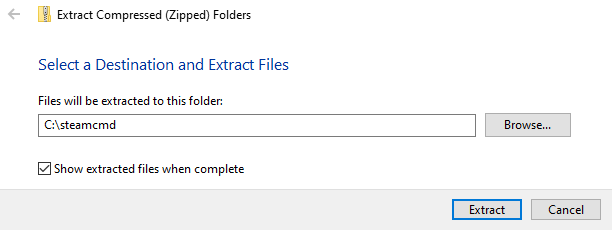
- Go to that folder and launch steamcmd
- After update is finished you should see this:
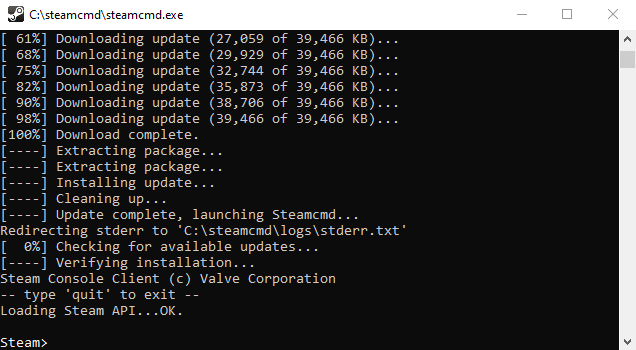
- Now all is needed is login as anonymous and download Stormworks Dedicated Server files. For that you will need to type next commands (or simply copy and paste all three lines at once):
- NOTE: Of course, you can use any other directories for SteamCMD and the Stormworks server.
- If you did all right then you should be able to see SteamCMD downloading:
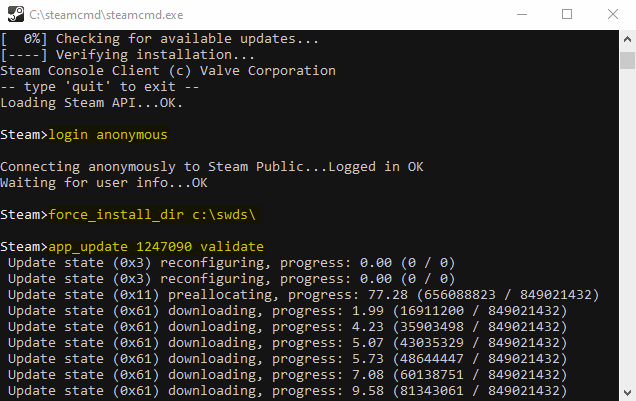
- Once it finished type quit to exit and close SteamCMD:

- Installation complete. Here how C:\ drive should look if follow exact the same steps:
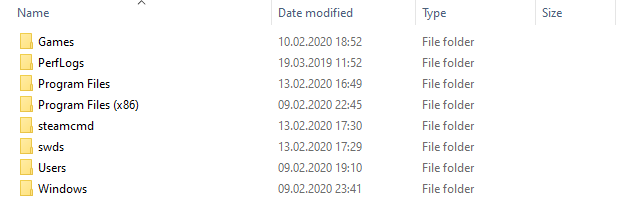
Stormworks game is a very frequently updated one. We are getting new features and bugfixes pretty much every week. To keep your server be up to date I would recommend you to create a batch file in the SteamCMD directory with next content:
Linux is not supported but should work fine under the Wine so let me know if you will need a guide for that.
Server Configuration
Edit that file with any text editor such as default Notepad or more advanced Notepad++, for example:
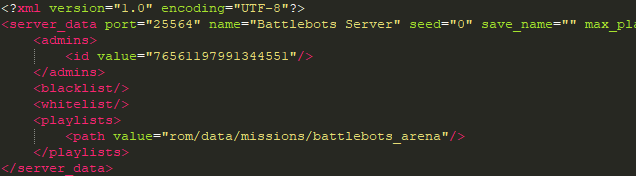 Please, keep the XML syntax right.
Please, keep the XML syntax right.
Server data parameters are pretty much understandable but I’ll leave a note for some of them:
This section is needed to give admin permissions for clients by using Steam64 ID. To find ID of your or your friends accounts you can use websites like https://steamid.xyz/ or https://steamidfinder.com/
Example:
Blacklist is simply a ban list. We fill it in the same way as we add admins. Accounts of players that were banned by admins will be automatically stored here too.
Whitelist also fills the same way but note that the server will be automatically switched into whitelist mode if there will be at least one entry. In that mode only players from that list will be able to connect.
Here we put all playlists of missions and environment mods that we want on the server.
Example for putting all default playlists and environment mods:
NOTE: Starting a server with no playlists will automatically add default missions.
Server Running
Just try to run the server.exe again and if there are no issues with the server config you should be able to see status console with ticks and timer running.
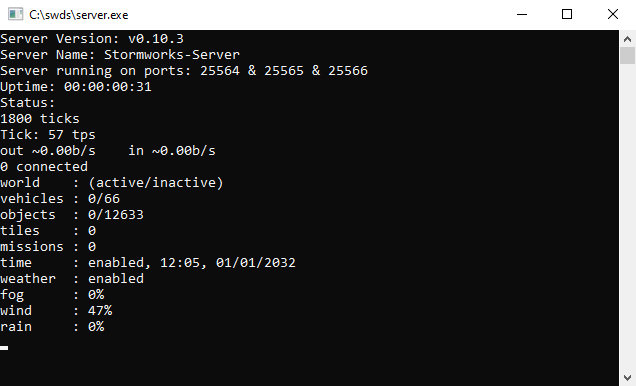 See Known Issues if you are not reaching that status or server is crashing.
See Known Issues if you are not reaching that status or server is crashing.
A very very basic commands we have for now:
All commands works in the chat only for now and <id> here is session ID of players that we can see in the players menu.
Firewalls and Portforwarding
 If you are running a server on the machine that is behind the NAT (a WiFi router in most of the cases) then you also will need to forward all three game ports. There are thousands of different router models that go with different hardware and firmware versions so I can’t show you how to forward these ports but you can use https://portforward.com/ website for that.But be aware, that if you run server and client from the same network or even from the same computer then to see your own server you will need to enable NAT Loopback or install Microsoft Loopback adapter for example.
If you are running a server on the machine that is behind the NAT (a WiFi router in most of the cases) then you also will need to forward all three game ports. There are thousands of different router models that go with different hardware and firmware versions so I can’t show you how to forward these ports but you can use https://portforward.com/ website for that.But be aware, that if you run server and client from the same network or even from the same computer then to see your own server you will need to enable NAT Loopback or install Microsoft Loopback adapter for example.
Known Issues
Make sure that Visual C++ Redistributable 2013[www.microsoft.com] is installed.
It could be server config error or something wrong with the missions or environment mods. Try to start a server with the default config.
Usually, it means that the server config was corrupted or had a syntax error. In that case, game overwrites setting with their defaults so it’s better to always have a backup copy.
Make sure that server ports are forwarded and your firewall is not blocking server executable.
There is no support for non-latic characters so you better to avoid them in server naming.
The game is still in developement and dedicated server is something that surely may crash. Please, report all issues using a Report a Bug button in the game menu. It would be super helpful if you will also attach crash minidumps that should be in the folder with the Stormworks server files.
Suggestions
This is a very early version of the dedicated server for the Stomrworks game. There is a long road before we will reach something that will be comfortable to run and manage, so please, be patient.
Feel free to ask questions and leave suggestions in comments. I’ll put most popular wants here:
- Add Linux support
- Allow admins access creative menu even if it’s set to false
- Allow admins join full server
By Beginner
Related Posts:
- Stormworks: Build and Rescue Fix Make Vehicle Spawning in Mission 1.0
- Stormworks: Build and Rescue New Terminals and Boxes Expanding the New Logistics System
- Stormworks: Build and Rescue Space DLC Life Support Guide
- Stormworks: Build and Rescue How to Make a Modular Engine
- Stormworks: Build and Rescue – Basic VTOL guide
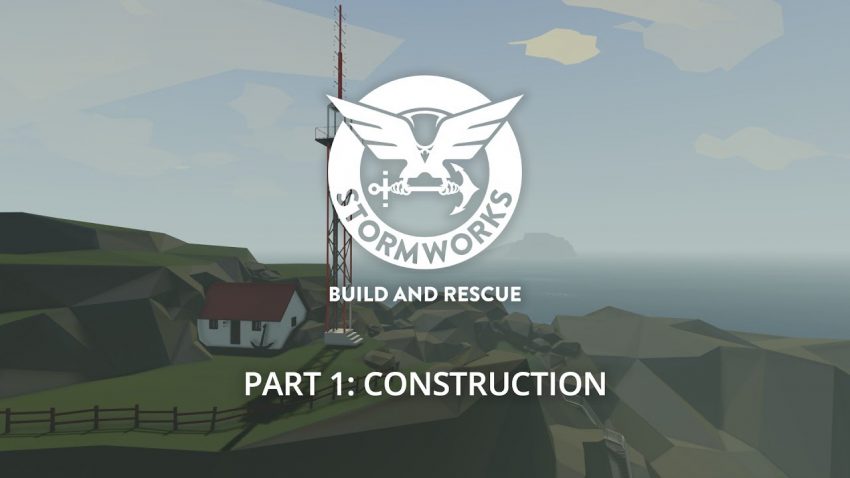
Nice!
Would love to see a wine tutorial to host stormworks on linux (and docker?)
Thank you for your work.
🙂
I second this. I attempted to get it to work in wine with no success :/
Thank you the article is very useful. But perhaps we can remove the NPC after the release of the player?
It would be lovely if you could provide instructions for how to set up this dedicated server on a Windows Server Core system. I tried, but the server just wouldn’t launch properly.
I am having problems running the server on Windows Server 2019 myself. I have all the required ports opened and everything should be working fine, the server shows up in the server list aswell, but it won’t let me join stating “Steam P2P Session failed. Error 4” in the server prompt.
hi does anybody know how to download stormworks without using steam
To host a dedicated server you will need to have Stormworks on steam for to get access to the custom menu and other stuff
just restart your computer and delete unuseful files
this really isn’t all that helpful. it tells you the stuff that you should be able to naturally figure out yourself about the server configuration but doesn’t supply any useful information, I.E the names of each starting island, modifying server saves without sacrificing stability or crashing the server, etc.
Also, the “genius” that wrote this didn’t realize that in order to play the server off of the same machine you’re hosting it with, you most likely need install a loopback adapter – at least, I had to in order to play and host on the same machine.
Yeah, I recommend you either improve the quality of this “guide” or just delete it, because it doesn’t tell us anything that we don’t already know.
Hi I can’t join my server it works fine and I checked Stormworks>multiplayer>internet but still nothing so I checked the server tab in steam its not there it might be that I filtered it so it only showed Stormworks servers. But if you know or you had the same problem plz reply to me.
Thankyou All