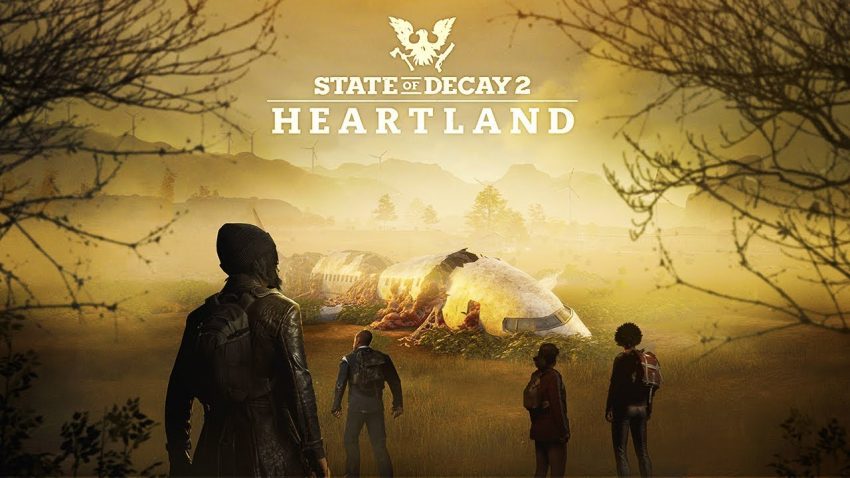This will show you what to edit and how to turn off the film grain effect, motion blur, lens flares, depth of field, and change to an alternate FOV for wider screen monitors.
Where to find the config file and what sections you need to add
C:\Users\[your user name]\AppData\Local\StateOfDecay2\Saved\Config\WindowsNoEditor\Engine.ini
In that file, add these three sections:
[/script/engine.renderersettings]
[/script/engine.localplayer]
[SystemSettings]
To turn off lens flare
r.DefaultFeature.LensFlare=False
To turn off motion blur
r.DefaultFeature.MotionBlur=False
To turn off depth of field
r.DepthOfFieldQuality=0
r.DepthOfField.MaxSize=0
To change the FOV to a wider area
AspectRatioAxisConstraint=AspectRatio_MaintainYFOV
There’s not much for FOV options, it’s either this one or the default. Personally, I prefer this one.
Turn off the film grain effect
r.Tonemapper.GrainQuantization=0
r.Tonemapper.Quality=0
A complete Engine.ini
[Core.System]
Paths=../../../Engine/Content
Paths=%GAMEDIR%Content
Paths=../../../Engine/Plugins/TrueSkyPlugin/Content
Paths=../../../StateOfDecay2/Plugins/Wwise/Content
[WindowsApplication.Accessibility]
StickyKeysHotkey=False
ToggleKeysHotkey=False
FilterKeysHotkey=False
StickyKeysConfirmation=True
ToggleKeysConfirmation=True
FilterKeysConfirmation=True
[/script/hardwarecaps.hardwarecapsconfig]
bHasCheckedMinspec=True
[/script/engine.renderersettings]
r.DefaultFeature.LensFlare=False
r.DefaultFeature.MotionBlur=False
r.DepthOfFieldQuality=0
r.DepthOfField.MaxSize=0
[/script/engine.localplayer]
AspectRatioAxisConstraint=AspectRatio_MaintainYFOV
[SystemSettings]
r.Tonemapper.GrainQuantization=0
r.Tonemapper.Quality=0

Related Posts:
- State of Decay 2: How to Customize FOV
- State of Decay 2: How to Import or Backup Your Steam & Microsoft Saves
- State of Decay 2: Save Editor 2022 (Updated for v29)
- State of Decay 2: Official Player Guide