Set FOV to any value
- We’ll be assuming the game has been launched at least once to create a config file.
- Navigate to %LOCALAPPDATA%\StateOfDecay2\Saved\Config\WindowsNoEditor\
(it can be pasted into the address bar of the file explorer) - Open Engine.ini in a text editor
- Add the following lines:
[SystemSettings]
r.FieldOfView=95The provided value is arbitrary but it is also the value needed to compensate for the decreased FOV at a 21:9 resolution to match the default 80 of 16:9.
For 32:9, go for 118.
For 48:9, set it to 137.
Needless to say, it can be set to any reasonable horizontal value without breaking the game!
Other methods breakdown
[/script/engine.localplayer]
AspectRatioAxisConstraint=AspectRatio_MaintainYFOV
This one is the most common in conversations and guides on State of Decay 2.
There are also hilariously random modifications like AspectRatioAxisConstraint=90
The game will read it as AspectRatioAxisConstraint=.
Any of them including AspectRatioAxisConstraint=IdontKnowWhatImDoing will work as the result.
The only thing they do is set the hardcoded FOV of 80 to vertical rather than horizontal, meaning an FOV of 112 at 16:9 or roughly 126 at 21:9 – arguably too much and no way to adjust it.
[/script/daytongame.daytongameusersettings]
FOV=90
FOV is a native Unreal Engine 4 command but there is no documented evidence of it working in State of Decay 2.
Related Posts:
- State of Decay 2: How to Turn off Film Grain, Motion Blur, Lens Flares, Depth of Field
- State of Decay 2: Save Editor 2022 (Updated for v29)
- State of Decay 2: Official Player Guide
- State of Decay 2: How to Import or Backup Your Steam & Microsoft Saves
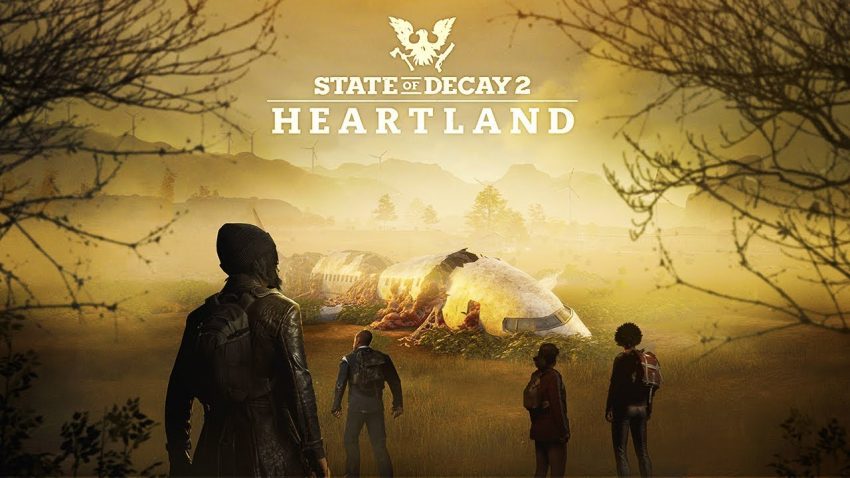
it worked!! thanks!!
[SystemSettings]
r.FieldOfView=95
This one felt the best to me and it still works in the new 1st September update.