How to Import and backup your saves from/to Steam or Microsoft
Note
As always, make sure to always make a copy of files you edit/move.
What you’ll keep/lose
You’ll get to keep your community
You will lose your legacy survivor pool (if you finished the game already)
You might lose Bounty Broker progress towards an unfinished Bounty
You will lose your legacy survivor pool (if you finished the game already)
You might lose Bounty Broker progress towards an unfinished Bounty
Microsoft Saves Location
C:\Users\[YourUsernameHere]\AppData\Local\Packages\
Microsoft.Dayton_8wekyb3d8bbwe\SystemAppData\wgs\[lotsofnumbers]\[lotsofnumbers2]
Microsoft.Dayton_8wekyb3d8bbwe\SystemAppData\wgs\[lotsofnumbers]\[lotsofnumbers2]
The largest file is your save, and biggest community
Steam Saves Location
C:\Users\[YourUsernamehere]\AppData\Local\StateOfDecay2\Saved\SaveGames\[lotsofnumbers]\Release\v2
On the steam version you have SaveGame0.sav, SaveGame1.sav, SaveGame2.sav
For the first, second and third community slot.
When transferring from Microsoft to steam, don’t forget to fully rename the files, including the “.sav” file type
By Hunterwolf
Related Posts:
- State of Decay 2: How to Turn off Film Grain, Motion Blur, Lens Flares, Depth of Field
- State of Decay 2: Save Editor 2022 (Updated for v29)
- State of Decay 2: How to Customize FOV
- State of Decay 2: Official Player Guide
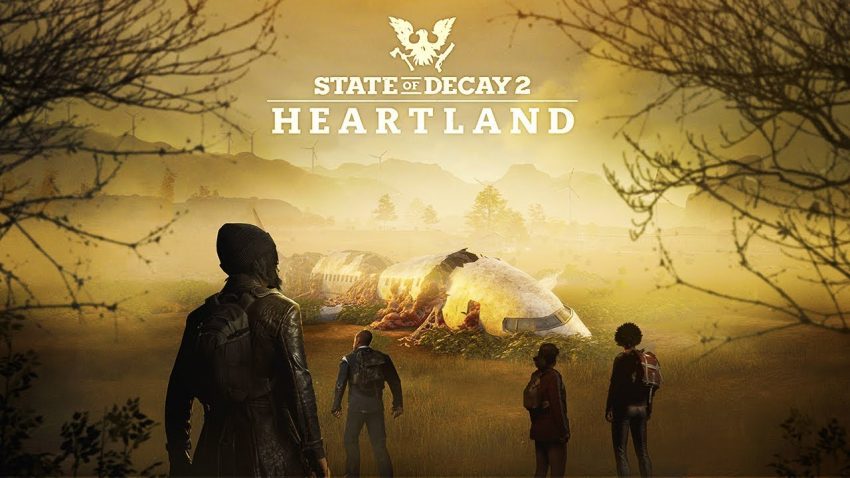
Thanks. I’ve managed copying my active main campaign and all my Daybreak points. But there are two additional files in that Microsoft store folder. I suspect them being the Heartland save file and the legacy survivor pool. But I don’t know how Steam names these files. If I knew them the rest might be saved too.