The following will allow you to create your own translation for Idol Empire once the game has released.
Instructions
- Run the game at least once.
- Go to the install location of the game and find the file “localize_English.txt.” Press ctrl+c to copy this file.
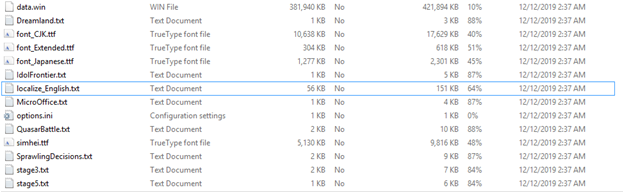
- Go to C:\Users\[Your Account]\AppData\Local\Starnova_Idol_Empire\localization. Note, you will need to set Windows Explorer to show hidden files. You should see these files inside.
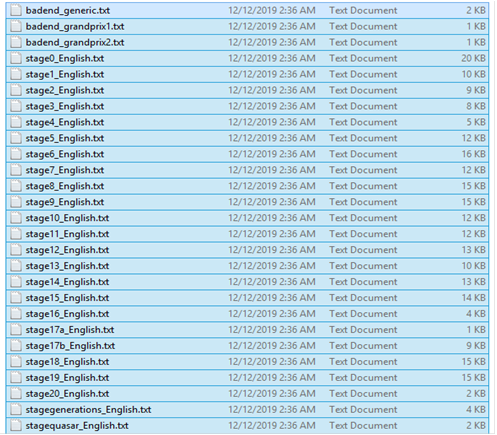
- Paste “localize_English.txt” into this folder and rename it to localize_[Your Language].txt.
- Open localize_[Your Language].txt. Replace the word “English” at the top of the text file to the name of your language. However, be sure to type this using English letters. This should be spelt the same way as [Your Language] in the file name.
- For languages with no spaces between words (like Japanese), the game will think everything is one big word and will not text wrap the text. Change the 0 below “English” to 1 to force word wrapping between letters if your language is like that. This should automatically resolve most word wrapping issues. However, you can insert >> or put a space to manually tell the game to wrap the sentence to a new line.
- Below the 0 or 1, you will see the word “Default”. Putting your own font into the game is not supported. However, the game ships with a number of fonts. The “Default” setting should work for most European languages. Change “Default” to “Japanese” to access a font capable of displaying Japanese. “CJK” gives you a font which displays Chinese, Japanese, and Korean. “Extended” will give you a font capable of displaying Cyrillic and Russian, as well numerous other languages. Please let us know at: [email protected] if your language is not covered by the provided fonts.
- Translate the rest of the content in “localize_[Your Language].txt,” replacing the English words.
- Be sure to save the file with UTF-8 encoding, or else all your letters will show up as tofu boxes in game!
- Open the remaining .txt files in the localization folder. You will see random letters in each .txt file. Run the text through a base64 decoder and you will get the lines. If the lines appear in one huge sentence, replace \n with a return in a word processor.
- Translate the story text in the remaining .txt files. Leave code commands like dis, mus, exit, obj, and the three letter character tags alone.
- Save all .txt files in UTF-8 encoding, replacing the word “English” in the file name to the name of your language (in English lettering, the same as you put in the first line of localize_[Your Language].txt), eg. stage0_[Your Language].txt
- Once you’re done, you should be able to load your language in the Preferences menu of the game. WARNING: Changing the language can be memory intensive, so you are advised to restart the game after loading a new language and/or not to change the language too many times in a single session.
By Nemjen
Related Posts:
- Shining Song Starnova: Idol Empire – All Idols Guide
- Shining Song Starnova: Idol Empire Gameplay
- Shining Song Starnova: Idol Empire – Hints & Tips
- Shining Song Starnova: Idol Empire – Facilities & Rooms Guide
