If you play Phantasy Star Online 2 and want to have a better performance, this guide will show you how to optimize your settings, let’s check it out.
Phantasy Star Online 2 Launcher Settings
2. Click “Environment Settings”
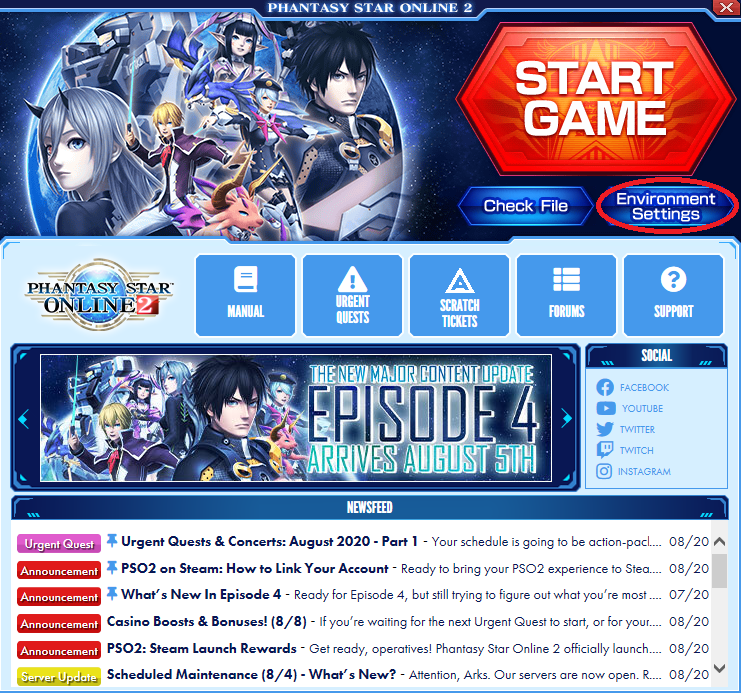
3. This is the “Simplified Renderer” slider, which you can adjust according to your hardware. Each configuration is already explained in the launcher, so I won’t explain this section. However, as a general rule of thumb, moving the slider to the left will improve performance at the cost of graphic quality, while moving the slider to the right will improve graphic quality but reduce performance. Find out what works best for you. If in doubt, leave it at the “Standard” which is Level 3 in the slider.
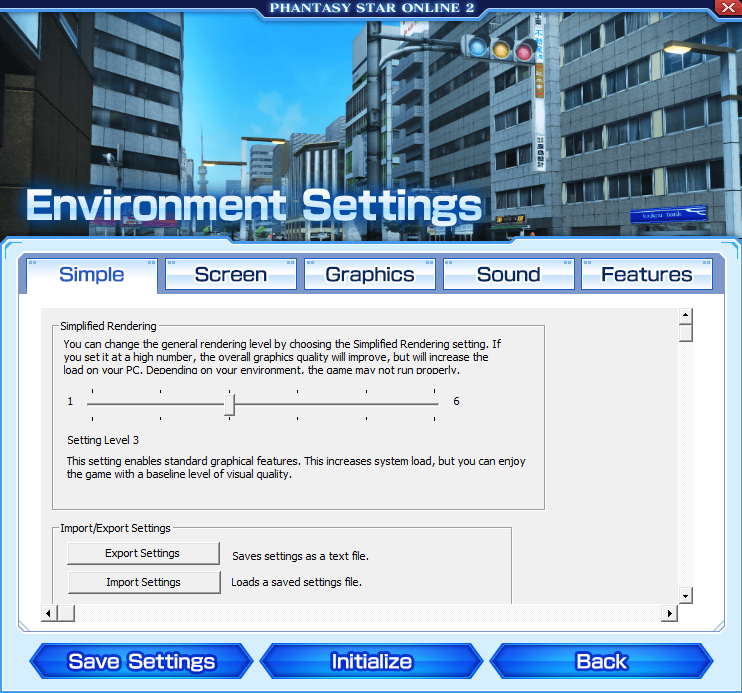
4. Click “Screen”
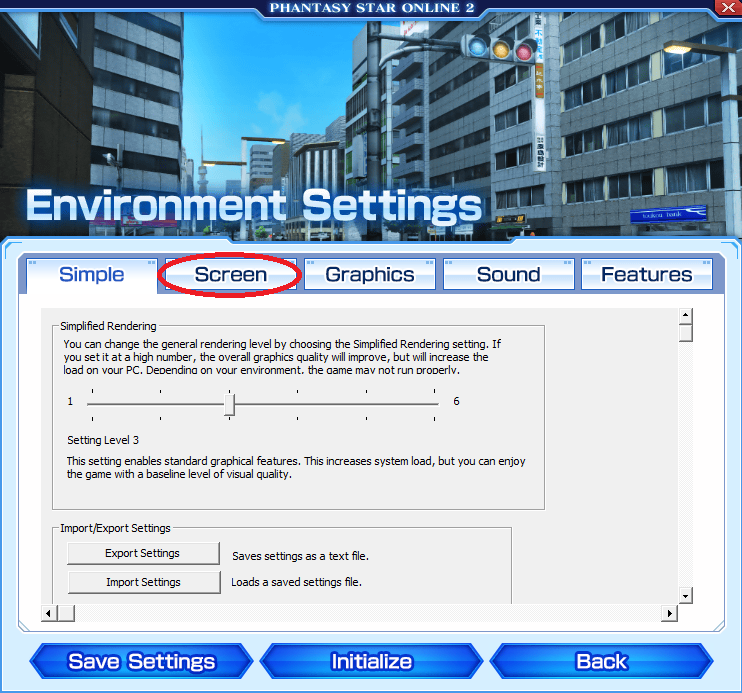
5. In the “Screen” section, scroll down until you see “V-Sync Setting” -> Select “Off”
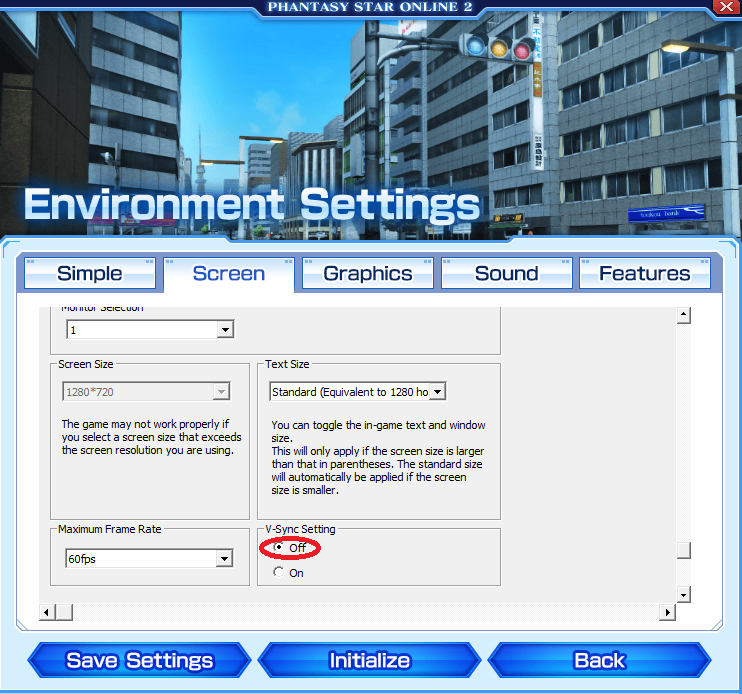
6. Go to the “Graphics” section
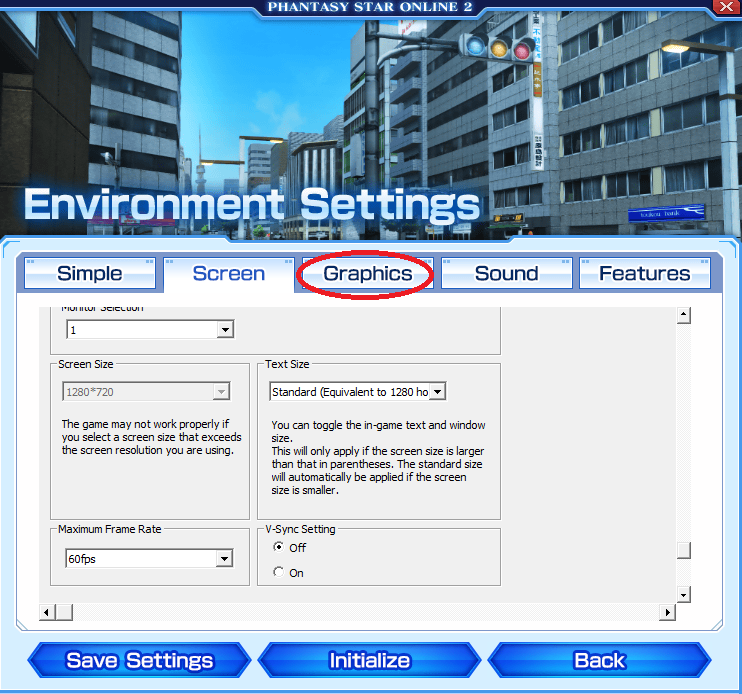
7. In the “Graphics” section,
7.1 Choose “Standard” for “Texture Resolution”
7.2 Choose “Standard” for “Shader Quality”
If you still don’t have satisfatory performance with these settings, you may choose “Low”, but if you do that then the game will look a little blurry on the background.
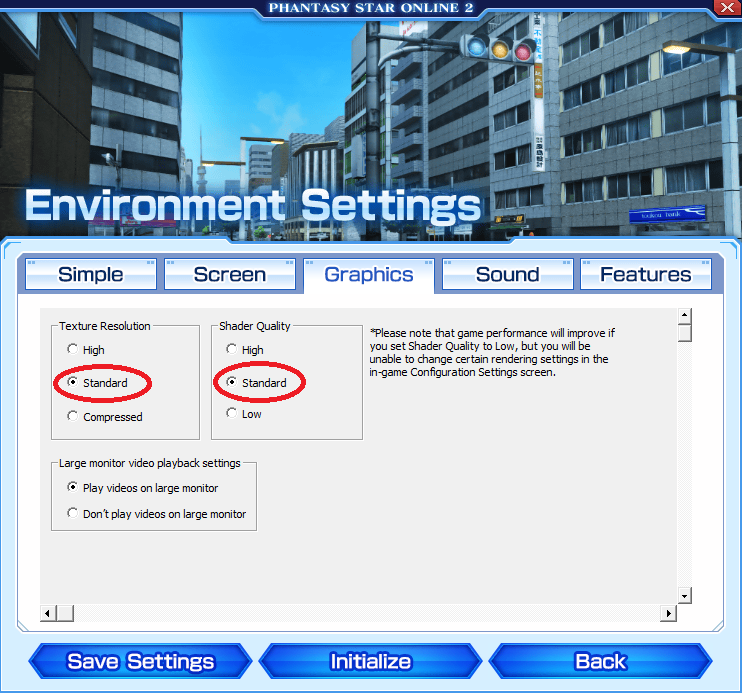
8. Click “Save Settings”
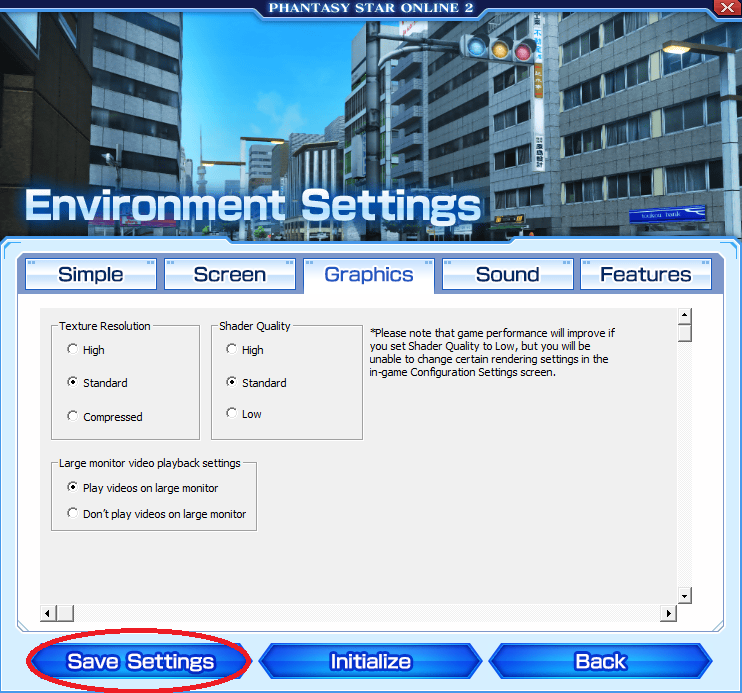
9. Click “Back”
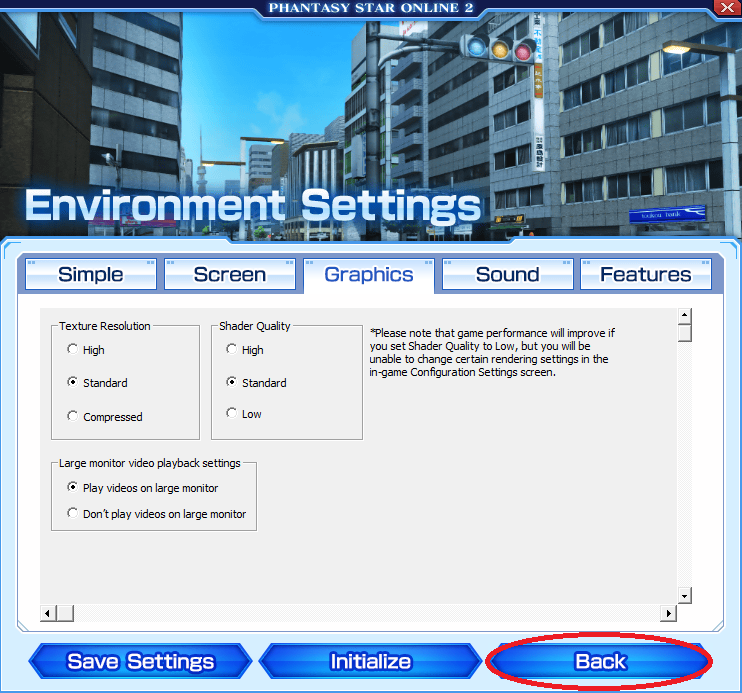
Phantasy Star Online 2 In Game Settings
1. While playing Phantasy Star Online 2, press “ESC” key
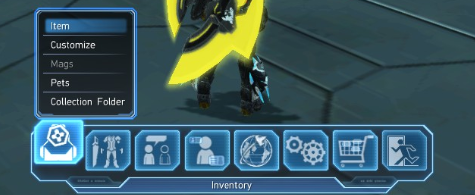
2. Move the mouse cursor to the engine wheel symbol -> Click “Options”
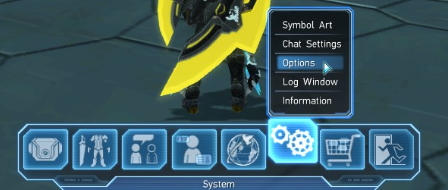
3. Scroll down and click “Graphic Settings”
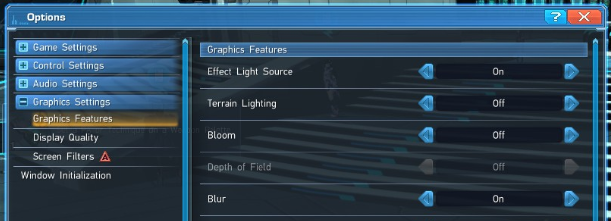
4. You may change these settings to your liking.
Tipically, the most significant performance changes are related to “Anti-Aliasing”, “Ambient Occlusion”, “Edge Lighting”, so turning these off may have an impact on your performance with Phantasy Star Online 2.
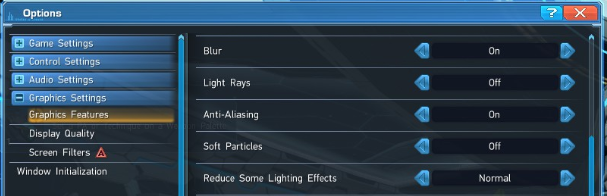
5. Click “Apply Changes & Return”
Computer Optimization
2. Don’t download anything while playing Phantasy Star Online 2
3. Don’t install anything while playing Phantasy Star Online 2
4. Keep your operating system updated
5. Keep your drivers updated
6. Exit non-essential applications before playing Phantasy Star Online 2
Disclaimer
That’s all we are sharing today in Phantasy Star Online 2 Optimization Settings (Improve Performance), if there are anything you want to add please feel free to leave a comment below and we’ll see you soon.
Credit to Rodrigo
Related Posts:
- Phantasy Star Online 2 Screenshot Location & Controls
- Phantasy Star Online 2 Graphics Optimization Guide
