If you are like me, you are frustrated to find that a single player game requires creation of bethesda.net account. This guide is a walkthrough on how to use Windows Firewall to permanently disable internet access for game, which will allow you to play the single player without creating useless accounts.
1. Open Windows Defender Firewall
Press the WinKey on your keyboard and search for “Windows Defender“, then click on the “Windows Defender Firewall with Advanced Security”
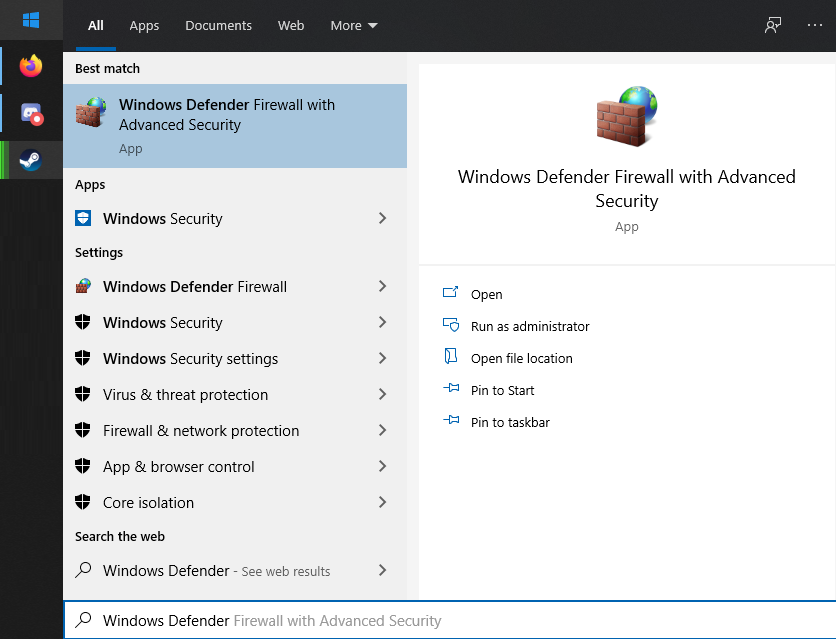
2. Create new rule on the firewall
On the left side, right click on “Outbound Rules” and select “New Rule”
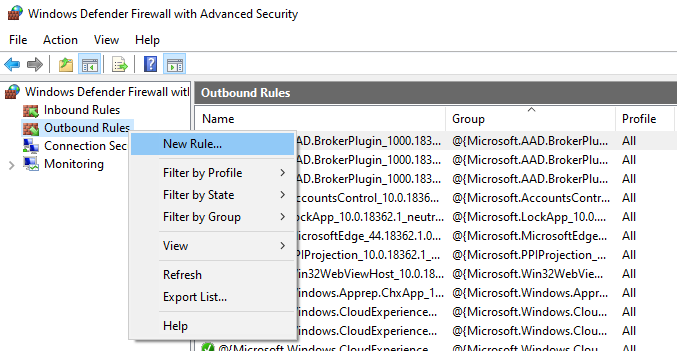
3. Configure blocking rule
- Rule Type: Select “Program”
- Program: Select “This program path”, and navigate to where Doom Eternal is installed. For example: “D:\Steam\steamapps\common\DOOMEternal\DOOMEternalx64vk.exe”
- Action: Select “Block Connection”
- Profile: All boxes ticked.
- Name: Choose a name for the rule, I suggest “__DOOM_Eternal_offline“. The underscore will keep the rules at the top of the list, and make it easy to find.
Click finish, and you are done.
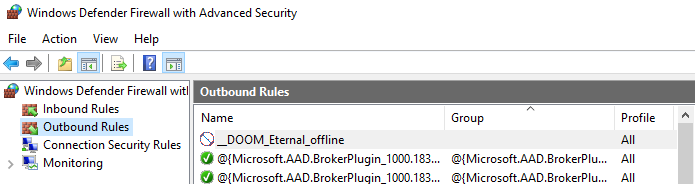
4. Launch the game and play
That’s all we are sharing today in DOOM Eternal How to Play in Offline Mode with No Bethesda.net Account, if you have anything to add, please feel free to leave a comment below, and we’ll see you soon.
Credit to xyz
Related Posts:
- DOOM Eternal: How to Skip Intro
- DOOM Eternal: How to Fix Poor FPS (PC)
- DOOM Eternal: How to Disable Anti-aliasing
- DOOM Eternal Non Working Dossier (Tab Button) Workarounds
- DOOM Eternal: How to Beat Marauders Quickly

text
How do I play doom on my Xbox one. If I don’t have a Bethesda account
I paid a lot of money for the game doom and I can’t play it at all. I don’t understand
This doesn’t work, it says unable to contact online services on the title screen but won’t actually let you move on to the main menu until you have a connection
Its not working by the above method.
This works perfectly, thank you.
i don’t believe in above or below comments but it worked for me. when this game will ask you for login in totally offline mode then just write your username and password. lol surprisingly this game will be opened
not working on microsoft version at all
if you enter a random username and password, it will let you in (just spam some keys)
THIS WASA THE KEY MA DUDE
brilliant worked
How do i run this now?
Late to the party, but thank you for this, it worked for me. It makes me so angry that Bethesda requires you to create an account, even if you only want to play offline. If had known this before, I wouldn’t have bought the game. F*** Bethesda!