Hi,if your dbd lag,or you wanna to unlock the fps,follow these instructions.
These istructions,will let you playing with ultra texsture,but disable vsync,shadow,and fire,you have to edit the ini file.
And,(my personal opinion,the game graphics is really beautifull with these settings,really like it.)
DISCLAIMER: BEHAVIOUR,DON’T BAN YOU FOR EDIT THE INI FILE,BUT,COULD HAPPEN,EA BAN YOU,BUT THIS NEVER SUCCED,I HAVE 1137 HOURS AND I USE IT FOR ABOUT 300 HOURS AND I KEEP USE THAT,HAVEN’T GOT BANNED,THE EA NEVER BANNED FOR THIS.
fps unlock and optimize
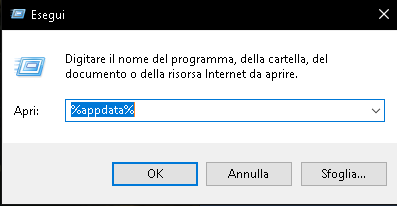
up,change directory to Appdata/local
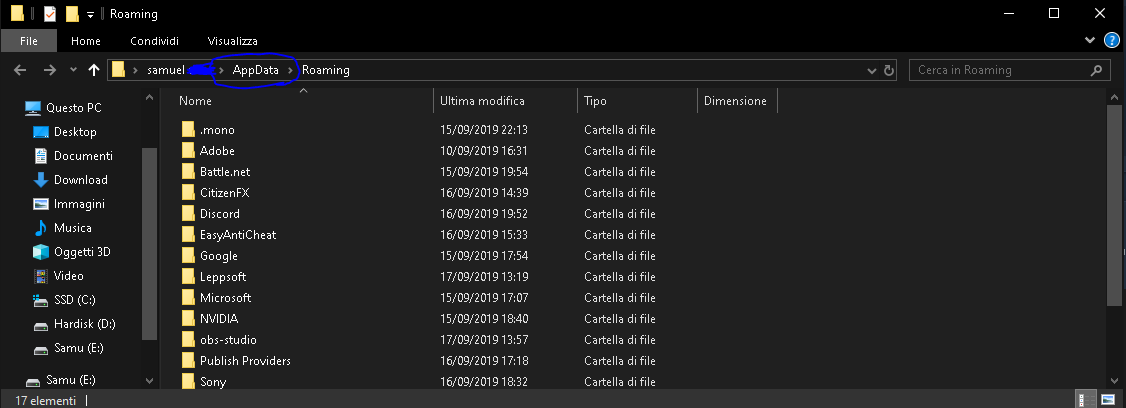
go to:C:\Users\(YourUser)\AppData\Local\DeadByDaylight\Saved\Config\WindowsNoEditor
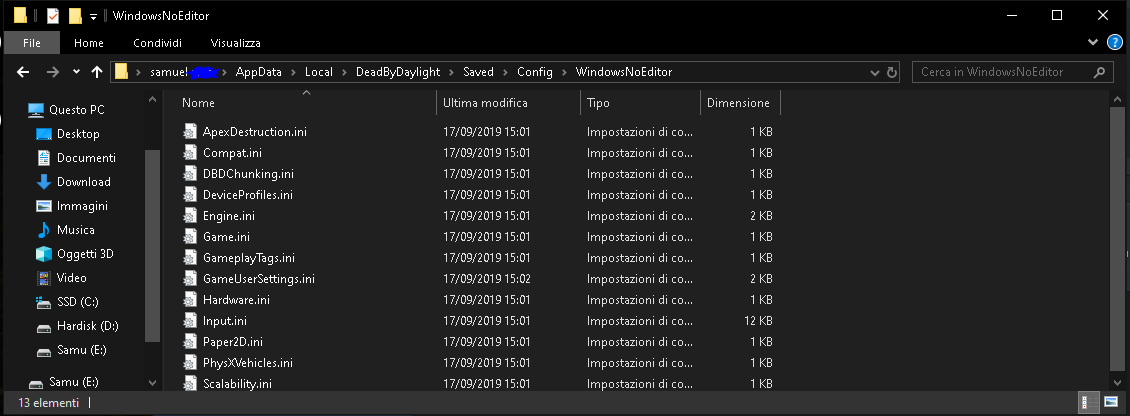
Open Engine.ini and paste this
[/script/engine.engine]
bSmoothFrameRate=false
MinSmoothedFrameRate=5
MaxSmoothedFrameRate=300
bUseVSync=false
IdealLightMapDensity=0.02
MaxLightMapDensity=0.05
[/script/engine.rendereroverridesettings]
r.EmitterSpawnRateScale=0
r.LightFunctionQuality=0
r.SeparateTranslucency=False
r.DefaultFeature.Bloom=False
r.DefaultFeature.MotionBlur=False
r.DefaultFeature.LensFlare=False
r.ShadowQuality=0
r.Shadow.CSM.MaxCascades=0
r.Shadow.MaxResolution=32
r.Shadow.RadiusThreshold=0.24
r.Shadow.DistanceScale=0.1
r.DepthOfFieldQuality=0
r.TranslucencyLightingVolumeDim=1
r.RefractionQuality=1
r.SceneColorFormat=3
r.DefaultFeature.AmbientOcclusion=False
r.DefaultFeature.AmbientOcclusionStaticFraction=False
[Core.System]
Paths=../../../Engine/Content
Paths=%GAMEDIR%Content
Paths=../../../DeadByDaylight/Plugins/Runtime/Bhvr/OnlinePresence/Content
Paths=../../../DeadByDaylight/Plugins/Runtime/Bhvr/VersionNumber/Content
Paths=../../../Engine/Plugins/Experimental/RemoteSession/Content
Paths=../../../Engine/Plugins/Runtime/HoudiniEngine/Content
Paths=../../../DeadByDaylight/Plugins/Wwise/Content
Paths=../../../Engine/Plugins/2D/Paper2D/Content
Paths=../../../Engine/Plugins/Editor/CryptoKeys/Content
Paths=../../../Engine/Plugins/Editor/MeshEditor/Content
Paths=../../../Engine/Plugins/Enterprise/DatasmithContent/Content
Paths=../../../Engine/Plugins/Enterprise/VariantManagerContent/Content
Paths=../../../Engine/Plugins/Media/MediaCompositing/Content
[WindowsApplication.Accessibility]
StickyKeysHotkey=True
ToggleKeysHotkey=True
FilterKeysHotkey=True
StickyKeysConfirmation=True
ToggleKeysConfirmation=True
FilterKeysConfirmation=True
and save.
after,open GameUserSettings.ini and paste
[ScalabilityGroups]
sg.ResolutionQuality=100.000000
sg.ViewDistanceQuality=0
sg.AntiAliasingQuality=0
sg.ShadowQuality=0
sg.PostProcessQuality=0
sg.TextureQuality=3
sg.EffectsQuality=0
sg.FoliageQuality=0
[/script/deadbydaylight.dbdgameusersettings]
ScreenScaleForWindowedMode=65
ScalabilityLevel=0
AutoAdjust=False
ScreenResolution=65
FullScreen=True
MainVolume=12
MenuMusicVolume=15
UseHeadphones=True
HideTutorial=True
MuteOnFocusLost=True
KillerMuseSensitivity=35
SurvivorMuseSensitivity=35
KillerControllerSensitivity=35
SurvivorControllerSensitivity=35
InvertY=False
Language=en
HighestWeightSeenNews=385
ChatDefaultVisibility=True
LastPanelContextId=0
bUseVSync=False
bUseDynamicResolution=False
ResolutionSizeX=2560
ResolutionSizeY=1080
LastUserConfirmedResolutionSizeX=2560
LastUserConfirmedResolutionSizeY=1080
WindowPosX=-1
WindowPosY=-1
FullscreenMode=1
LastConfirmedFullscreenMode=0
PreferredFullscreenMode=1
Version=5
AudioQualityLevel=0
LastConfirmedAudioQualityLevel=0
FrameRateLimit=0.000000
DesiredScreenWidth=2560
DesiredScreenHeight=1440
LastUserConfirmedDesiredScreenWidth=2560
LastUserConfirmedDesiredScreenHeight=1440
LastRecommendedScreenWidth=-1.000000
LastRecommendedScreenHeight=-1.000000
LastCPUBenchmarkResult=-1.000000
LastGPUBenchmarkResult=-1.000000
LastGPUBenchmarkMultiplier=1.000000
bUseHDRDisplayOutput=False
HDRDisplayOutputNits=1000
DeviceLoginTokenID=
KillerCameraSensitivity=50
SurvivorCameraSensitivity=50
AimAssist=False
HandSide=1
InteractionButton=1
SharedLoginInformation=(LoginProvider=””,AuthToken=””)
[ShaderPipelineCache.CacheFile]
LastOpened=DeadByDaylight
[/script/engine.gameusersettings]
bUseDesiredScreenHeight=False
and save.
Related Posts:
- Dead by Daylight All Promotions and Codes (June 2022)
- Dead by Daylight All Working Codes & Promos (June 2022)
- Dead by Daylight Oppressive Nemesis Build
- Dead by Daylight: The Spirit Guide
- Dead by Daylight Complete Status Effects List

It feels really laggy as killer
file is read only