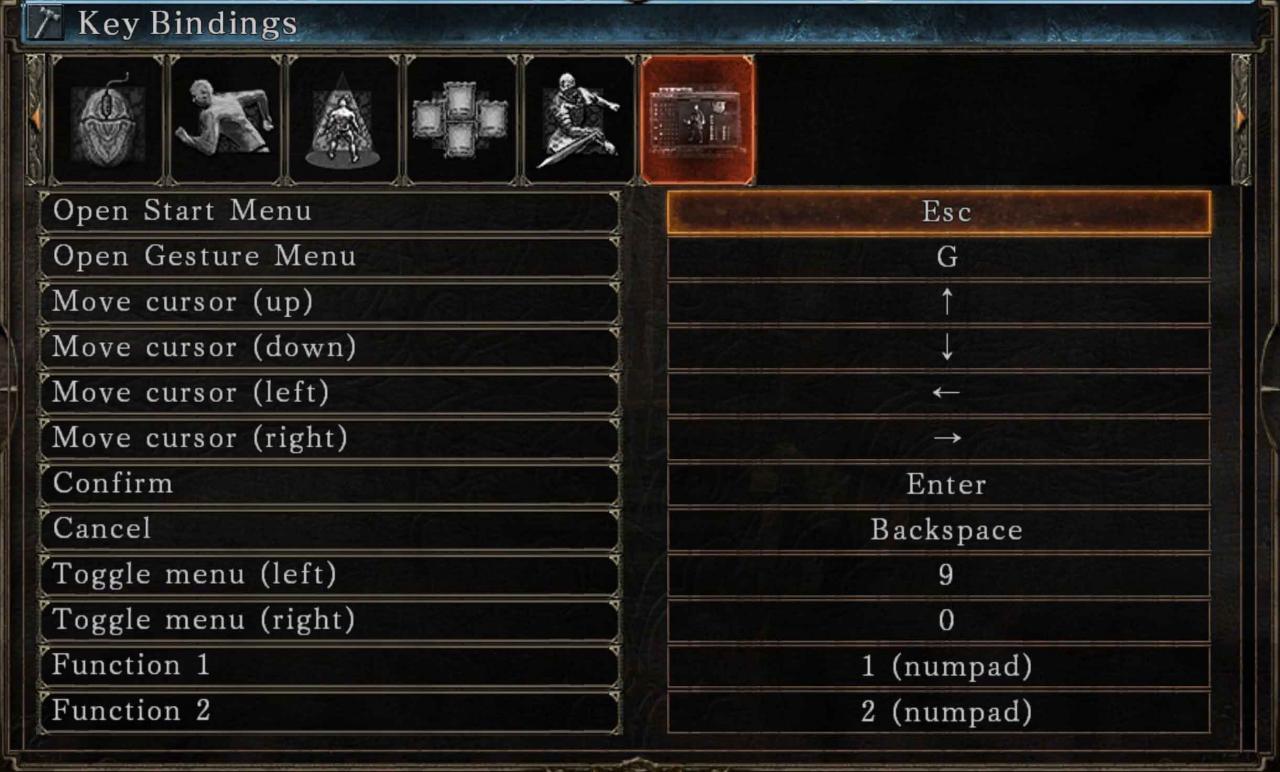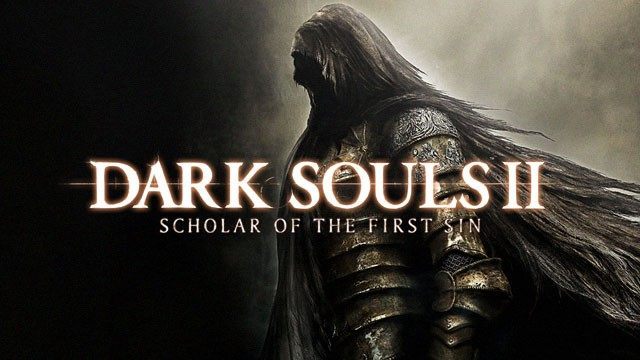Welcome to SteamAH, here is the Dark Souls 2 PC controls for you, Dark Souls II, originally released several years ago, is an action role-playing game developed by FromSoftware and published by Bandai Namco Games.
W/A/S/D: Player Movement
I/J/K/L: Camera Movement
↑/←/↓/→: Cycle through items, left and right hand weapons, and spells
Left Mouse Button: Attack with Left-handed weapon
Right Mouse Button: Attack with Right-handed weapon
Interact: Shift + left mouse button
Use Item: Press ‘E’ on keyboard
Toggle walk/run: Press ‘Z’ on keyboard
Toggle run/sprint: Press ‘X’ on keyboard
Sprint: Space bar
Jump: Press ‘F’ while sprinting
Toggle Block: Press ‘M’ on keyboard
Target/ Lock on/ Reset camera: Press ‘O’ on keyboard
Two hand: Press or hold ‘N’ on keyboard
How to Save Keybindings
I have found that if you double-left-click on your game screen outside of the menu options that you are changing, it actually saves. Make sure that you are not double-clicking on any part of the menu. Yes, you can set all of your options here before getting it to save.
You may get some message telling you that double-clicking is disabled. If you get this message, simply select the Yes option. That should fix the bug.
Mouse Bindings
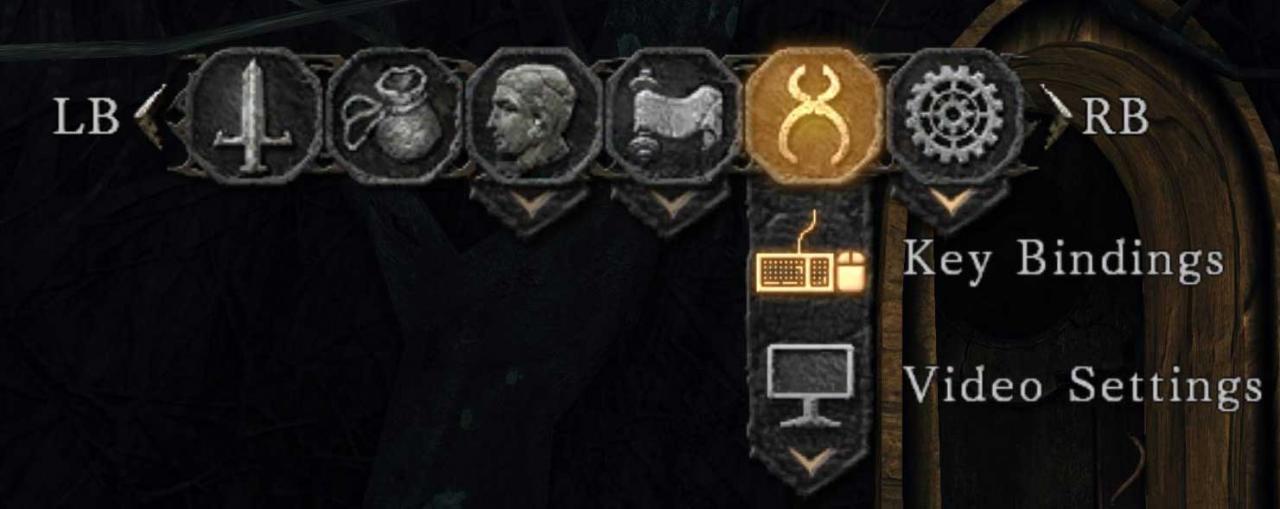 .
.
The computer mouse image under settings should be selected.
1. Set Disable Double Clicking to On. You do this because it will generate a lot of lag otherwise. You may have to set this when you log back in. Sometimes there is a bug that changes this back to Off.

You may leave the keybindings for Attack (Right Hand) and Attack (Left Hand) the way they are if you wish. I have, however, switched which clicks are used for each. Keep in mind: Attack (Right Hand) is your primary attack hand. Attack (Left Hand) is your secondary attack. Likewise, I have switched the order of the Strong Attack for left and right hand and set them to double-clicks. Set them to whatever you wish!
I set everything else to Nothing because I do not wish my mouse to control these options. You will have a chance to set keybindings to these actions in other panels. Feel free to choose other mouse/keyboard combinations for the rest of the settings.
2. Set the following to Nothing:
- Use Item
- Interact
- Switch Right Weapon
- Switch Left Weapon
- Dash/Backstep/Roll
- Reset Camera / Target Lock / Release
- Open Start Menu
- Open Gesture Menu
- Jump
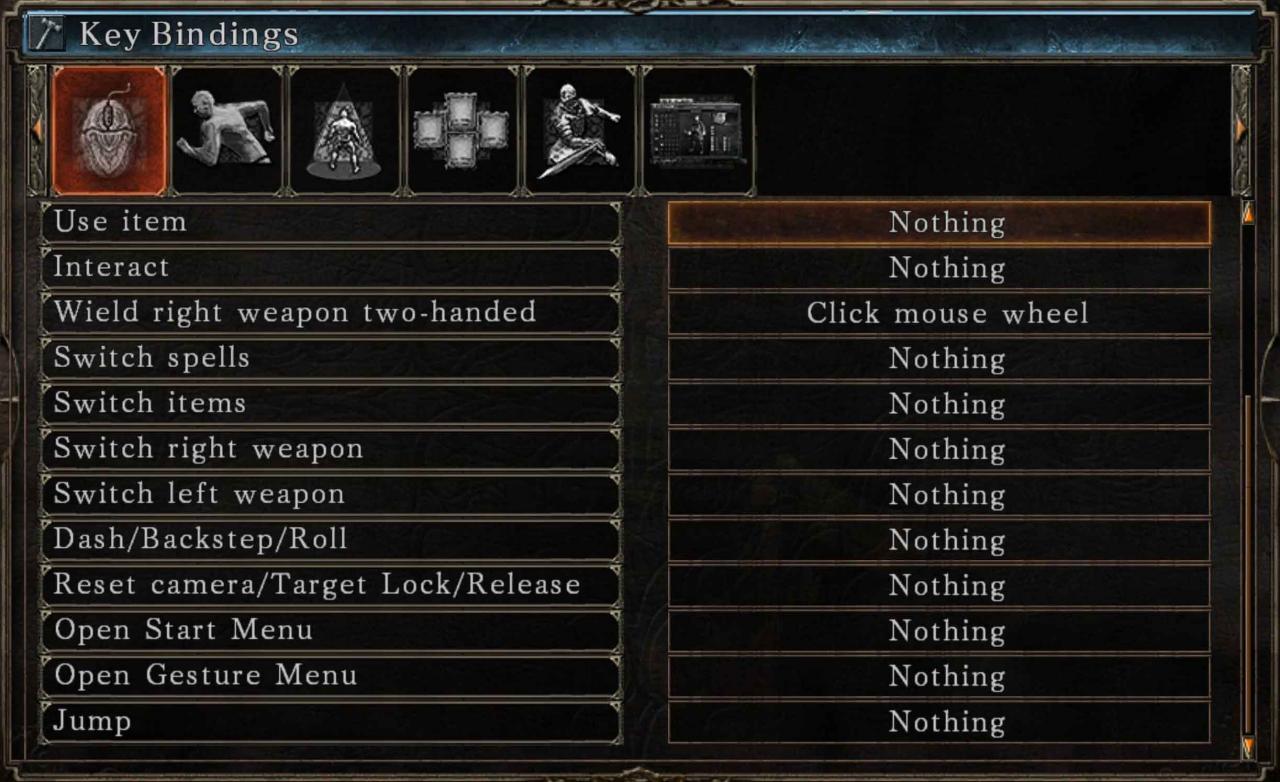
Anything else that you set is completely up to you.
Keyboard Bindings: Movement
The running man image under settings should be selected, and now you get to set your keyboard bindings. Feel free to set these however you wish.
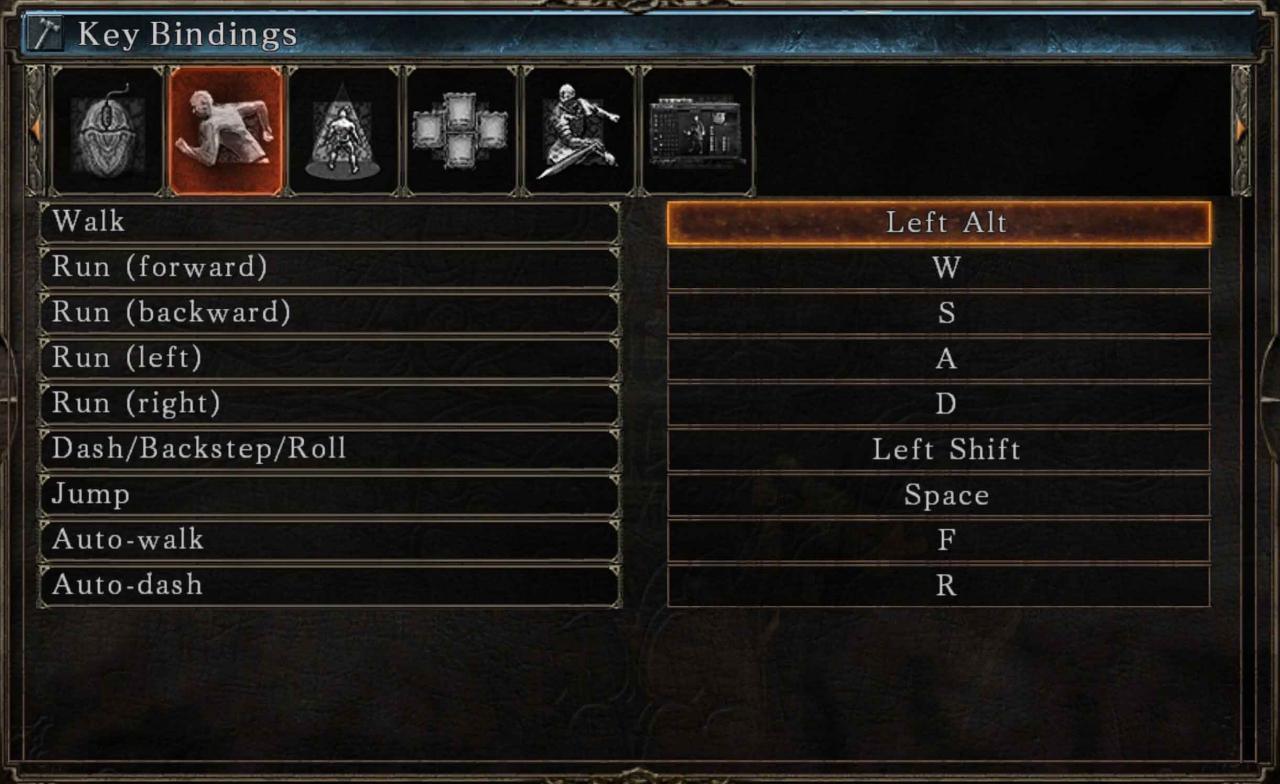 .
.
IMPORTANT
Setting a jump keybind does not allow you to use that key to jump. In fact, setting the jump under Mouse Settings may not work, either! Call it bugs or bad programming, it matters not. So what’s the deal with jumping?
The only way to jump in the game is to hold down the Dash / Backstep / Roll button you have set and, once you have started sprinting, tap the sprint button again.
I highly recommend setting your sprint button to something that you do not mind using as your jump button and can easily press.
Keyboard Bindings: Camera
The man under a spotlight image under settings should be selected. However, these settings are useless to a keyboard and mouse user. Set everything to random letters that you will never use.
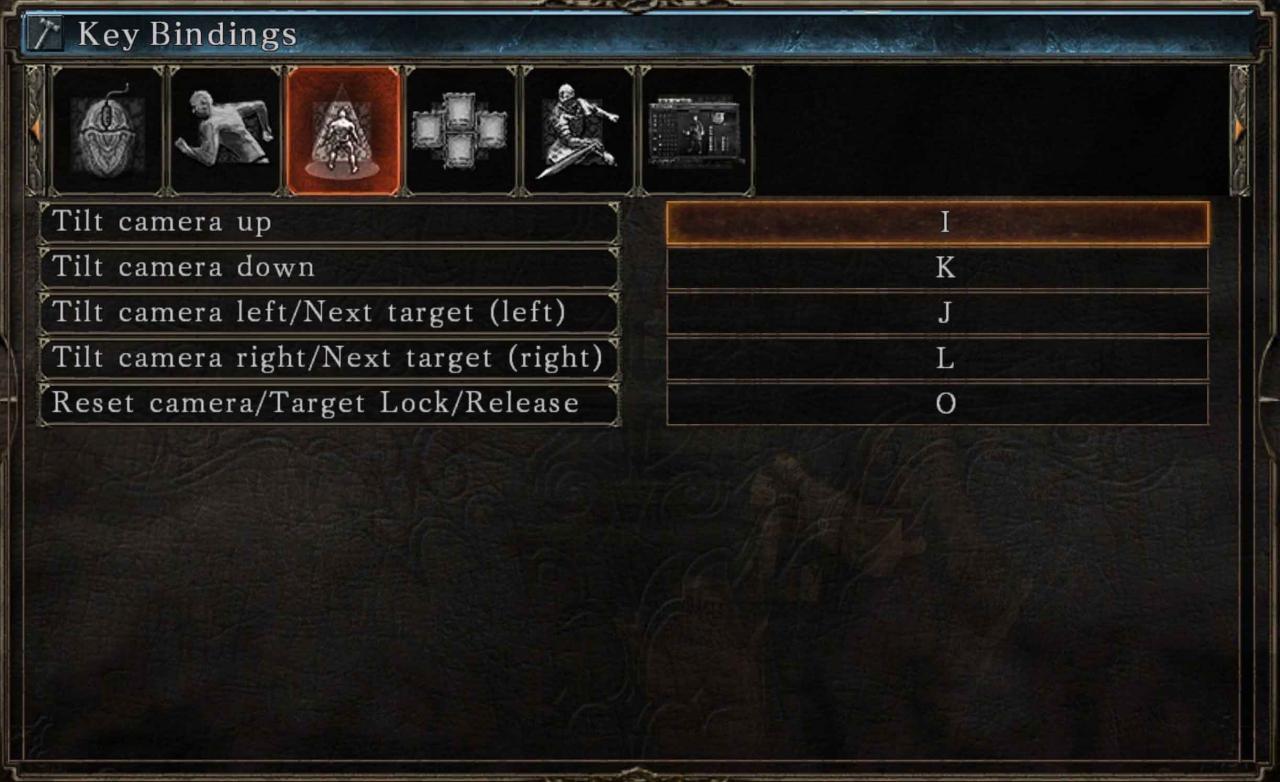
Keyboard Bindings: Switching
The four boxes image under settings should be selected at this time.
1. If you set any of the Switch Spells, Switch Items, Switch Left Weapon, or Switch Right Weapon options to your mouse (under Mouse Options), it does not matter what you set that same option on this screen to.
2. If you set any of the Switch Spells, Switch Items, Switch Left Weapon, or Switch Right Weapon options to Nothing or random things you do not use (under Mouse Options), you must set a keybinding here.
You will only ever really use either the mouse or the keyboard for these settings. There is never any need to use both unless you really like doing so. Because I already set these options to Nothing for the mouse, I need to set them to keybindings here and have done so.
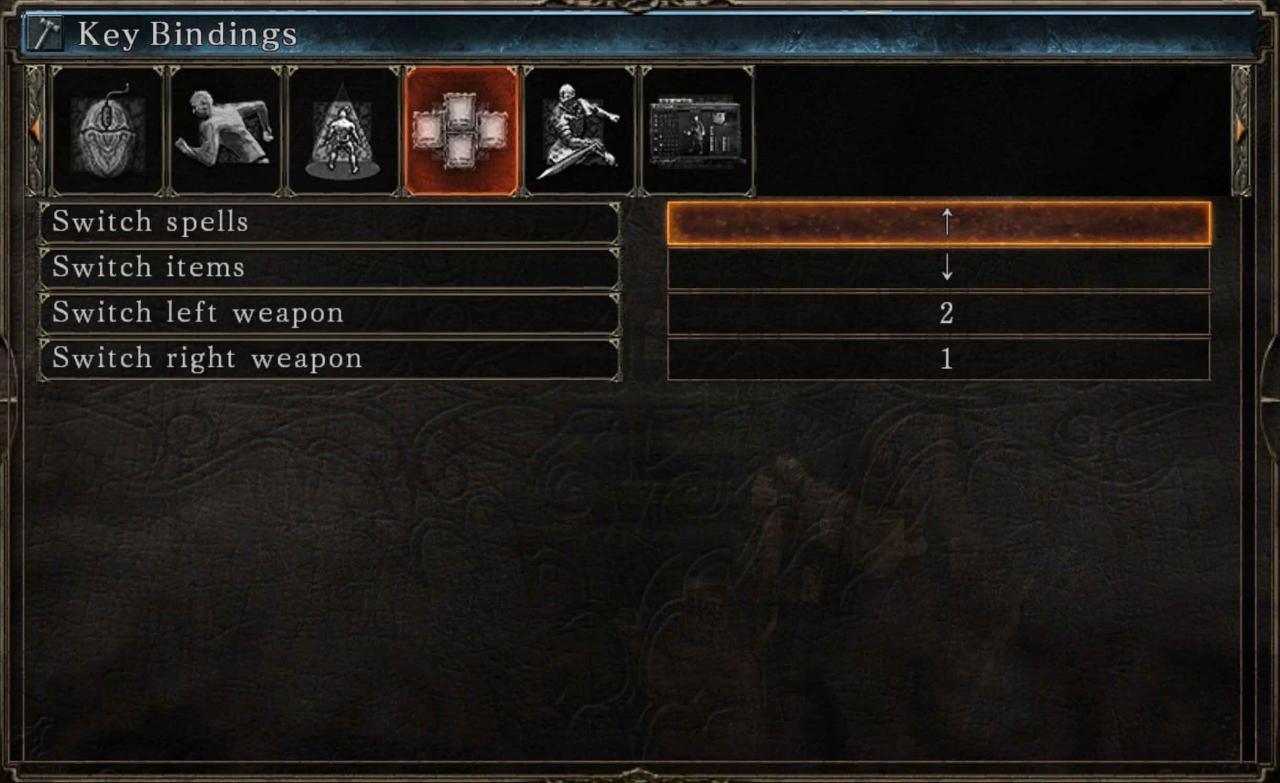
Keyboard Binding: Attacks
The man with a sword image under settings should be selected at this time.
1. Only set these if you have not already set them under Mouse options:
- Attack (Right Hand)
- Strong Attack (Right Hand)
- Attack (Left Hand)
- Strong Attack (Left Hand)
- Wield Right Weapon Two-Handed
2. The things you need to be sure to set here are:
- Use Item
- Interact
- Lock Guard
Set them to whatever you wish, but make sure to set them.
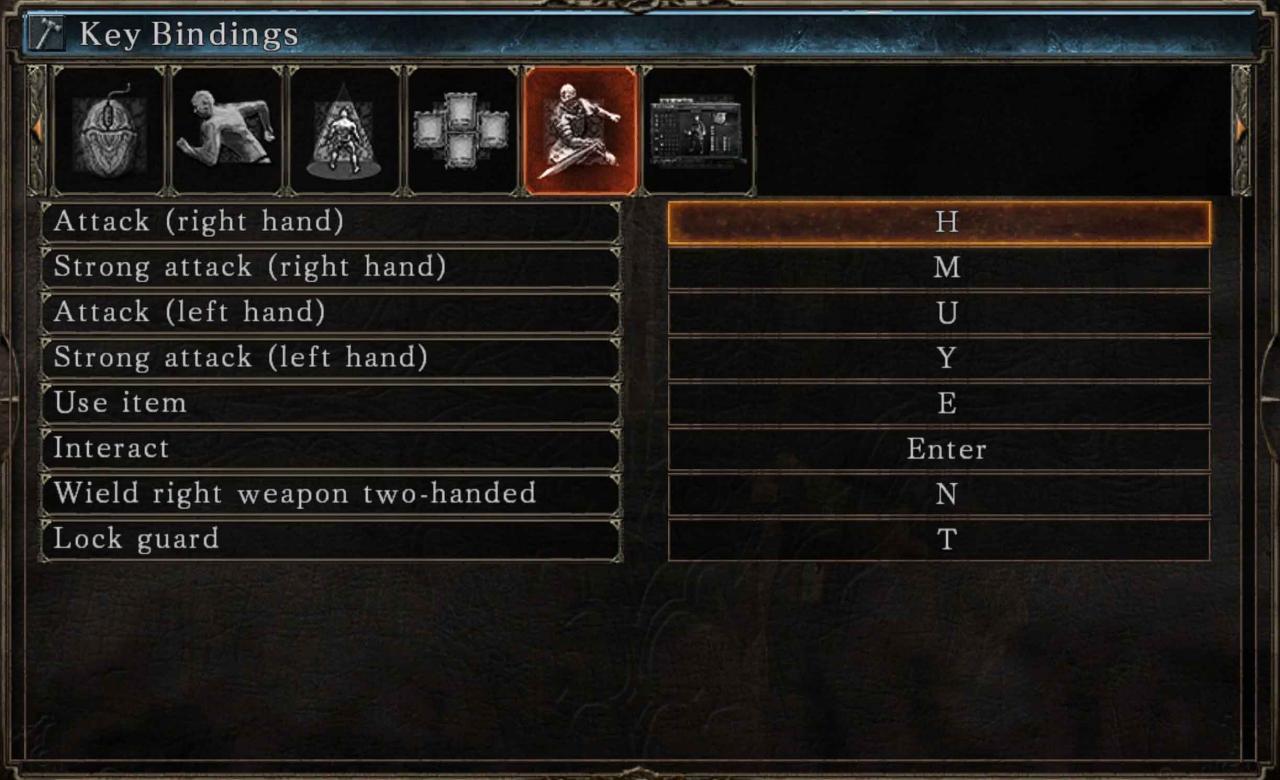
Keyboard Binding: Basic Menu Options
The character panel image under settings should be selected at this time.
For the most part, select whatever you want as your options. Note only that Toggle Menu (Left) and Toggle Menu (Right) are useless to a gamer on a keyboard and mouse setup.