Moving Around with the Keyboard
Opening the first level we are greeted by two bars and a block, all controls can be found in-game via this button:
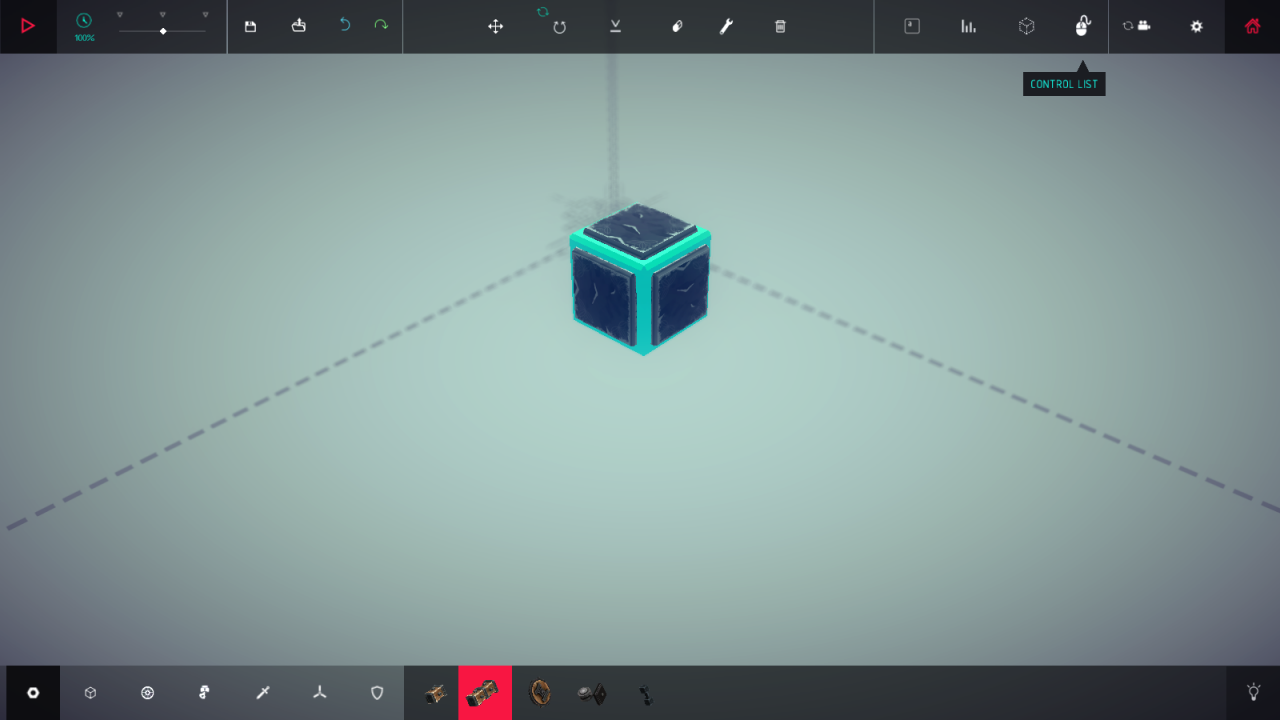 And here is every single game control you will need:
And here is every single game control you will need:

If you happen to hate your keyboard then you can use the lovely buttons on your top toolbar:

Starting from the leftmost button we have:
Play button – This starts the game, you can also use the space bar to start and stop the simulation.
Timescale Slider – Now everyone can be a time lord! Just use this slider to speed up, stop, and make time run normally.
Save – Well what did you think it would do?
Open – I’m just not going to write for the obvious ones.
Undo
Redo
Translation Tool – Lets you move the green block of your machine.
Rotation Tool – Lets you rotate the green block of your machine. (click and drag)
Put Machine on Ground
Erase Tool – Lets you erase blocks when you click on them.
Settings Tool – Lets you change key mappings and parts specific settings (ex. speed of piston extionsion). (It’s very handy)
Delete Machine
Key Mappings – Lets you see all machine key mappings at once.
Machine Info – Lets you see how many blocks are on your machine, and your macine’s center of mass
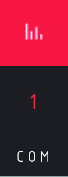
Free Build Mode – Hate buiding in a confined space? Well get rid of those boundaries with this button! (prevents level progression)
Controls List
Reset Camrea
Settings – I’m giving it it’s own section, but here’s the ingame settings. The number is how many FPS (How fast Beseige is running, the higher the better) you have, the speech bubble toggles tooltips, the video camrea toggles smooth camrea, pyro lets you burn things on click (no level progression), and the camrea at the bottom opens your screenshots folder.

Pause
Related Posts:
- Besiege: How To Make A Trebuchet
- Besiege: How to Rotate Parts
- Besiege: How to Build a Flying Machine
- Besiege: How to Create the Catapult Arm
- Besiege: Campaign Guide

1 thought on “Besiege: All Controls Guide”