Learn to adjust the game settings to improve performance and adjust it to your computer’s configuration.
Select Graphics Quality
If you are having memory problems, low FPS or game crashing, sometimes lowering the graphics quality will fix this issue. To do this, restart the game, and in the first dialog “Armed to the Gears Configuration”, under Graphics quality, click on the drop-down list and select “Fastest”:
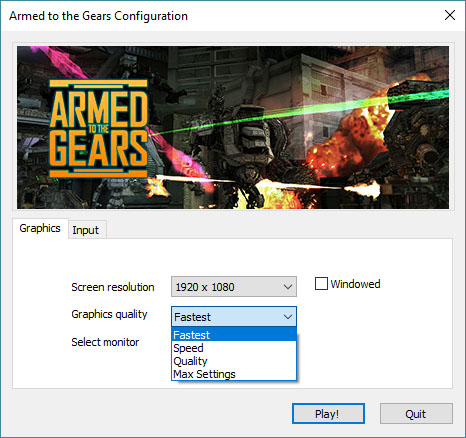
You can also try Lowering the resolution, DPI and run in windowed mode.
Text and HUD Scale
If you are using a 4K or a very high DPI monitor, you may experience some issues like the HUD and texts being too small. To fix that, you can adjust the HUD scale as the image below:
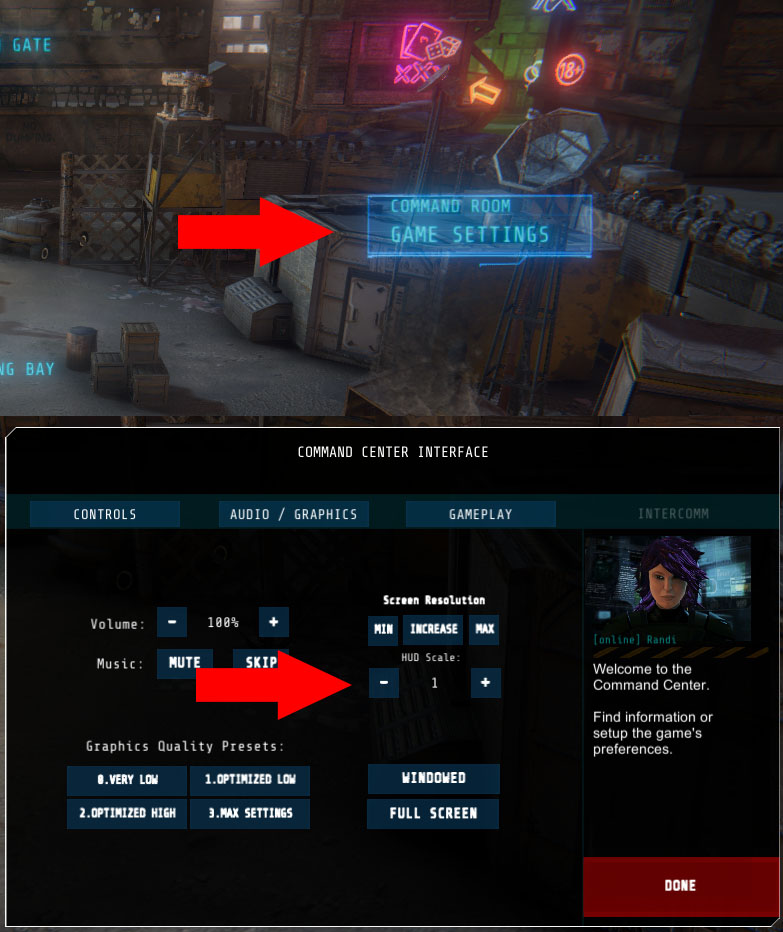
Written by Raf
