For ARK: Survival Ascended players, this is a deploy and install guide of the app, all you need to know are below, let’s check it out.
if you need help please feel free to join my discord server for support https://discord.gg/UYkzsgc7pw
Before Start
NOTES
- (Manual Installation)npm start (if the app throws an error you need to restart the app manually so it is recommended to deploy it on docker for automation)
- This app is only support 1 server/map and it will be updated as soon as ASA released more maps
- Adding double quotes will prevent any errors when deploying
- env MAP should add space at the end eg: MAP=”[TheIsland] ” also same as PREFIX and SUFFIX
Preparing .env file and Discord
NOTE:
- Create Discord App and Bot [discord.com]
- You can add/remove FILTERS quoma separated
- To get GUILD_ID and CHANNEL_ID you must enable developer mode
- Open Discord (Profile) Settings then go to Advanced Section Click or Turn on Developer Mode
- Now you can right click and copy id anytime you want
Descriptions
CLIENT_ID —————- Bot client id GUILD_ID —————– Discord Server (Right click to your server and Copy Server ID) make sure developer mode is on CHANNEL_ID ————— Channel to send and receive global chats (Right click to your channel and Copy Channel ID) make sure developer mode is on TOKEN ——————– Token Bot (Visit and create bot on Discord develoports link below) HOST ——————— IP or Host PORT ——————— Server game RCON port RCONPWD —————— Server Admin/Cheat password VIP ———————- Each name should separate by quoma (,) Node: exact name on discord VIPCOLORPRE ————– Color <RichColor Color=\”1,0,1,0\”> VIPCOLORSUF ————– Closing </> PREFIX ——————- Start of the message SUFFIX ——————- End of the message MAP ———————- Current MAP CLUSTER —————— To know where cluster to save if running multiple cluster FILTERS —————— All known text buffer that should be remove
Create file name .env and paste
CLIENT_ID=”your_bot_clientid” GUILD_ID=”your_discord_server_id” CHANNEL_ID=”your_bot_channelid” TOKEN=”your_bot_token” HOST=”your_ark_host_or_ip_address” PORT=”your_ark_rcon_port” RCONPWD=”your_ark_rconpassword” VIP=”name1,name2,name3″ VIPCOLOR=”1,0,1,1″ PREFIX=”[Discord] ” SUFFIX=”” MAP=”[TheIsland] ” CLUSTER=”Vanilla” FILTERS=”AdminCmd,Tribe Tamed a,Tamed a,was killed!,added to the Tribe,RichColor,RCON: Not connected,SERVER:,Tribe,Day”
Windows and Manual Installation
You have to install nodejs via Powershell better if you have git cli [git-scm.com]
Installing Node.js
- Download Nodejs Latest LTS[nodejs.org]
- Install and follow prompt instruction
Setup
- Create Directory anywhere in your Desktop and Navigate
- Right click then Git Bash here
- type
- or you can manual download it via zip[github.com] and extract
- type
npm install
- to run type
npm start
Work around on failovers
If the app receive timeout from the server it will exit and you have to type npm run again
you can use forever or nodemon to install this
npm i forever npm i nodemon then forever start nodemon –exitcrash index.js or forever start -c nodemon index.js
Docker installation on Windows Environment (WSL)
Linux
Install Nodejs and NPM
sudo apt install nodejs sudo apt install npm
Setup
- Create Directory anywhere in your Desktop and Navigate
- Right click then Git Bash here
- type
- or you can manual download it via zip[github.com] and extract
- type
npm install
- to run type
npm start
Sample Image
Discord Channel Chat

In game image
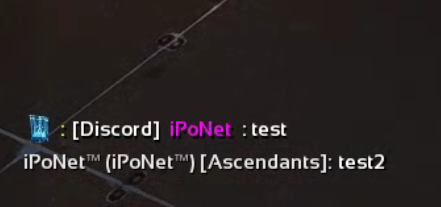
Related Posts:
- ARK: Survival Ascended – Performance Optimisation for Nvidia and AMD
- ARK: Survival Ascended – How to Fix Render Thread Crash
- ARK: Survival Ascended – Improving FPS Guide (Single Command Line)
- ARK: Survival Ascended – Max FPS Setting Guide
- ARK: Survival Ascended – How to Fix Crashing Nonstop
