For Touhou Kaeizuka Phantasmagoria of Flower View players, this guide provides a potential fix to win10 framerate issues due to gamepads. And also how to play at a higher resolution using vpatch.
Gamepad framerate issue
Now whats exactly going on here?
Well it appears that the custom.exe’s default settings have a issue if for some reason if you have ever plugged in a usb gamepad (controller) Atleast that’s what i think is happening.
Now how do we fix it? Well the easy answer might be to unplug or plug back in said gamepad.
However this can prove a little annoying, So why not change those default settings?
In order to do so head to the game directory at (since this is a steam guide on the steam version)
“DRIVE”/”PROGRAM FILES”/Steam/steamapps/common/th09 (Then the lil pesky custom.exe)
If for whatever reason the game isn’t there, Or you cant find the directory. Instead go to your steam library, And then right click on touhou 9 on the left, Then click the following Properties -> Local Files -> Browse Local Files. (If this doesn’t work just search “steam browse local files”)
Now after all this “exploring” for custom.exe.
You might realise (Oh wait this is touhou!) And remember that its all in japanese.
Don’t worry i have got you covered, Using thcrap (dontask) and “magic” ill even SHOW YOU!!!
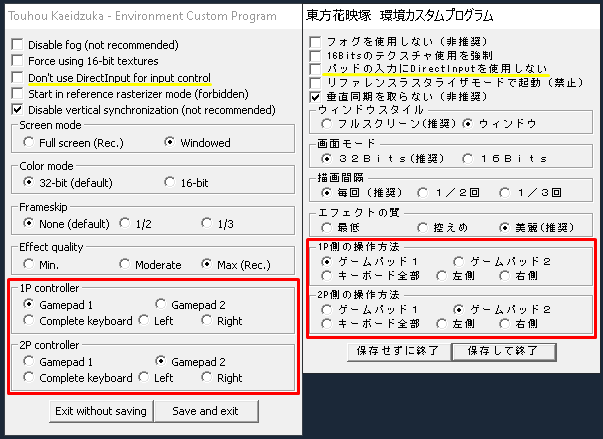
Now your eyes might be drawn immediately to “Don’t use Directinput for input control”
However it didn’t end up working for me, But that doesn’t mean it doesn’t work for you.
Now what we are really after is the part where it says “1P controller” and “2P controller”
Now the default settings are 1P = Gamepad 1 and 2P = Gamepad 2
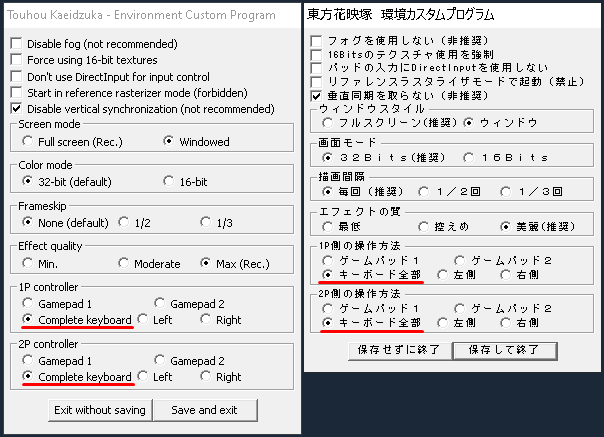
If you are ONLY going to use a keyboard (especially singeplayer!) Make sure to put both 1P & 2P At the “Complete keyboard” setting. (Well if you are going to using a keyboard)
If you are going to use a gamepad (controller) Keep in mind you will have to change them
depending on which player is using which kind of controller. (or keyboard idkmanITSCRAZYMAN)
Now of course obviously this isn’t 100% in-depth about what each combination does.
HOWEVER if you have a problem with framerate, OR your keyboard or gamepad (controller) isn’t working, Then It might not hurt to experiment with these settings!
Now i can only speak from someone who has only had a issue with framerate, Due to this SPECIFIC issue. So i cant exactly 100% help with anything that isn’t this specific problem, However once again it wouldn’t hurt that much to fiddle around in custom.exe to see if something fixes it. If you still have any problems i would recommend searching and asking others. Such as on the VARIOUS touhou fan forum webisites out there. I’m sure even if you have any SUPER mysterious problems, That someone out there can help you. (just not me(maybe))
Some other nice things
Here are some lil extra things that might help you.DX8 to DX9 converter
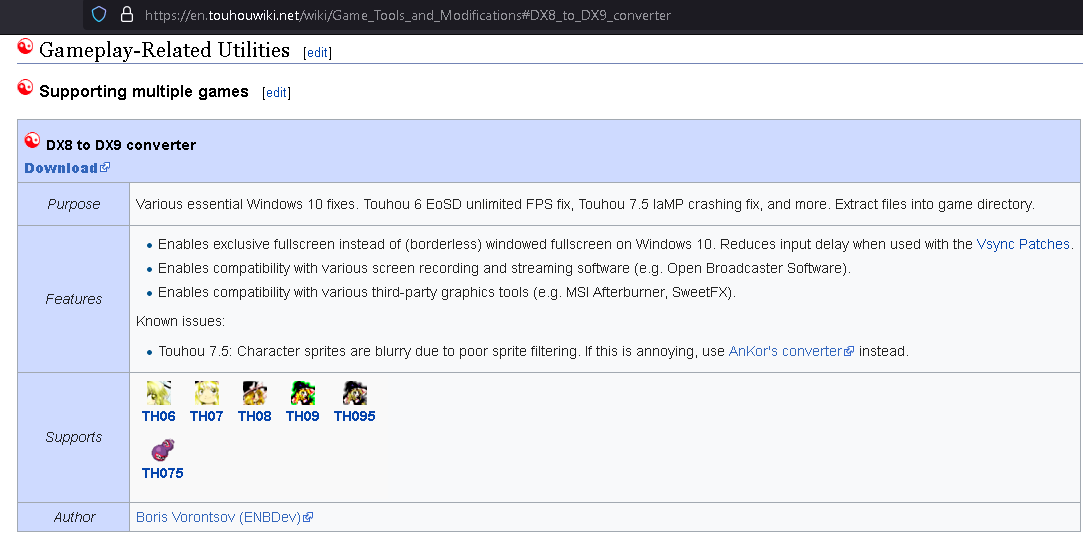 Now this lil nifty thing that i will just refer to as “DXCONV” Is a fix not just for touhou and th9 specifically, It seems to cover various games with DirectX8 issues.
Now this lil nifty thing that i will just refer to as “DXCONV” Is a fix not just for touhou and th9 specifically, It seems to cover various games with DirectX8 issues.Now i don’t think i need to explain much as the Touhou Wiki (https://en.touhouwiki.net) does so.
But essentially it will help people playing this game on DirectX9 or above.
Now in order to install this, You will simply need to do these things.
- Download DXCONV from its own website, Which the wiki links to.
- Use your unzipping program of choice to unzip the contents.
- Then move those contents into the game directory.
And as long as something didn’t set on fire it should work!
VPatch
 Ok now that is to many features for me to count.
Ok now that is to many features for me to count.
But the short version is if you want less input delay, To play at higher resolutions, And framerate.
(just don’t expect 165 fps th9 to be “causal”)
And once again that little wiki helps us get the link to it. (Which is Mediafire)
Now in order to install this, You will simply need to do these things.
- Download VsyncPatch.zip.
- Unzip VsyncPatch.zip.
- Now in the folder, Head to vpatch_rev4.
- Now locate “vpatch.exe, vpatch.ini, and vpatch_th09.dll”.
- Now put all of those into the th9 game directory.
Now you can get around to using it!
Of course now the only question is how do you use it?
Well instead of using touhou9.exe to launch the game we use vpatch.exe.
And then in order to change its settings we look in vpatch.ini.
Now i don’t want to much of a headache trying to explain everything in it.
So instead ill sum what i know atleast in a little image.
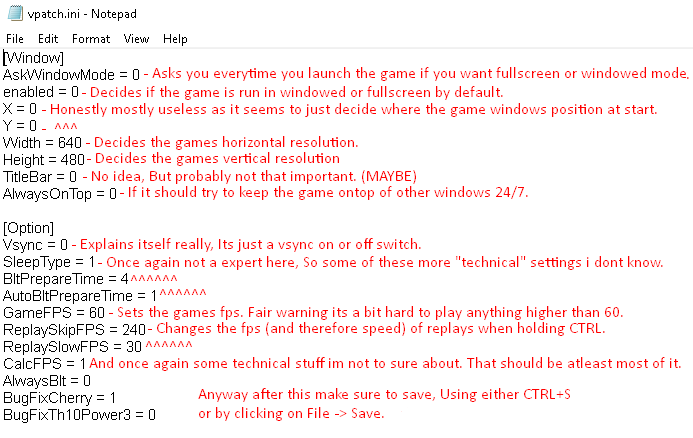
However i know there is probably some fix to this but… nah idk its fine ill deal with it.
