For Terraria players who want to play multiplayer with friends, this guide will show you 3 ways to host a game, let’s check them out.
DISCLAIMER
Before I am going to give you details, I’ll tell you some stuff that needs to get out of my chest:
1. I am not perfect at English. Though I enjoy learning it through my lifetime, I can do mistakes. So if you have trouble understanding me in some places in the guide, I apologize. Just ask me in comment section in that regard.
2. All material will be mostly oriented towards my own experience of usage of 3 ways to host a game. I may be wrong, and from what I’ve retried again, everything has been intact for quite a while. So if you have any info to share, feel free, but it’s up to you.
3. Any used material will be in the description, so if my information will be not enough to work with, be sure to check them out.
Okay, here we go!
1. HOST & PLAY – Deploy a game in no time at all
Everyone, who wanted to engage in jolly co-op, knows this one. The game offers a multiplayer feature, where you can host a game with little amount of tweaks. You choose character, world, do the options for a join, and then you load into the world you chose to. BAM, game on!
Since we mentioned the options, let’s run through the process to run a server, along covering these options the game provides us.
1) Host & Play. In the Multiplayer menu, you will find this option. Nothing complex.
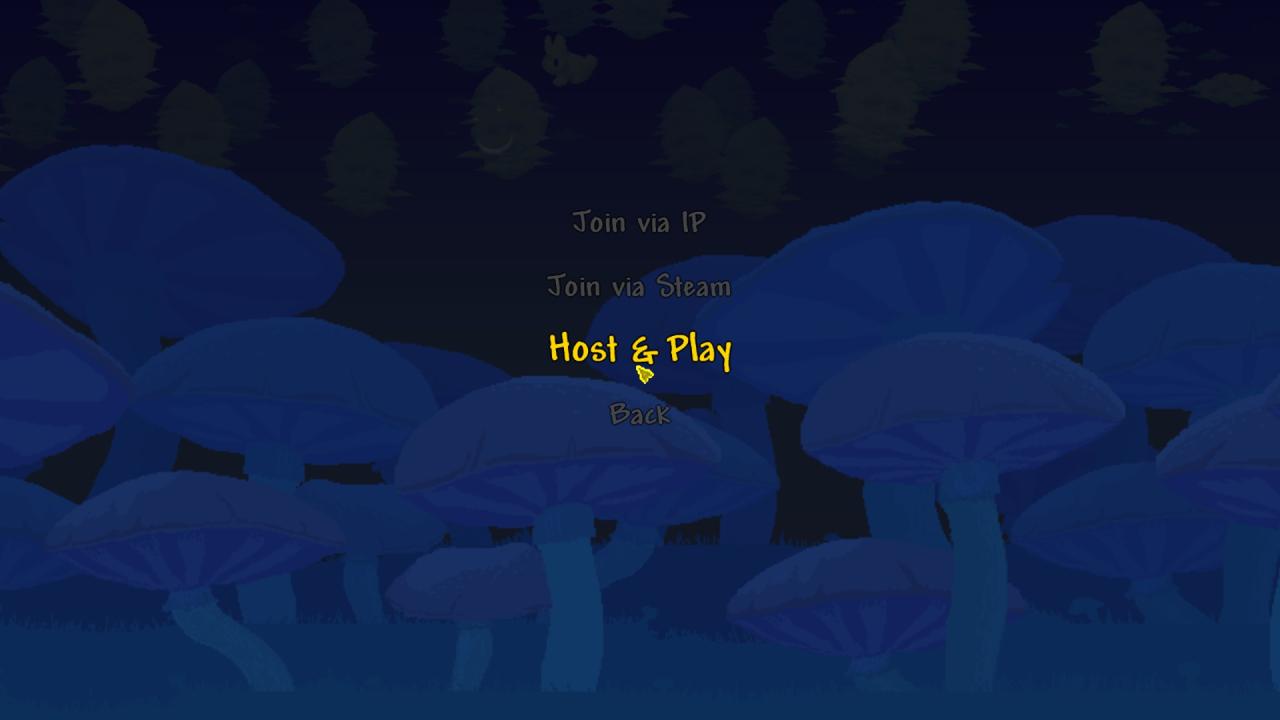 (Note: if you are interested about background – it’s a drunk world seed generation background. Made a world for the guide purpose. Seed of the world is 05162020)
(Note: if you are interested about background – it’s a drunk world seed generation background. Made a world for the guide purpose. Seed of the world is 05162020)
2) Next, pick your character you want to play with. Since you are hosting, you have to pick your character with which you will play. It comes with disadvantage, which I will cover below, after the process of hosting.
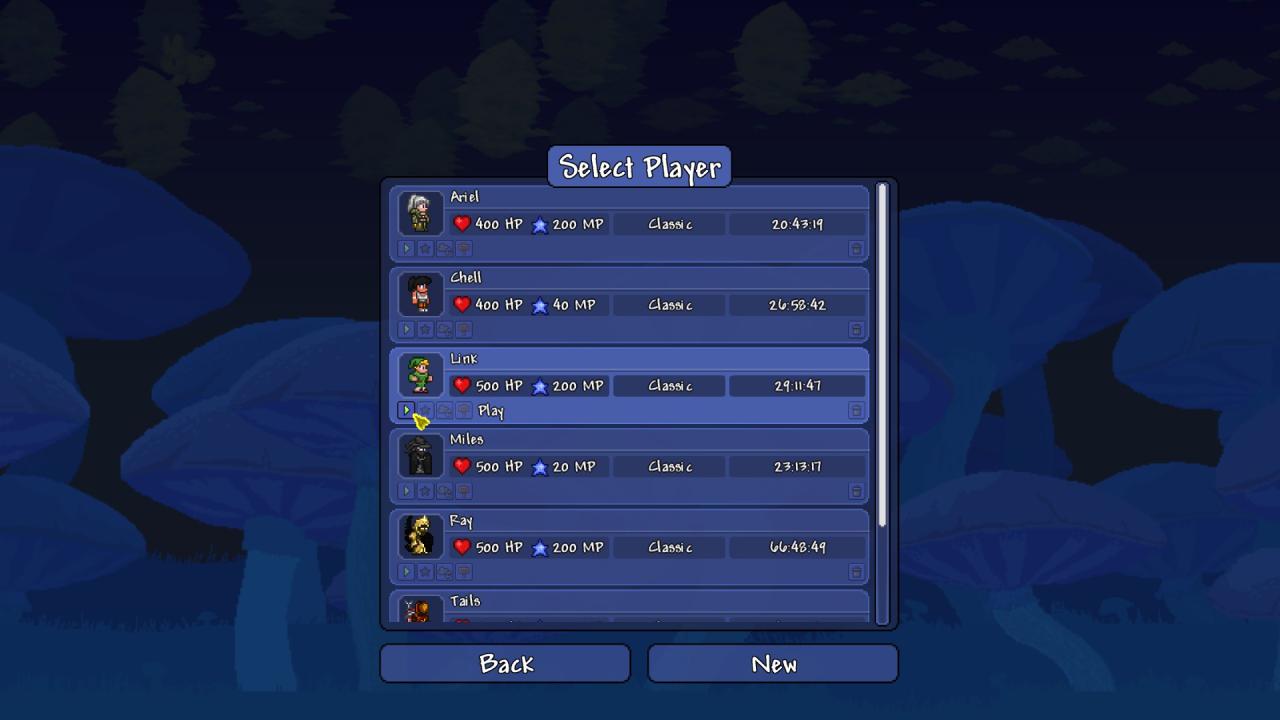
3) Same as character, pick a world.

4) Now we are getting to the beef of this whole process. There will be 3 rule sets on how would you like to host.
- Steam Multiplayer (Enabled/Disabled): allows you to host your own game via Steam Multiplayer API or Steam Networking (one of these responsible for that for sure). If disabled, then either LAN or IP will be required to connect to the host. Disabling Steam Multiplayer also disables 2 other options.
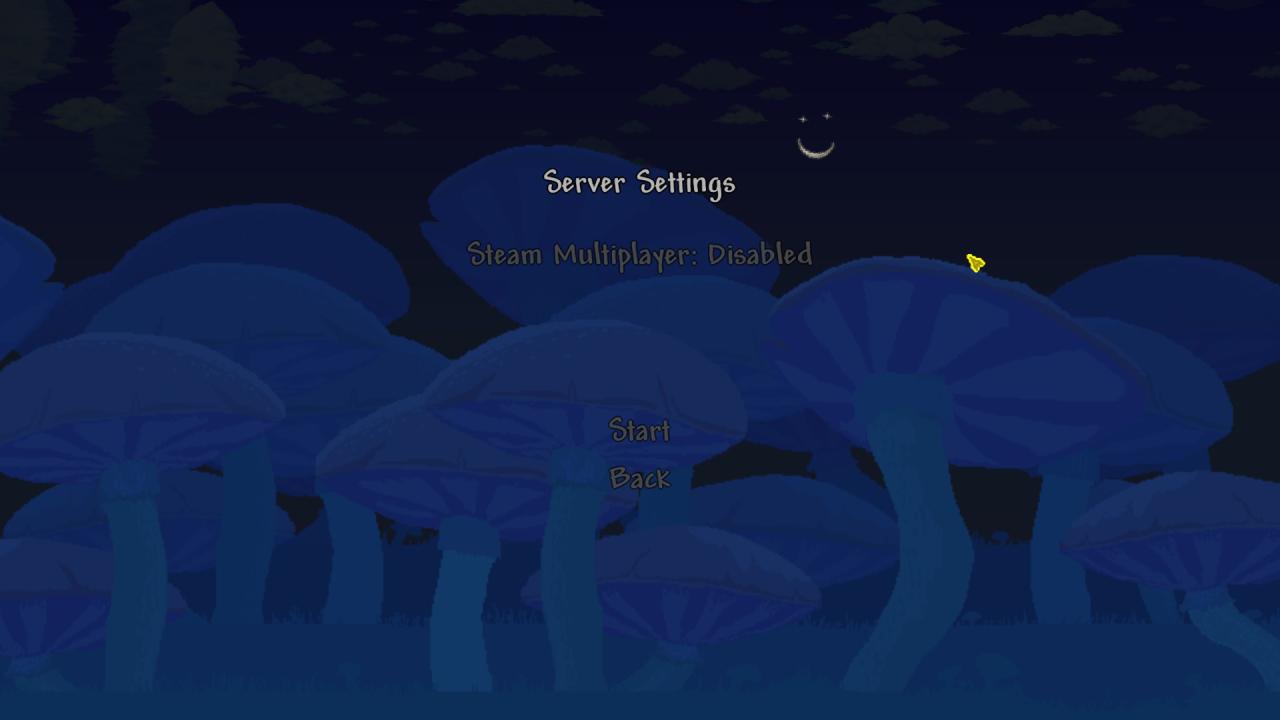
- Allowed users (Friends/Invite Only): Former chosen option allows you to be available for connection to you (assuming you host) via steam context menu of a friend. There will be an option to join. The latter one locks joining, but allows it, only if host send you a steam game invitation.
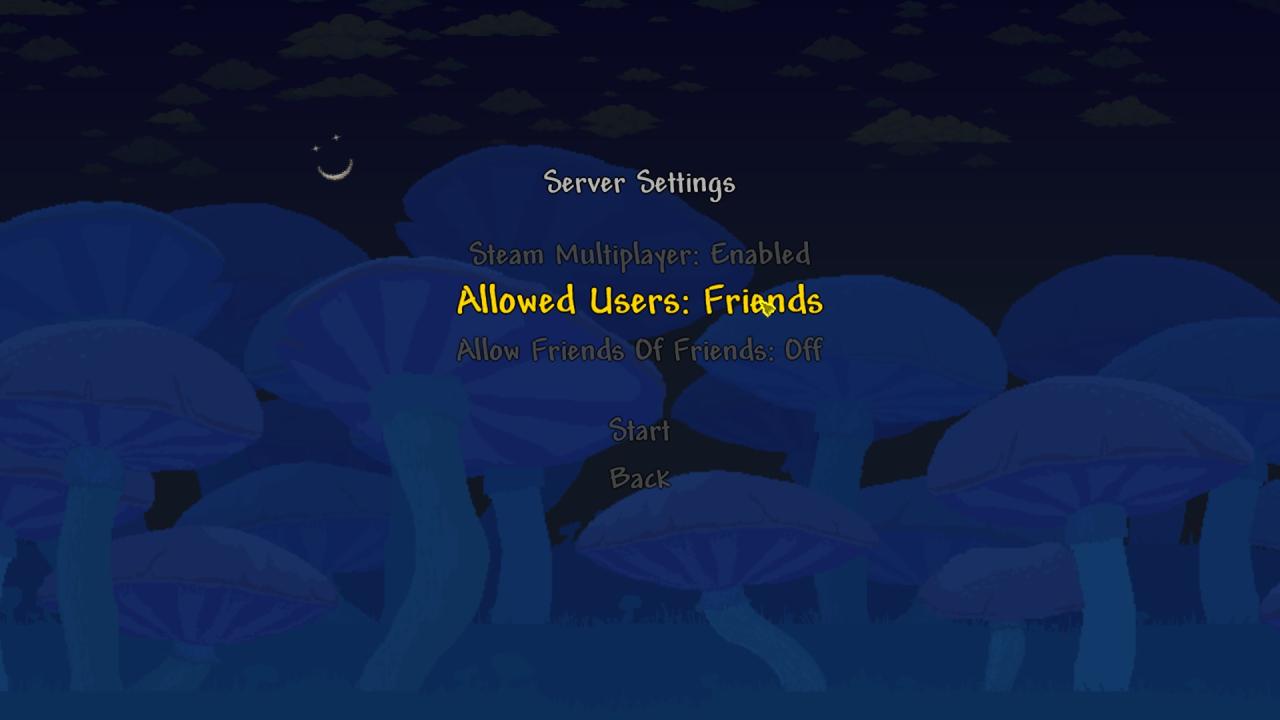
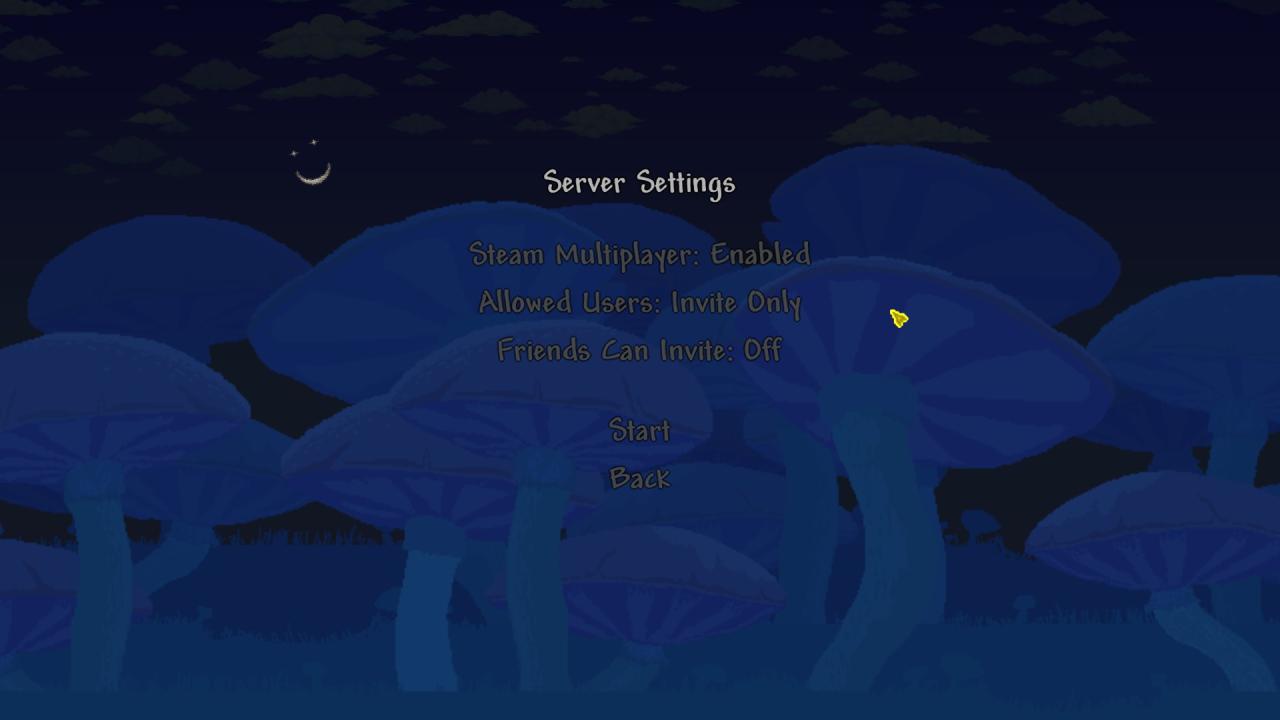
- Allow Friends of Friends/Friends can invite (ON/OFF): Both options related to (dis)allowing your steam friends to invite their friends or let them join. Screenshots of these functions are above.
5) Password: Well, it’s obvious. You set a specific string that will be a “key” to enter the server. If your password is set, anyone, who joins, will be asked to enter it before loading into the world. If you leave this string empty, then there will be no password, and thus, no requirement on typing it.
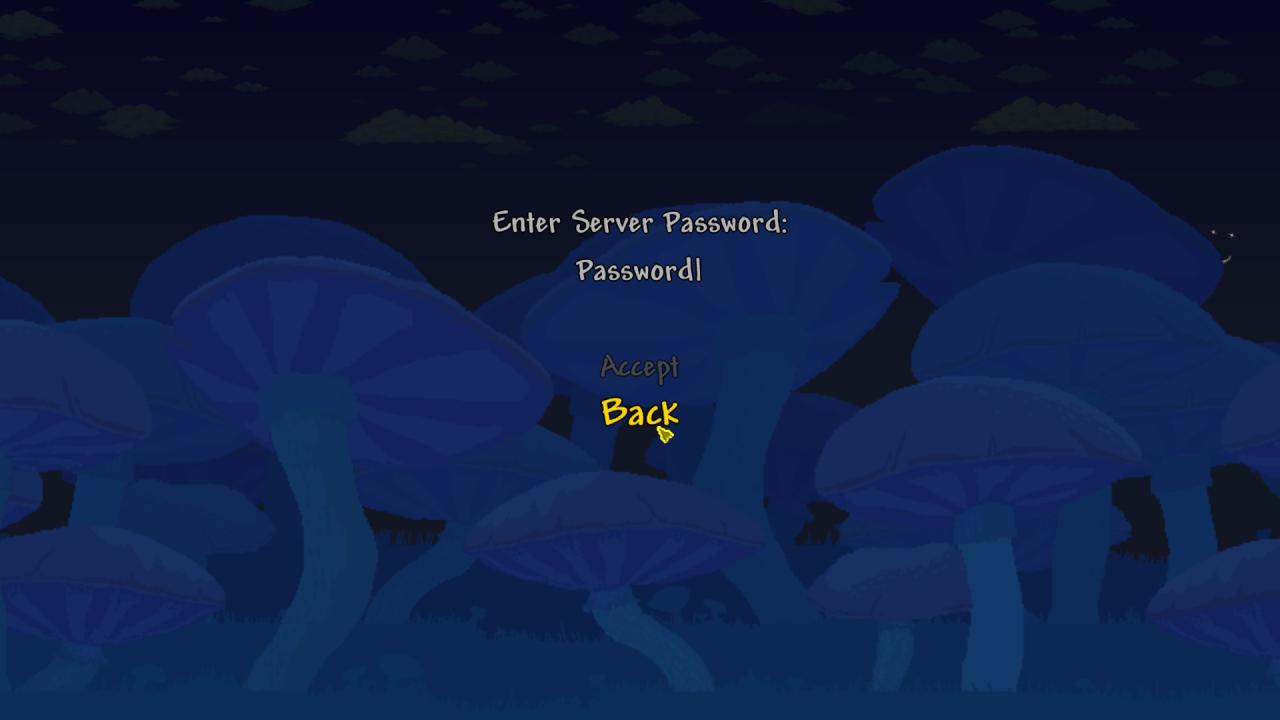
6) Wait till it starts and enjoy your game: Ooh, and don’t forget to let your friends in!

Well, the major advantage of this method is that this one does not require you anything to download and everything is within game itself. No need of any port forwarding, IP gathering, just needed Steam and Friends that play Terraria.
But from my own perspective, that’s about it in advantages. The major disadvantage of this method is that if you will decide to close the world or leave the game, anyone that played with you will disconnect. Yes, since you hosted a game within Terraria itself, you have to stay on server. So if you want your friends to stay in the server, you have to run Terraria on the background and stay AFK, if you require to leave or something else require your attention. BUT, out of that comes yet another disadvantage, if you play Expert & Master diffculty settings: boss health scales in how many players are residing in the server at a time of summon.
So let’s say Eye of Cthulhu will have, 5000HP (hypothetically) with 2 players in Expert Mode. But as 1 player it has, 3640HP. So, that means if your friend wants to fight some bosses while you are, as a host, AFKing, this screws with health and may result in fewer odds of winning for a friend. Better yet, if you stay AFK, die by any accident, and you stay at the base with NPCs, and re-aggro of boss will kill NPCs. Speaking of NPCs, here’s another one. If you stay at the spawn, moving NPCs at night will be impossible, since it will require to leave the place for a bit, if they are in the scope of AFK host. The list can go on and the ones to blame this for – host. So that is why I personally don’t like this method of hosting the game.
2. TERRARIASERVER.EXE (and their variants) – good ol’ reliable
Now come the 2nd method, and my personal favorite, to get the server running.
So, within the game folder, there is a TerrariaServer.Exe file, which opens a command prompt to for hosting a Terraria server, akin to 1st option Host & Play (which I covered above). But there are differences on how you run and what options you need to set. You will see how, while we are going through the process of running one. But before that, let me make something parallels between how you need to run file and how it would be in “Host & Play” options. Because developer take a good care of you, and automated some features making .bat scripts, that work in same fashion as previous method:
- Steam Multiplayer: Disabled – use TerrariaServer.Exe
- Steam Multiplayer: Enabled, Allowed Users: Friends – use start-server-steam-friends.bat
- Steam Multiplayer: Enabled, Allowed Users: Invite Only – use start-server-steam-private.bat
But apart from these 3 types of launch, there is one just start-server.bat. This one references a .txt file, which is called serverconfig.txt. If you are experienced enough to tinker with settings, then you can use it. If not, don’t bother – 2nd & 3rd option in the list above will be the best.
Note: to play a game with a server running in this method, you need to enter the game first and then use the server. When you enable the server, Steam counts command prompt as a game.
But you still require making some work after launch. Worry not, it ain’t big, just a follow-up of instructions on the screen. Let’s cover them up:
1) Picking a world: Upon launching any options of .bat or .exe for the server, you will have to pick a world. You can pick any existing world that is in your game already by typing the corresponding number that command prompt suggests. OR, you can create a new world by typing N. I suggest making the world before launching the server – saves you the headache.
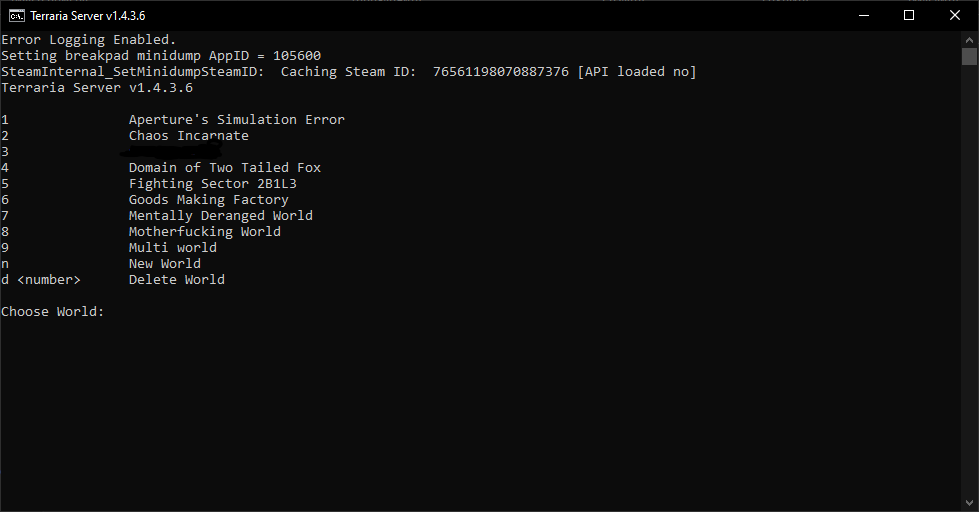
2) Max Players: type how many players can be in your server at once. Leave empty for default number (16).

3) Server port: which port will be used to for connection. Leave empty for default number (7777). I personally suggest not to mess around with this number exactly. 7777 will suffice to run it.
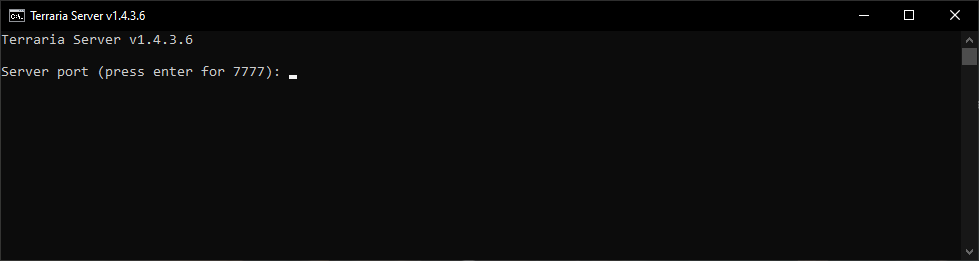
4) Automatically forward port: if you got current port closed for a reason, then I assume this will port will be open for a time of server running. I usually leave empty and everything is okay.
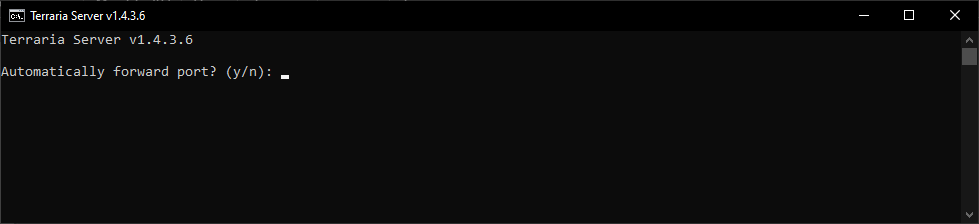
5) Password: same as in 1st method, you need to type it if you want a password. Otherwise, leave empty, so everyone will join straight to the game.

6) Joining to the game: after all of this setup, you are ready to go. Everyone can start joining you, depending on how you started the server. To enter your own server, go to the “Multiplayer” tab → Join via IP → Pick a character → type IP address of 127.0.0.1 → type port you’ve designated for server (reminder, default is 7777).
And well, here we are, game on!
Probably the best option out of 3 for just playing and not caring about server management. Let’s list the pros of the method.
- Comparing to the 1st method, you are now no longer needed to be on a server as a host to maintain the multiplayer game. So you can use multiple characters or grab a required item from your worlds without restarting. There is still a small catch, though. If you leave Terraria entirely, you may have to restart a server by disabling it, entering game and then launching server prompt. But once, making the server isn’t a big deal after all.
- Now you can use some small portion of commands. The most interesting one would be setting up to 4 times of a day: dawn, noon, dusk, midnight. That way, you can start a time specific boss fight in a blink of an eye.
- It also can act as an AFK farming method. Not sure if there are any options to make the game not pause upon losing focus on the game itself, but normally, you may not be able to make it happen. But here, you can launch the server, get in your afk spot, and do whatever you wanted on your PC something else. But don’t forget about lowering sounds to 0%, because it will make sound on the background to disappear.
- It can also act as auto save world feature. Don’t you just sometimes hate, if your game crash and your world just didn’t save, while you did some awesome building? Well, if you experience crashes more often, you can try this one to work. The server uses auto saving feature from time to time, or you can manually do it by typing “save” in command prompt.
Note: for more commands, you can use command /help or just “help” to get a full list of them.
As for cons? Well, I haven’t found much, at least in my view:
- Performance taxing. So since prompt act as a game, then my theory is that some computing resources have to be distributed to the server to maintain it. If you have a bit weaker PC to nowadays standards, then you may experience teleport of bosses, lags of the players, and some oddities of worm enemies, where worm head may go around the map (or even wyvern head). But I tolerated them all, despite my PC serves me 9 years already.
- Sometimes, as a client, you may experience problems with attempting to connect to the host. If you see “Connecting to…” getting stuck, ask your host to restart the server. Not sure what may cause the issue, but it happened to me and the ones joining me.
3. TSHOCK – before jumping to conclusions
I’ve told you already 2 methods. But what the 3rd, you may ask? It’s a TShock. It’s a modification to an existing TerrariaServer.exe, that oriented mostly on server management, privileges & roles. This method is popular among those, who can want a Terraria server to play free for all and publicly sharing their address to join a server somewhere on a website that promotes it.
But before we are going to look upon pros and cons, let me state, on how to launch this type of server:
- Download and unpack TShock anywhere on your PC, in any folder you desire.
- If you read 2nd method, it launches Identically. Same console, same options, same type of join. Only what differs now, is that for the first time, you will have an instruction on how to register yourself as an admin, if you are a first timer in here. You will temporarily will have a login, and then you just add user and password via command it will be listed in console. Afterwards, you can use credentials for logging yourself as an an
- Voilà! If you somehow managed to make friends join, then you have to give them rights you think they deserve. User, admin, etc. – you deside!
But it is possibly the hardest of 3 methods to host a server. And since I lack of friends, that are willing to test on the way to run it, I can’t really say much about it. And to the assumption that some people promote their server through a website, they have “White” (Static) IP. If any of you have Gray (dynamic) IP, it won’t be worth the trouble to run it, to be honest. The only way to host this server in the way how 2nd method is working – you need a program that make a virtual LAN, like Hamachi, Tunngle, Parsec, etc. I’ve used Hamachi and after that, I hate this idea, because from what I’ve noticed that my computer started to lag like hell. It’s because, IIRC, Hamachi will request access to the kernel of your system. And assuming this distributes some computing power to it, then comparing to 2nd method, performance taxing will increase even further! So yeah, it’s a no choice of weak PCs, period.
While I rant on why is this not a great way to host it, let’s speak of actual advantages:
A significant improvement on commands side. You can execute other things such as in-game minute precision time set, giving items, protect area from griefers, set spawn rate, clear fishing quests on the current day (to catch another one), and so on.
Plug-in support: plug-in – in our case, it’s a that can add more functionality to an existing one. Originally, there is a limit to some commands, that I wanted to have along a basic distribution of TShock, but only I’ve found it in plug-ins. So that means, if you are a developer or programmer, you can add a functionality on your own!
A proper hierarchy of server roles & privileges, like administrator, moderator, user, guest, etc. This will identify what users can do.
But again, massive disadvantage is that It has only “via IP” join. So if you want to comfortably play and let people join you, you require static IP, which is usually not a free service.
So, with a lack of knowledge about this method, can’t say but this massive disadvantage – too complex to set up for a comfortable gameplay, like in 1st & 2nd method.
That’s all we are sharing today in Terraria Multiplayer Guide How to Host a Game, if you have anything to add, please feel free to leave a comment below, you can also read the original article here, all the credits goes to the original author Miles (Tails) Prower
Related Posts:
- Terraria How to Fix Terraria 1.4 Not Launching (Using tModLoader)
- Terraria 1.4 How to Fix Keyboard Not Working
- Terraria 1.4 How to Still Duplicate Items Glitch Guide
- Terraria How to Find Moon Lords Legs And More
- Terraria Journey’s End How to Get Zenith in Terraria 1.4
