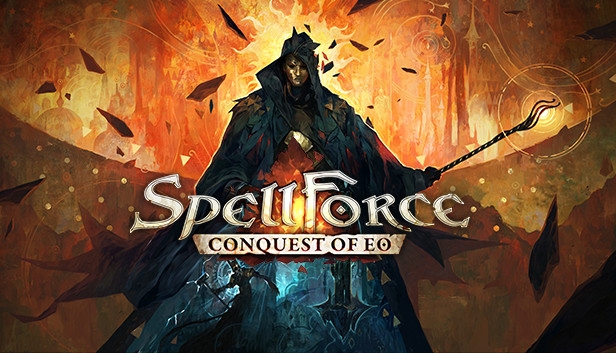For SpellForce: Conquest of Eo players, this guide will show you some tips on how to optimize the graphic settings to get more performance out of the game
No Brainer
These settings should give you the most bang for the buck, without compromising the visuals too much.
Set to < Medium > or < Low >.
This will draw shadows with a lower resolution (softer looking shadows) and also reduce the draw distance for shadows (shadows farther away are not rendered).
Set to < Medium > or < Low >.
This will reduce the texture resolution (can result in blurrier textures).
If you change this setting while you are already playing you will need to restart the game completely to experience the full effect.
Set to < Off >.
This will disable the manually placed beautification objects in the world (some regions of the world might look a little bit empty).
More FPS
If you need to tweak our settings even more, here are our next recommended steps.
Set to < Off >.
This will disable the glow/shine effect of very bright elements in the game.
Set to < Off >.
This will disable the volumetric height fog in the world (this can influence the perceived atmosphere throughout the world).
Set to < Off >.
This will disable the contact shadow of all objects in the world (this can reduces the perceived depth of the world).
Resolution Scaling
An alternative and/or additive option would be to reduce the render resolution and let the game upscale to your monitors resolution.
If you want to try this we strongly recommend using the implemented Fidelity FX Super Resolution feature.
Set to < Ultra Quality > or < Quality > or < Balanced > or < Performance >.
This will reduce the resolution the game is rendered at internally, before upscaling it to set display resolution.
The advantage of using Fidelity FX Super Resolution compared to just reducing your display resolution is that the User Interface will stay at the original resolution, improving the visual quality of the UI immensly.
That’s all we are sharing today in SpellForce: Conquest of Eo How to Optimize Graphic-Settings, if you have anything to add, please feel free to leave a comment below, you can also read the original article here, all the credits goes to the original author Khan
Related Posts:
- SpellForce: Conquest of Eo Worldmap Fiara Guide
- SpellForce: Conquest of Eo How to Use the Camera Mode
- SpellForce: Conquest of Eo Artificing Recipes
- SpellForce: Conquest of Eo List of Alchemy Potions Guide
- SpellForce: Conquest of Eo Tips & Tricks