For Sonic Frontiers players who don’t know how to enable different controllers, this guide will focus on the PlayStation 4 Dual-sense controller but an Xbox or even Nintendo controller can work on steam too or any other supported controllers without the need for something like DS4Windows or some other emulator for one unless unsupported by the game itself.
How to Connect the PS4 Controller (and/or most others probably)
In the upper left-hand corner of the steam app, click on Steam, then settings.
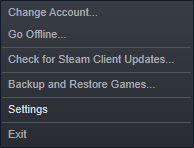
After you have clicked on settings, you should see a menu that has a bunch of different options but the only one you need to pay attention to for controller support is “Controller” not remote play. Controller is located almost at the bottom of the settings.
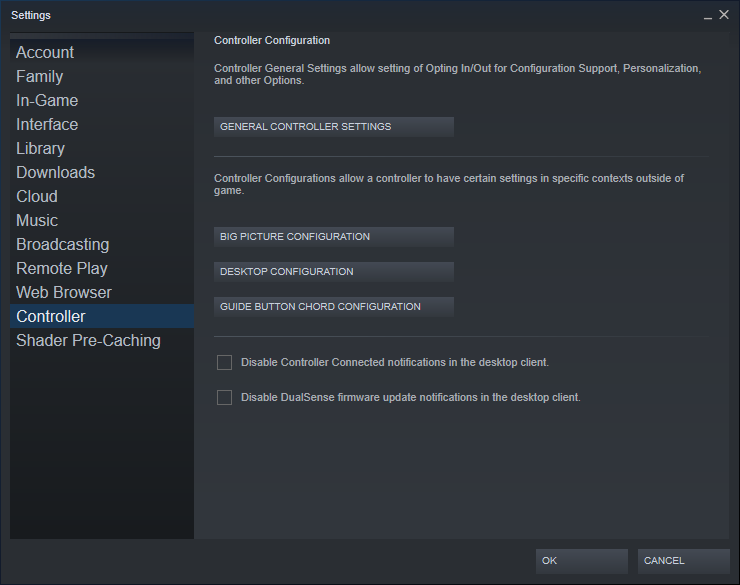
Click on big picture mode (it’ll probably also work with general controller settings) and as long as your controller has a wired connection (I don’t know if Bluetooth is supported because I haven’t tested that) to your PC tower, you should be able to play any game that has controller support for it i.e. Sonic Frontiers in this case.
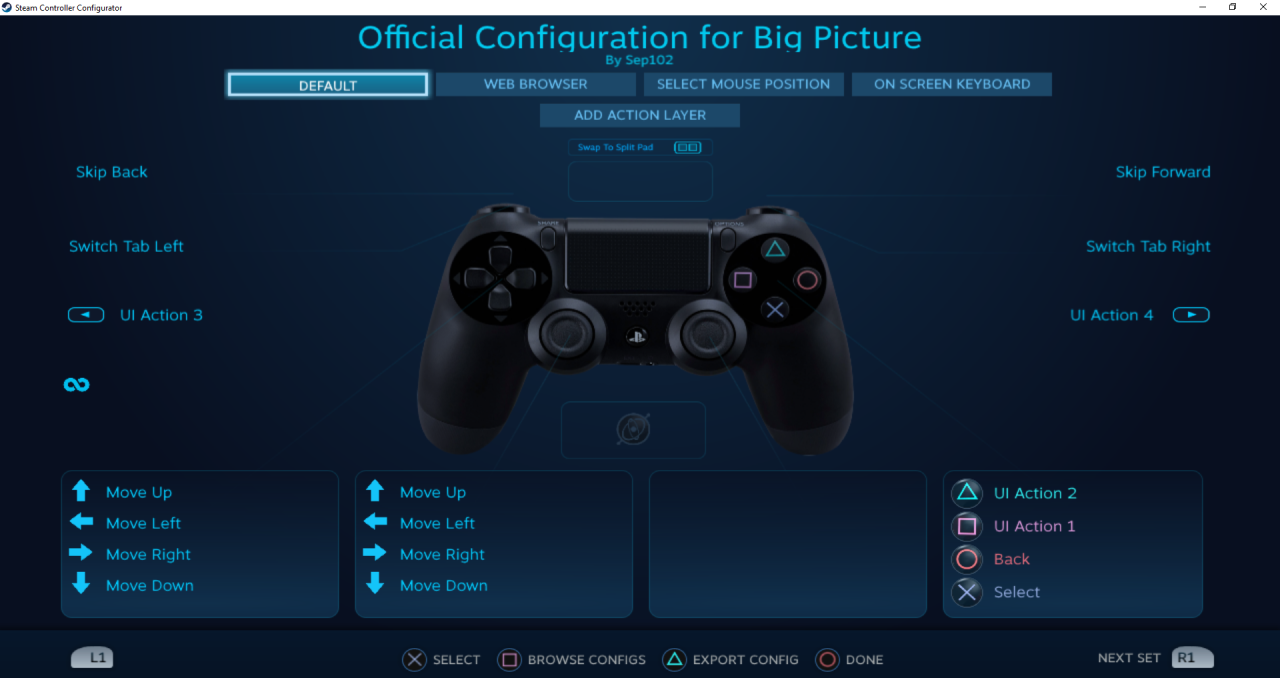
Now, just click the OK button in this section
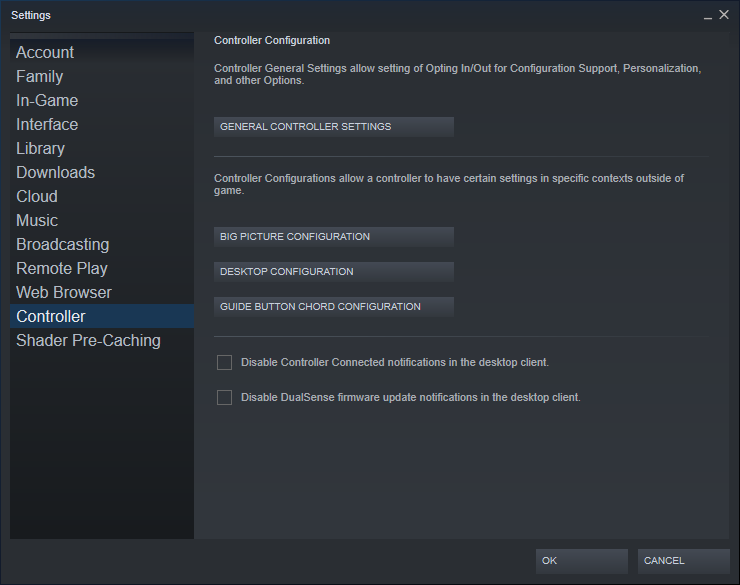
after you’ve tampered with the controls and it should work on Sonic Frontiers.
There should be an indication that your controller connected (at least for PS4 as long as you haven’t turned the pop-up off in the general settings) on the bottom right hand corner of the screen shortly after you start-up the game.
You can use the controller before the pop-up, the game is just letting you know it connected.
If this doesn’t work, you could check out the aforementioned DS4Windows ps4 controller emulation for PlayStation controllers specifically (I think, maybe it supports others but those are the only ones I see at face-value).
Related Posts:
- Sonic Frontiers How to Fix Stuttering
- Sonic Frontiers Easy Phantom Rush Achievement Guide
- Sonic Frontiers Better Performance on Steam Deck
- Sonic Frontiers How To Get The Combo Crackerjack Achievement Post-Game
- Sonic Frontiers How to Easily Get the 4 Maximum Stats Achievements
