Here’s a way to play the game on full screen if changing the menu options doesn’t work for you. e.g. the game becomes invisible and you see your desktop but your whole pc is basically unresponsive.
1. Description of a problem
2. Possible fix to the problem
Firstly go to
<Game Path>\Content\SeriousSam2\
It’s most likely something like
steamapps\common\Serious Sam 2\Content\SeriousSam2\
You can go there easily by going to your game library on steam, right clicking Serious Sam 2 and going into properties, then local files and browse local files.
Once you are in this folder look for the file named “Sam2.ini” the extension may be invisible to you.
Next Open this file in the notepad, or right click it and click “Edit”
Look for the section
gfx_iAPI =
DON’T CHANGE IT
Make sure it’s 2, so
gfx_iAPI = 2;
Next look at the one bellow,
gfx_bFullScreen =
Make sure it’s set to 1, so
gfx_bFullScreen = 1;
This Enables full screen without going into the game menu, basically it sets full screen to true, but that’s not enough yet, since this game considers Full Screen and Windowed as 2 different modes that have 2 different resolutions.
Bellow this one you have:
gfx_pixResWidth =
gfx_pixResHeight =
These 2 are Full Screen Resolution. You have to set this to the same resolution as your computer screen, for me it’s
gfx_pixResWidth = 1920;
gfx_pixResHeight = 1080;
Now Save the file, don’t change its extension!
DONE!
Now, Open the game through Steam and check if it works.
You can change options in the menu, BUT do not touch the resolution, full screen, or anything related to it, nor the autodetect or default. You can edit anything in the Advanced Options menu as you please. If something breaks again, go through all the steps again.
I hope this helps some people who like this game but were not able to play in, just like I couldn’t till today. 🙂
3. How it should look after the change
gfx_iAPI = 2;
gfx_bFullScreen = 1;
gfx_pixResWidth = 1920;
gfx_pixResHeight = 1080;
Note that your resolution may be different.
You can edit other options in this file, BUT I’d only advise it if you know what you are doing.
If it ain’t broke, don’t fix it.
By Ragnarök
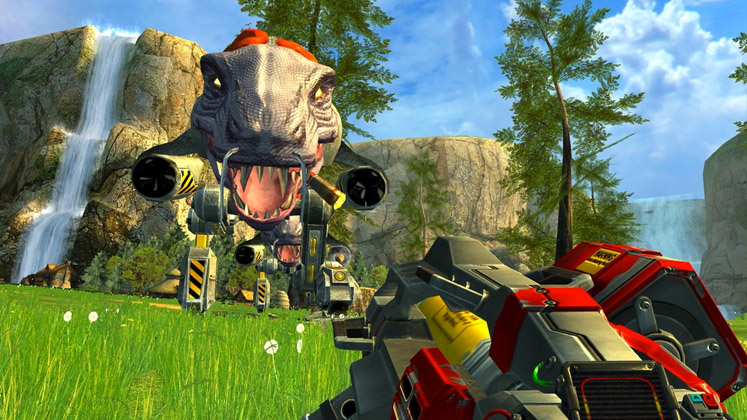
Works perfectly. I just need to do a step previous that; search the main .exe and run the game as admin (Before that, I do not have the .ini file)