Here’s a short and simple guide to disabling the intro videos of the game!
Introduction
Here’s a short and simple guide to disabling the intro videos of the game! It’ll instantly jump to the “press any button” start screen when launching the game, and updates/patches to the game do not reverse this process (so far). This involves renaming a few files so that the game no longer detects them.
The short version
Default: C:\Program Files\Steam\steamapps\common\Remnant\Remnant\Content\Movies
2. Rename the mp4 files to something else. Personally I like to add “.bak” (backup) as an extension, so that I can simply remove that to return the files to their original names and filetype. See the final section of this guide if the extension is invisible to you.
End result:
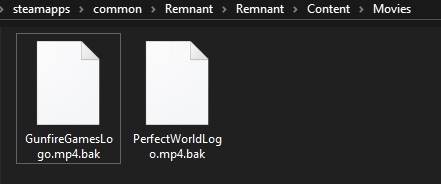
The longer version for dummies (that’s a joke)
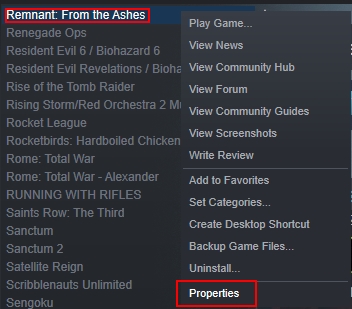
2. Go to the “Local Files” tab and click the: “Browse Local Files” button.
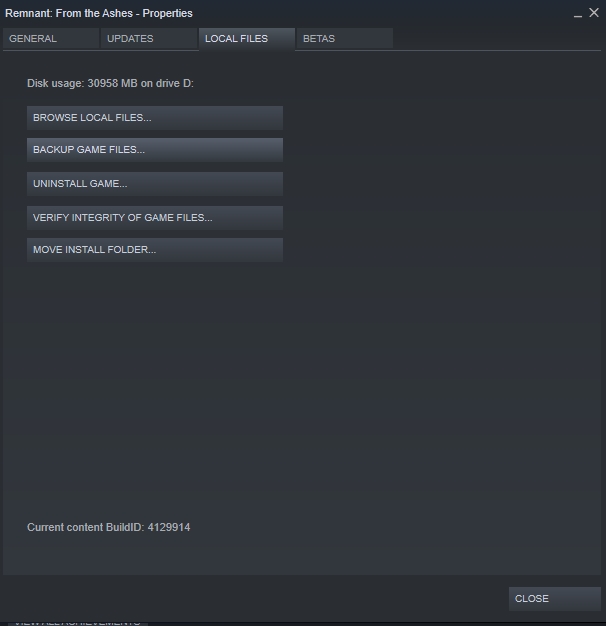
3. File Explorer will automatically open and navigate to where the game is installed. We’re not in the right folder yet though.
4. From where you are now, open the following folders in order: Remnant > Content > Movies.

5. This is where the game’s intro movies are located. Simply rename the files to something else by right clicking them and selecting “Rename”. It doesn’t really matter what you change it to, but make it something recognizable so that you can revert your changes if you need to.
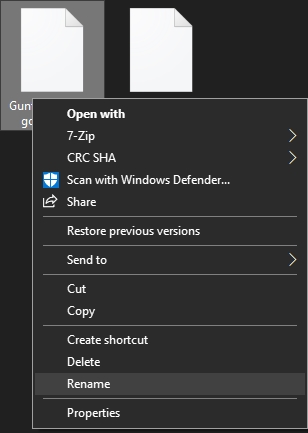
6. Done.
Revealing file extensions
1. Go to “Change Folder and Search options” in the “View” menu of File Explorer.

2. Go to the “View” tab in the window that pops up, scroll down a bit, and disable “Hide extensions for known file types”.
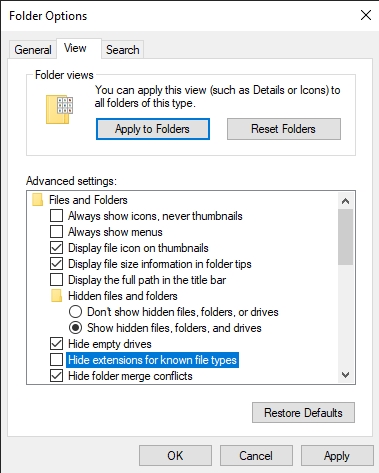
3. Filetypes should now be visible.
Related Posts:
- Remnant: From the Ashes End Game Builds Guide (DLC Swamps of Corsus)
- Remnant: From the Ashes – Weird Builds Guide
- Remnant: From the Ashes – Secret Item & Hidden Loot Guide
- Remnant: From the Ashes – How to Beat Dreamer
- Remnant: From the Ashes – Traits Guide

so basically we can turn the intro videos into random porn etc.
nice.