This is the NVIDIA Quake II RTX getting started guide which includes system specs, and multiplayer support server configuration.
This guide provides further information about the real-time ray tracing enhancements, and other advanced features, that NVIDIA has implemented to create Quake II RTX. Most noticeably, we have introduced high-fidelity, real-time path-traced reflections, ambient occlusion, lighting, and shadows, which is a world’s first for any game.
System Recommendation
GPU: NVIDIA GeForce RTX 2060 or higher
OS: Windows 10 64 bit or Ubuntu 18.04 LTS 64-bit
CPU: Intel Core i3-3220, or AMD equivalent
RAM: 8 GB RAM
Getting Started
- Ensure you have the recommended system specifications.
- Have the latest Game Ready Driver installed.
- Install Quake II RTX.
- Please see installer instructions below
- Launch Quake II RTX via desktop shortcut.
- Set Recommended Settings
- Go to Video -> Set desired Global Illumination Setting (Recommended: Medium)
- Set desired resolution (Recommended: 1080p)
- Go back and click Game -> Choose desired difficulty.
Installer Instructions
- Windows (Demo)
- Launch the Quake II RTX installer executable[www.nvidia.com], or download and run from Steam
- Make sure that “Quake II Shareware Demo” and “Desktop Shortcut” are both selected
- The Installer will install the RTX Demo and leave a shortcut on your desktop.
- Linux (Demo – Debian / Ubuntu Package)
- Install the Quake II RTX .deb package
- The Installer will install the RTX Demo and leave an icon in your applications menu.
- Linux (Demo – Steam)
- Download and run Quake II RTX from Steam
Playing the Demo
- Start game
- Game > Easy
- Movement & Weapons
- Left Mouse Button = Fire/Attack/Action
- W = Forward
- A = Strafe Left
- S = Backward
- D = Strafe Right
- SPACE = Jump
- CTRL = (Holding) = Crouch
- SHIFT = Walk (default is run)
- F = Flare gun
- G = Grenades
Give weapons and ammo
- Press ~ (tilda) button to open the console
- /give all = All weapons, ammo, items, keys
- /dmflags 8192 = Unlimited Ammo
Show RTX ON/OFF
- Show RTX OFF
- RTX OFF: Video > Renderer > OpenGL
- RTX ON: Video > Renderer > rtx
Multiplayer Support
- Join an existing public or private Quake II server online.
- Start a server directly from the game.
- Start a dedicated server and join it.
There are two ways to join an existing server: through the server catalog on q2servers.com, and manually. The catalog is available through the Multiplayer menu:
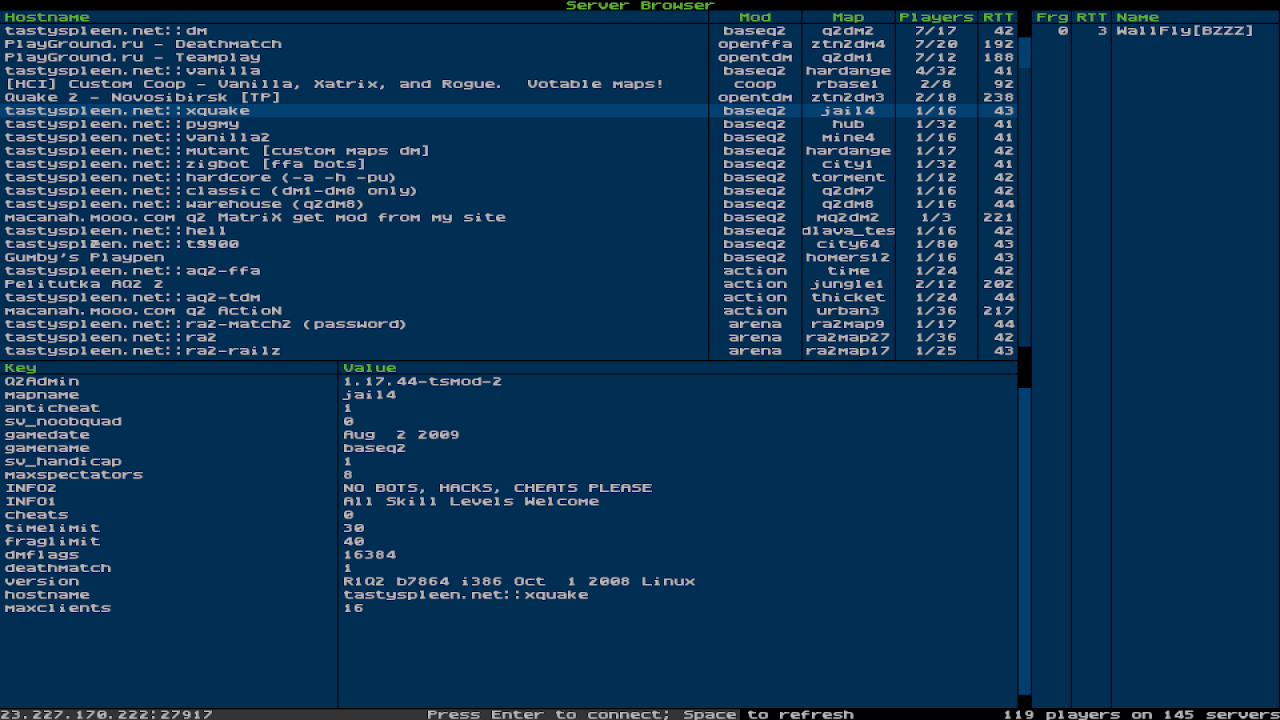
To join an unlisted server, open the console and type “connect <address>”.
If the server is password protected, open the console and type “password <password>” before joining the server.
Note that when playing on non-Q2RTX servers, you may observe some compatibility issues:
- Rockets and other items may disappear in certain pools of water, which were opaque in the original Quake II;
- Flare gun will not be available;
- Gameplay mods or custom maps may be incompatible with Q2RTX.
In the multiplayer menu, select “start server”. The following dialog will appear:
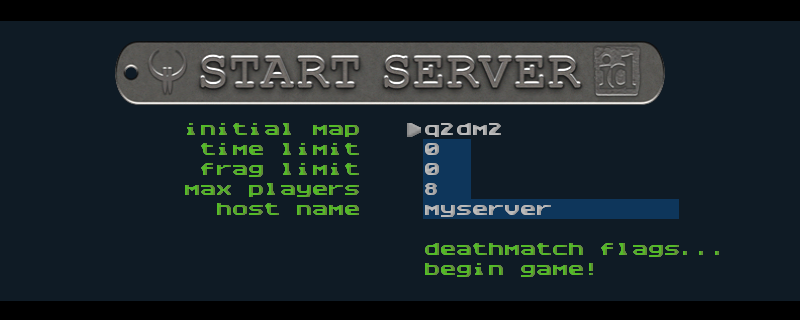
Quake II RTX ships with a separate dedicated server executable, “q2rtxded.exe” (on Windows). This is a lightweight version of the game that can only act as a server, but doesn’t allow you to play it directly and doesn’t have any graphics.
Simply launching the dedicated server will make it start a deathmatch session on the first available map, which is “base1”. You can change the map and other game settings using the server console, or you can put those commands into a config file and execute that file on server startup using the command line. For example, you can put something like this in a file called “server.cfg” in the baseq2 directory:
- set password <password>
- set rcon_password <another_password>
- set deathmatch 1
- set coop 0
- set sv_maplist q2dm1 q2dm2 q2dm3 q2dm4
- set timelimit 20
- set fraglimit 20
- map q2dm1
Then start the server using command line:
q2rtxded.exe +exec server.cfg
Many of the console variables useful for dedicated server administration are documented in the Q2PRO server manual[skuller.net] – since Quake II RTX is derived from Q2PRO, these variables still apply. We have added some more variables to control RTX specific features:
sv_flaregun: controls whether players spawn with the flare gun and ammo for it. 0 means no flare gun, 1 means spawn with the flare gun but no ammo, 2 means spawn with the flare gun and 5 grenades (because the flare gun uses grenades).
sv_restrict_rtx: if set to 1, makes the server available only to clients playing Quake II RTX; other clients like the regular Quake II or Q2PRO will be rejected.
sv_savedir: path to the directory within baseq2 where the server will save game state in cooperative play mode. If multiple dedicated cooperative servers are started from the same installation directory, they should use different directories to save game state.
The sv_flaregun and sv_restrict_rtx settings have been added mostly for compatibility reasons. Quake II RTX uses the regular Quake II network protocol (version 36 from Q2PRO), but the flare gun is an extension to the protocol. If both Q2RTX and other clients participate in a multiplayer game, and the Q2RTX user fires a flare gun, other clients that see the flare will disconnect because they do not understand what that means. So it is advised to either disable the flare gun on MP servers, or to make the servers only available to Q2RTX players.
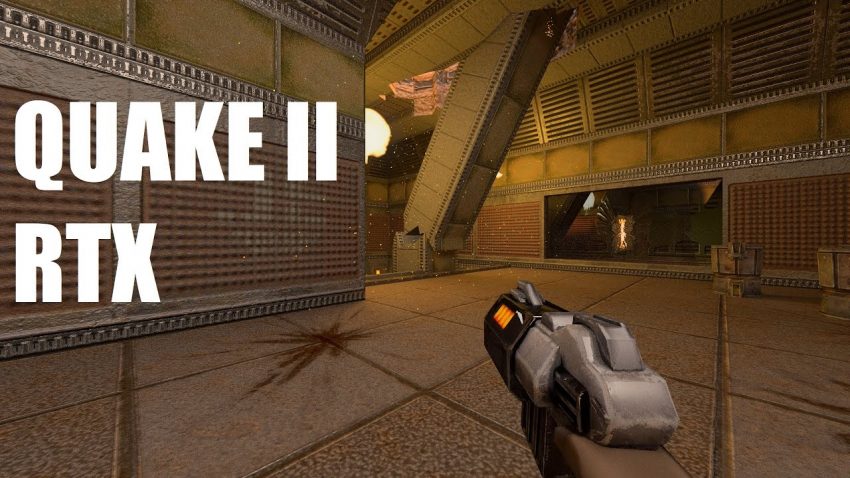
Do I need to forward any ports to host a server?