This guide will provide you with all console commands in Portal 2, to ease your game.
How to enable console?
Step 1
Go to Settings → Keyboard/Mouse → Allow Developer Console (at the very bottom)
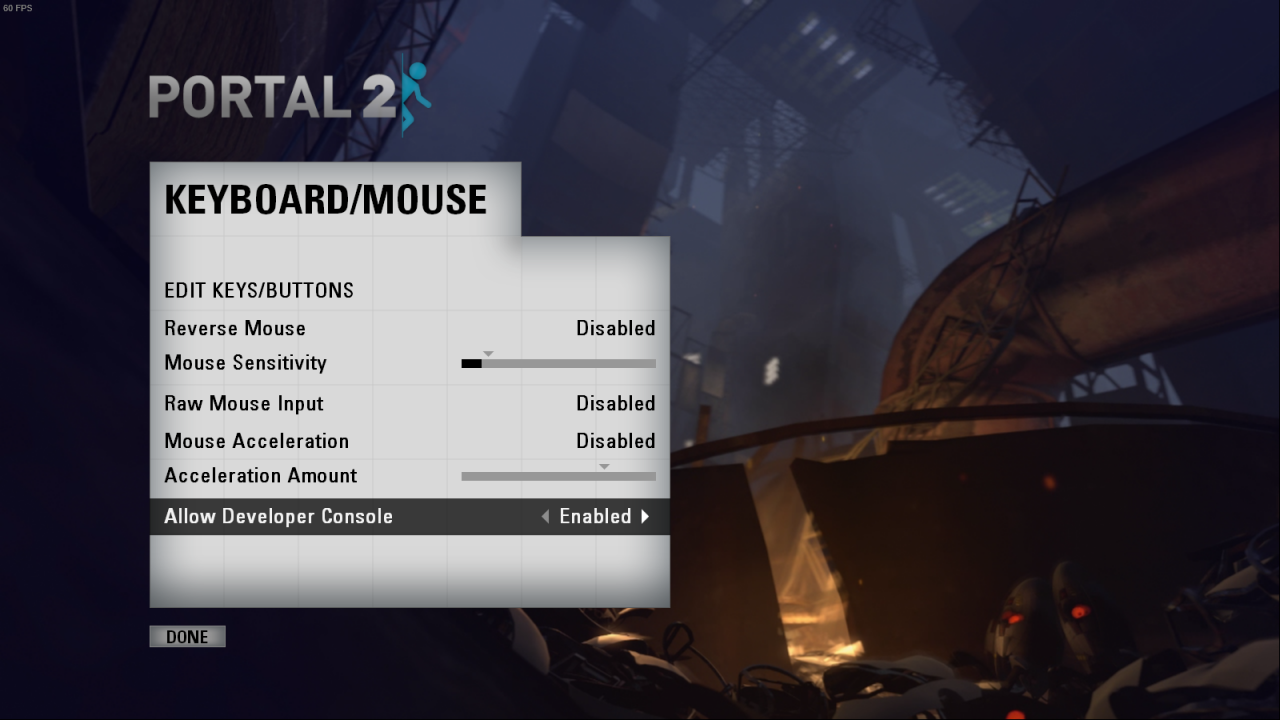
——————————————————————————————————-
Step 2
Now you can press ~ button on your keyboard to open console

Step 3
This step is to make your game allow you to use these commands. Open your console and type in sv_cheats 1, without this code commands won’t work.
Player commands
notarget – Turrets won’t shoot at you
kill – Kill yoursself/Commit a suicide :/
kill [name] – Kill certain player (your friend)
god – Invincible
fly – noclip
firstperson – View from a first-preson
thirdpreson – View from a third-person
ent_teleport blue – Teleport Atlas
ent_teleport red – Teleport P-body
impulse 200 – Removes your portal gun but still can shoot
impulse 100 – Flashlight
give_potatogun – Gives you Portal gun back
viewmodel_offset_x # (0=default) – Move Portal Gun Left/Right
viewmodel_offset_y # (0=default) – Move Portal Gun Forward/Back
viewmodel_offset_z # (0=default) – Move Portal Gun Up/Down
kill – Kill yoursself/Commit a suicide :/
kill [name] – Kill certain player (your friend)
god – Invincible
fly – noclip
firstperson – View from a first-preson
thirdpreson – View from a third-person
ent_teleport blue – Teleport Atlas
ent_teleport red – Teleport P-body
impulse 200 – Removes your portal gun but still can shoot
impulse 100 – Flashlight
give_potatogun – Gives you Portal gun back
viewmodel_offset_x # (0=default) – Move Portal Gun Left/Right
viewmodel_offset_y # (0=default) – Move Portal Gun Forward/Back
viewmodel_offset_z # (0=default) – Move Portal Gun Up/Down
Environment commands
sv_cheats 1 – Turn cheats on
sv_portal_placement_never_fail 1/2 (0=OFF, 1=ON) – You can place portan anywhere you want
sv_gravity – Changes gravity (600 is the default gravity)
host_timescale (1=default, 2= double speed, 0.5=half speed) – Changes game speed
portals_resizeall [w] [h] (Default – portal_resizeall 35 55) – Changes the size of the portals
sv_portal_placement_never_fail 1/2 (0=OFF, 1=ON) – You can place portan anywhere you want
sv_gravity – Changes gravity (600 is the default gravity)
host_timescale (1=default, 2= double speed, 0.5=half speed) – Changes game speed
portals_resizeall [w] [h] (Default – portal_resizeall 35 55) – Changes the size of the portals
Fun commands
upgrade_potatogun – This command gives you the portal gun with glados as potato, this feature is avaiable on the story mode, but with this command you can use it when you want
fire_rocket_projectile – You will fire a rocket (better to use with binds ex. “bind f fire_rocket_projectile”)
ent_create_paint_bomb_jump – Spawns blue gel
ent_create_paint_bomb_portal – Spawns white gel
ent_create_paint_bomb_speed – Spawns orange gel
fire_rocket_projectile – You will fire a rocket (better to use with binds ex. “bind f fire_rocket_projectile”)
ent_create_paint_bomb_jump – Spawns blue gel
ent_create_paint_bomb_portal – Spawns white gel
ent_create_paint_bomb_speed – Spawns orange gel
How to bind?
It is easy to bind a command to an any keyborad key you will choose, just type in the console “bind [your key here] [command here]” it must look like this – ‘bind i impulse 200’
By SHQET
