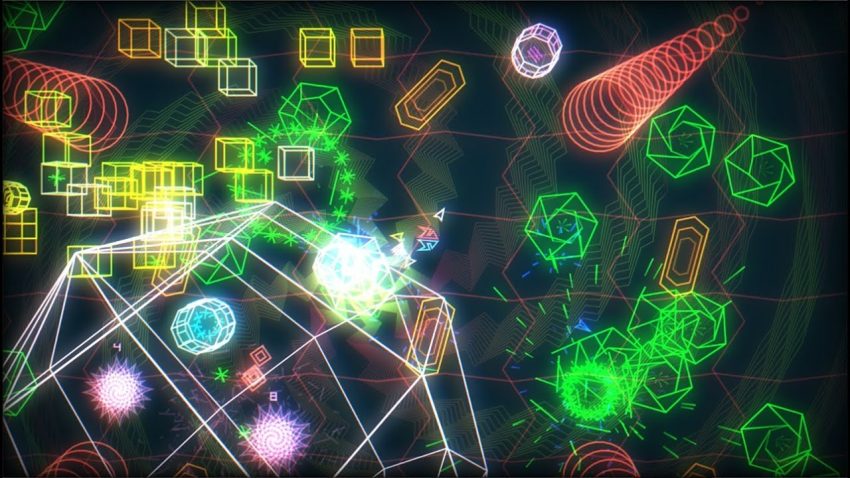For PewPew Live players who experience an issue with launching PewPew Live on a Windows machine, this guide will help you fix your issue.
First and Foremost
If the game doesn’t open from your library, try launching the game executable from your
Steam library folder/steamapps/common/PewPew Live/pewpew-live.exe, and see what happens.Chances are, your error will be about MSVCP140.dll and VCRUNTIME140.dll missing.
It means that your computer doesn’t have Visual C++ Runtime installed.
Steam library folder/steamapps/common/PewPew Live/pewpew-live.exe, and see what happens.Chances are, your error will be about MSVCP140.dll and VCRUNTIME140.dll missing.
It means that your computer doesn’t have Visual C++ Runtime installed.
How to Resolve
Go to this page[docs.microsoft.com] and install the suitable package.
After you’re done, the game should be able to launch.
After you’re done, the game should be able to launch.