For Persona 3 Portable players who are using a Steam Deck, this is a tutorial on how to install mods on the steam deck. This method should also work for P4G and P5R
Prerequisites
- From gaming mode, install the game and run it at least once
- From desktop mode, run the Discover Software Center and install Protontricks and Flatseal


Download the following files :
- https://aka.ms/vs/17/release/vc_redist.x64.exe
- https://aka.ms/vs/17/release/vc_redist.x86.exe
- https://dotnet.microsoft.com/en-us/download/dotnet/thank-you/runtime-desktop-7.0.0-windows-x64-installer?cid=getdotnetcore
- https://dotnet.microsoft.com/en-us/download/dotnet/thank-you/runtime-desktop-7.0.0-windows-x86-installer?cid=getdotnetcore
Download the Reloaded II Mod Loader : Reloaded II Releases Page [github.com]
Take the latest version Release.zip file
Allow Protontricks Launcher to access all user files
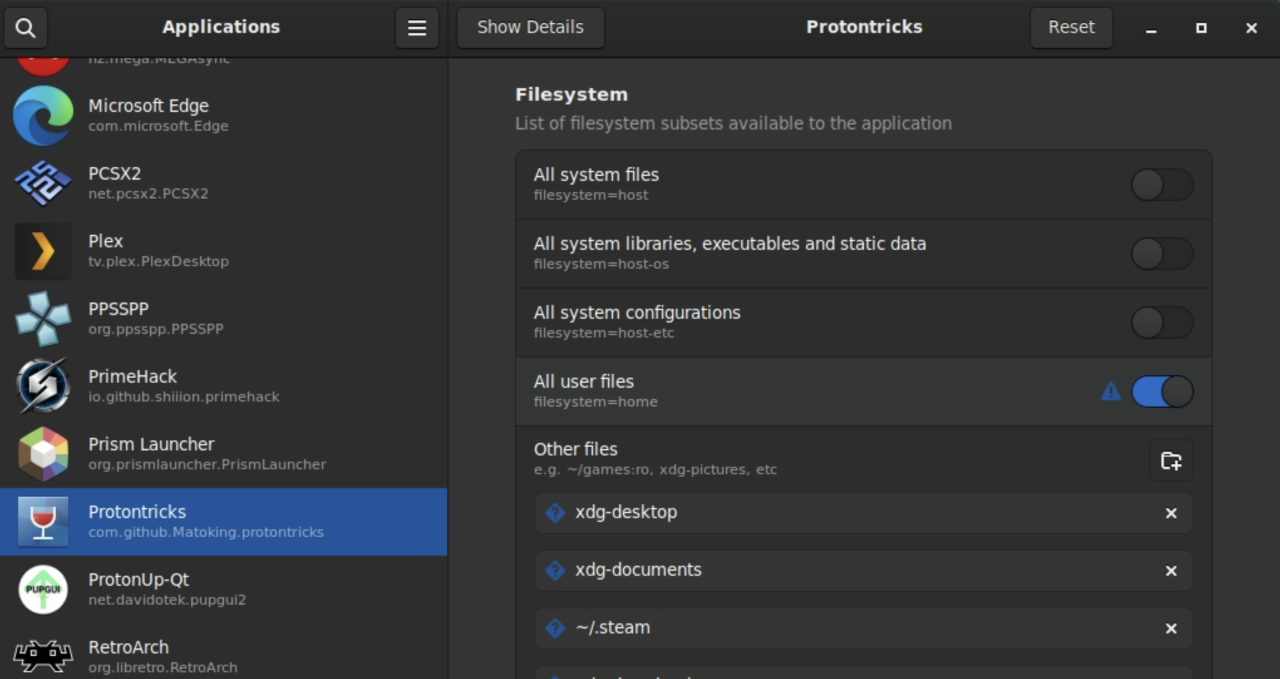
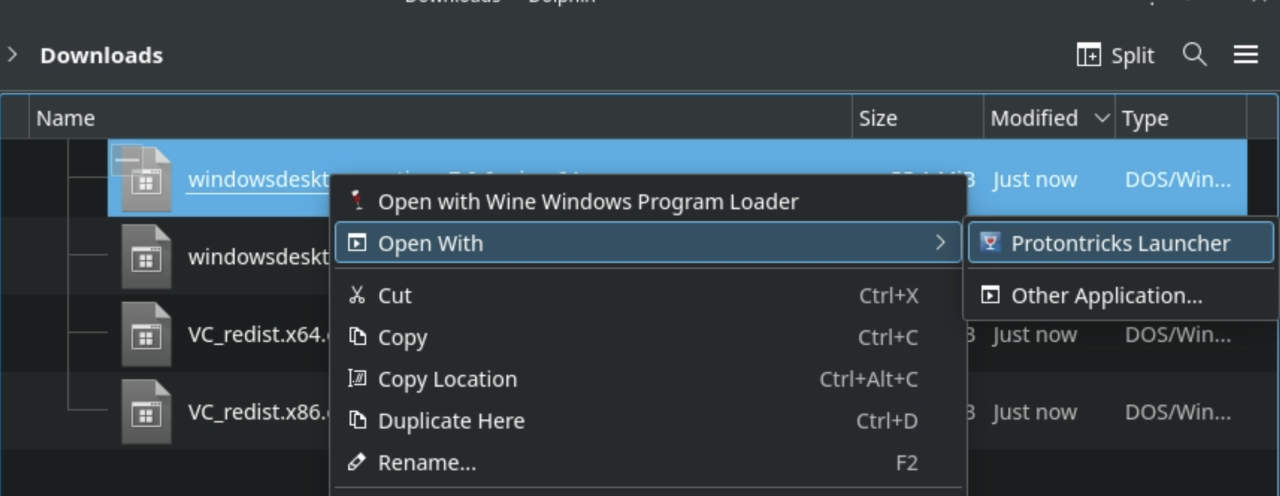 On the next window, select the Persona 3 Portable Wine Prefix
On the next window, select the Persona 3 Portable Wine Prefix
Follow the installation steps for the dependencies
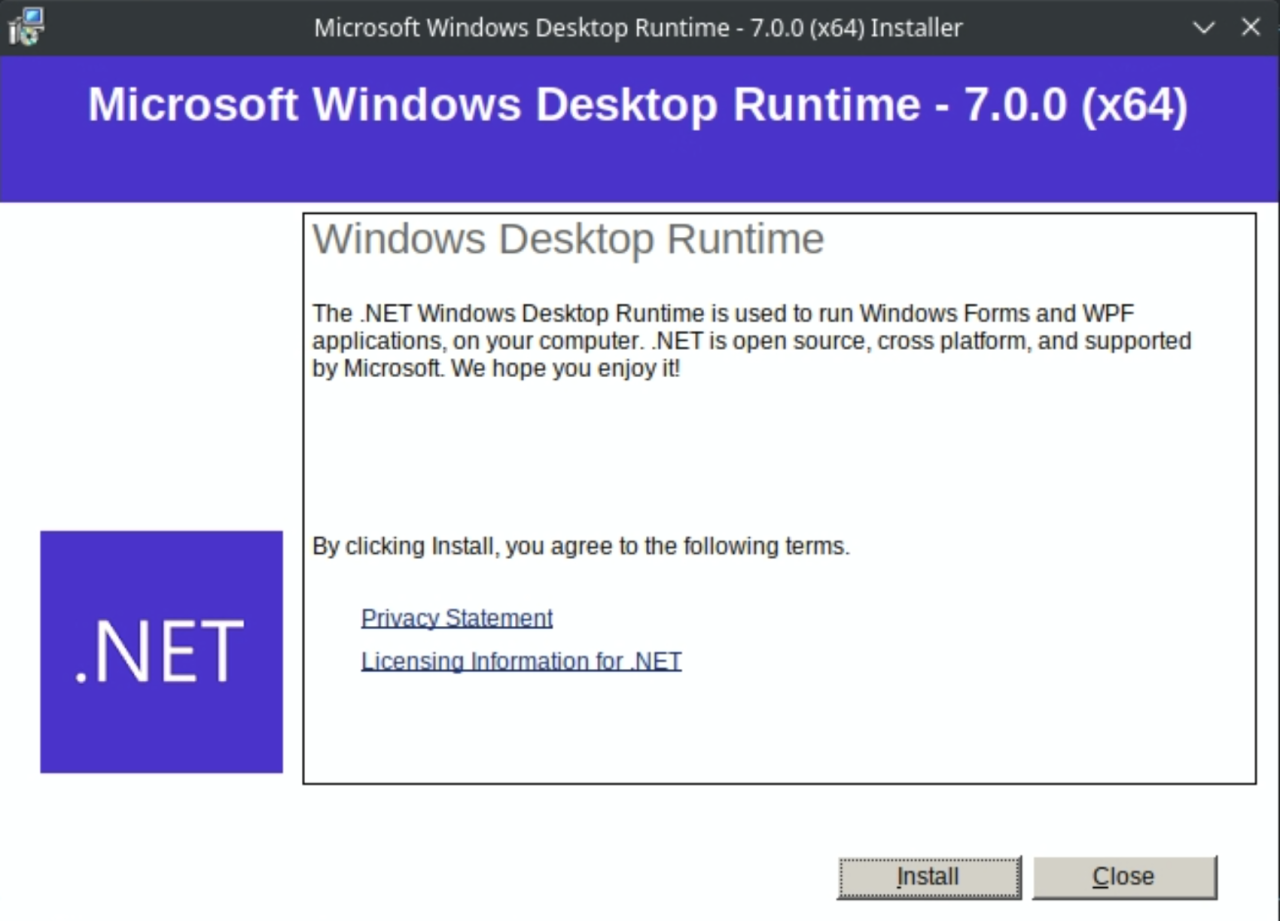
Do this for each of the 4 files you downloaded
Extract and run Reloaded II
You should get a directory structure similar to this one :
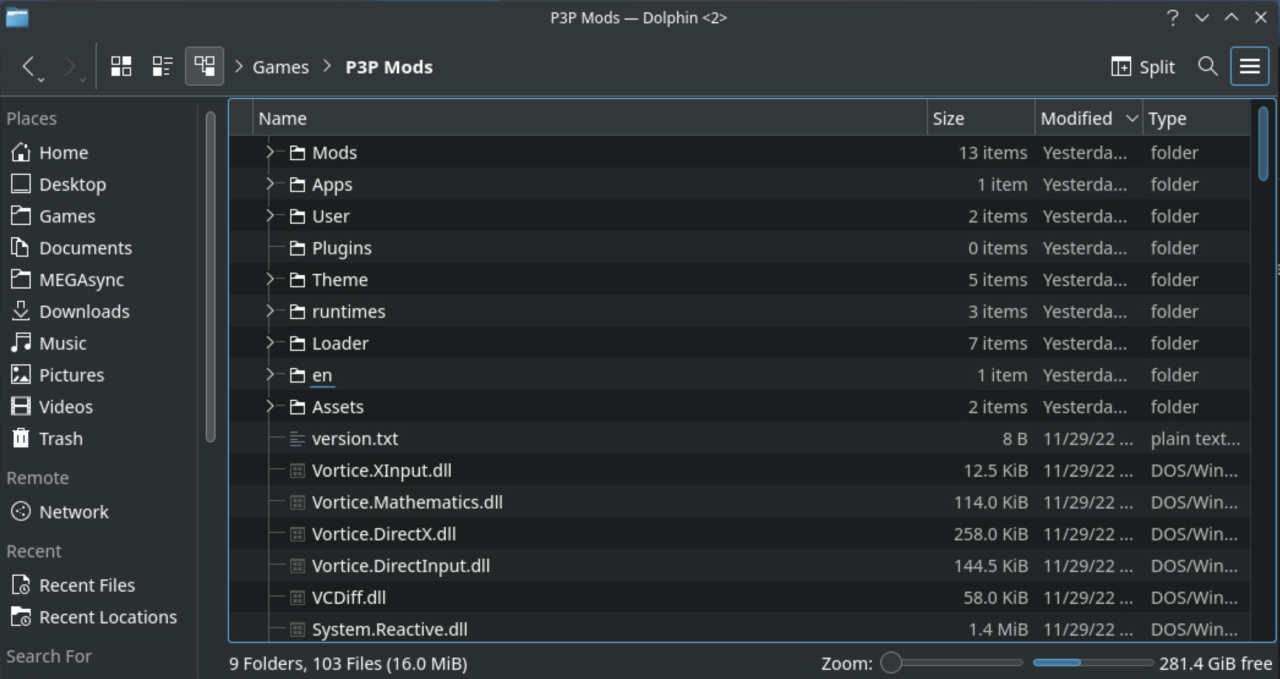 Do a right click on Reloaded-II.exe and run it with Protontricks Launcher using the Persona 3 Portable wine prefix (Like you did for the dependencies)
Do a right click on Reloaded-II.exe and run it with Protontricks Launcher using the Persona 3 Portable wine prefix (Like you did for the dependencies)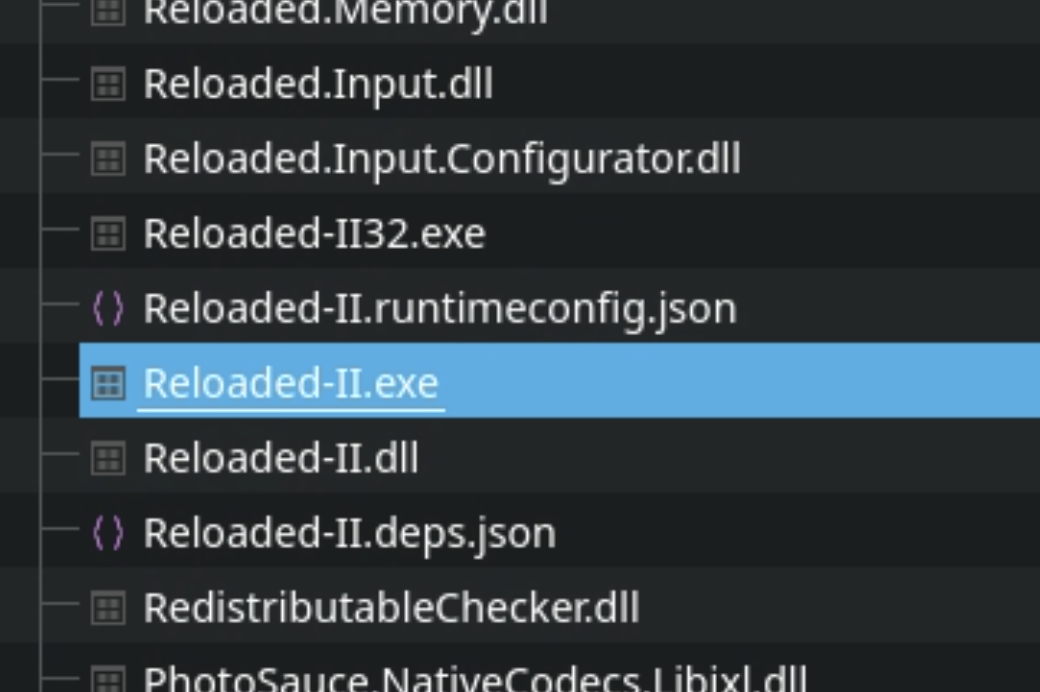
Reloaded II shoud start after the first launch tutorial
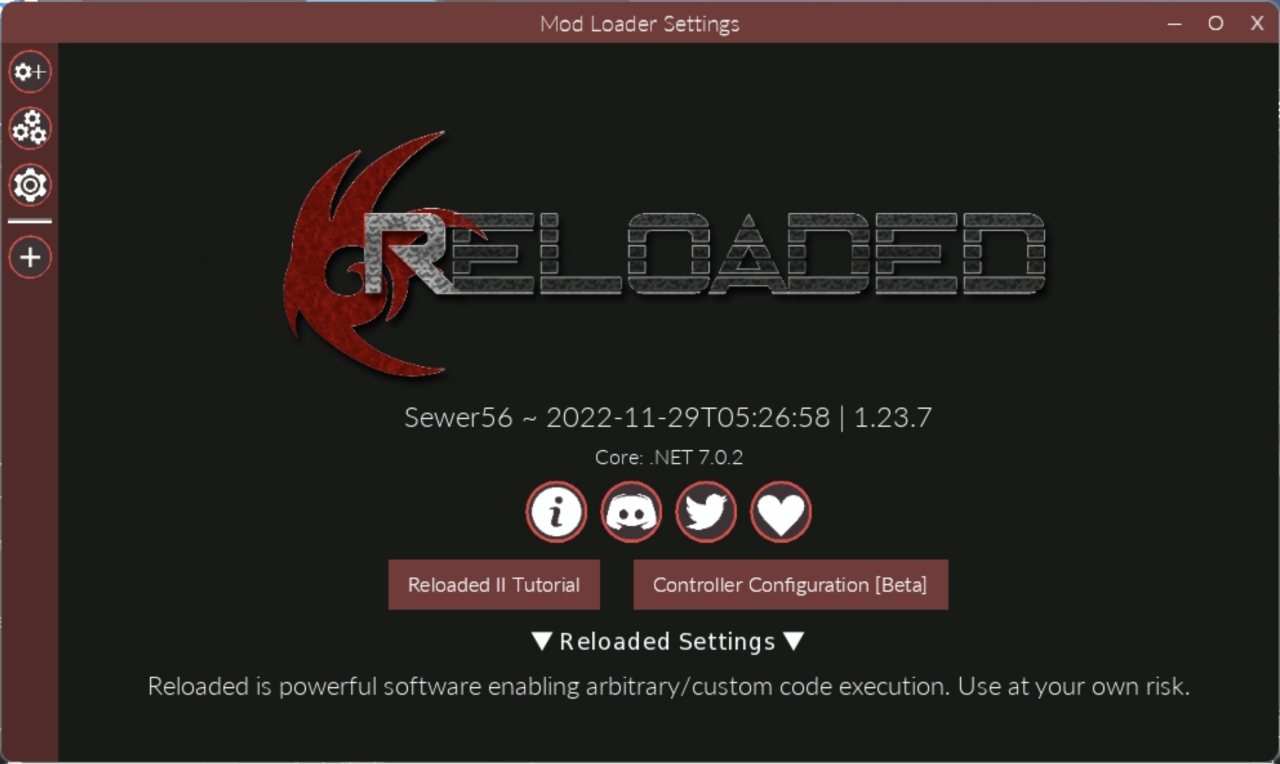
Add Persona 3 Portable to Reloaded II
Browse to the game install folder and select P3P.exeIf you installed it on the default location, it should be in the folder :
My Computer / Z: /home/deck/.local/share/Steam/steamapps/commom/P3P/P3P.exe
If you can’t see your “.local” folder while inside “deck”, just type .local in the textbox at the bottom and press Enter
The game should appear on the left side of Reloaded
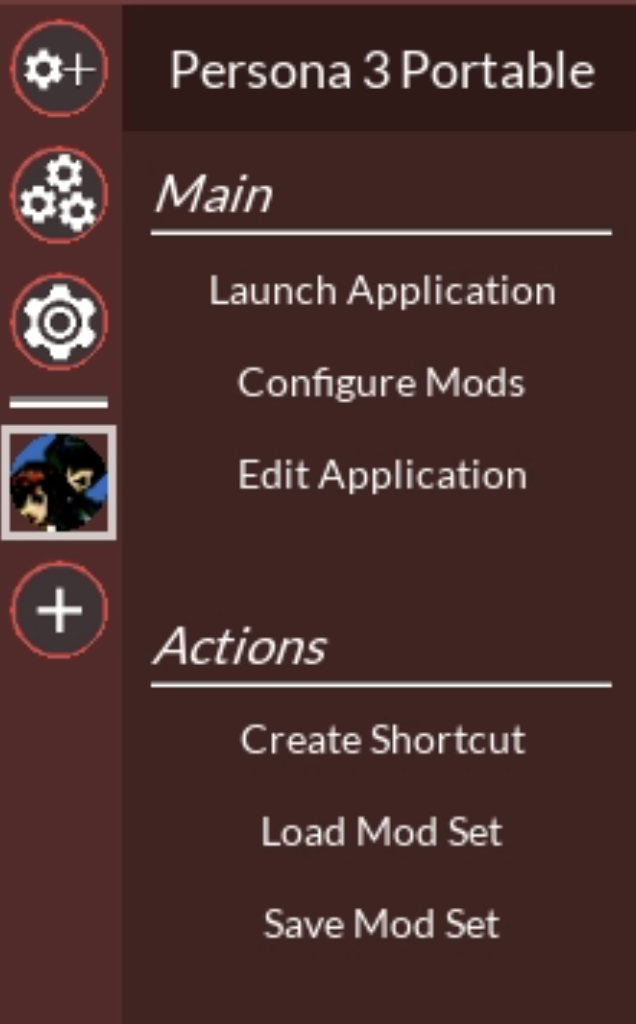
You can use the top-left button to install mods and activate them on the game page
When done, click on the Edit Application link on the game page
Unroll the “Advanced Tools & Options”, click Deploy ASI Loaded and confirm
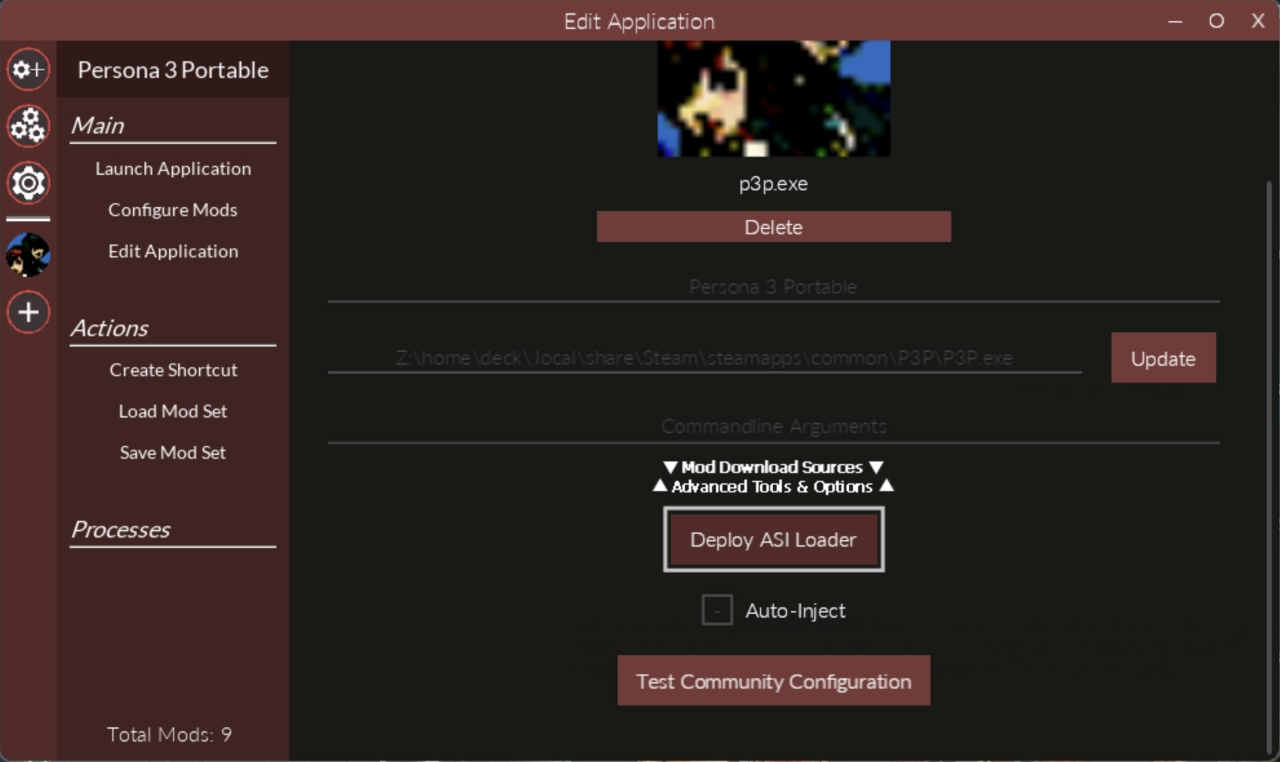
You can now close Reloaded
Start with mods from Gaming Mode
Right click on it and click on Properties

On the properties, set the launch options to :
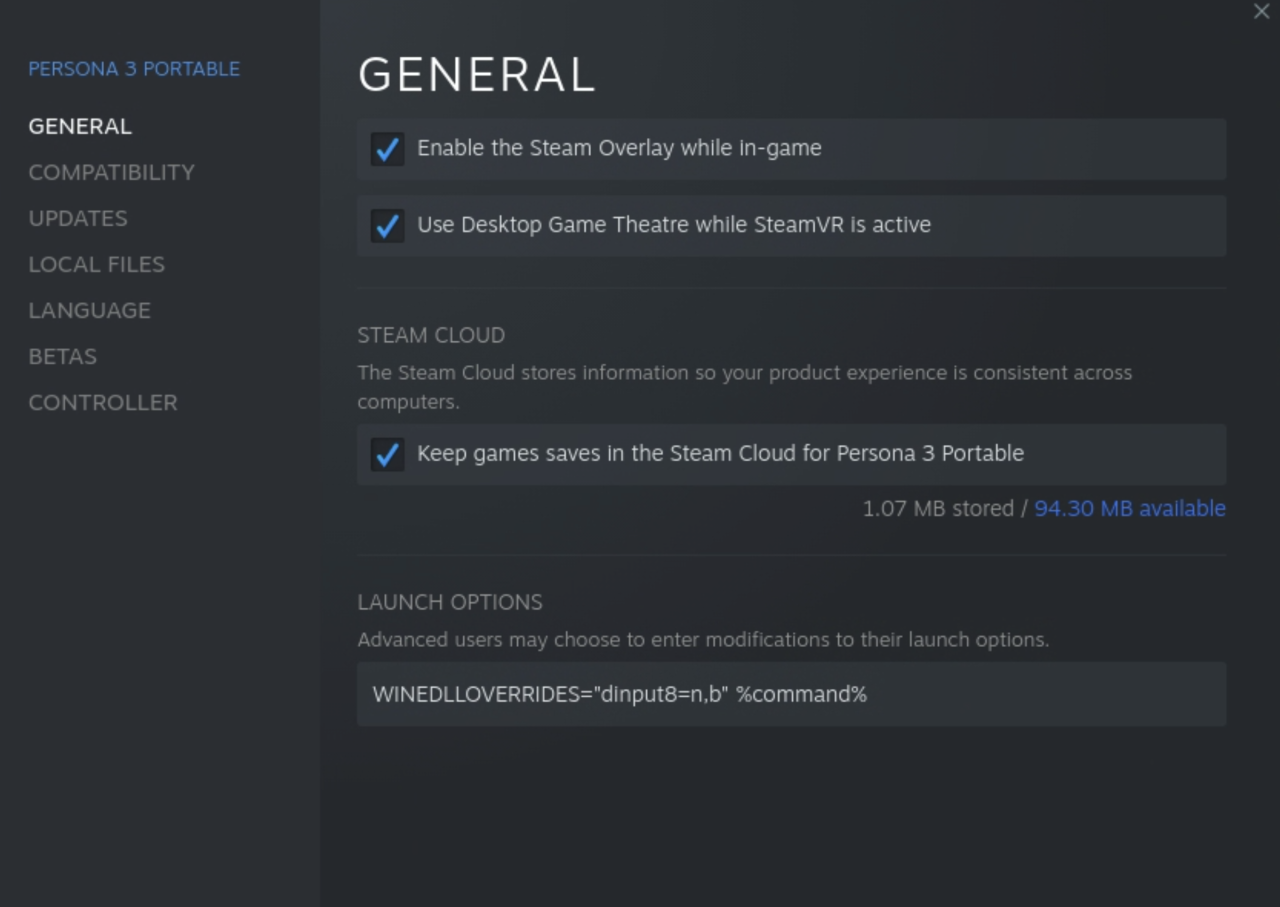
You can now go back to gaming mode and start Persona 3
Related Posts:
- Persona 3 Portable How to Import PSP & PPSSPP Save to Steam
- Persona 3 Portable Best Gift Choices For Every Social Link
- Persona 3 Portable Secret Boss Fight Guide
- Persona 3 Portable – Basic Guide for Beginner’s Guide (Spoiler Free)
- Persona 3 Portable Secret Boss Fights Guide
