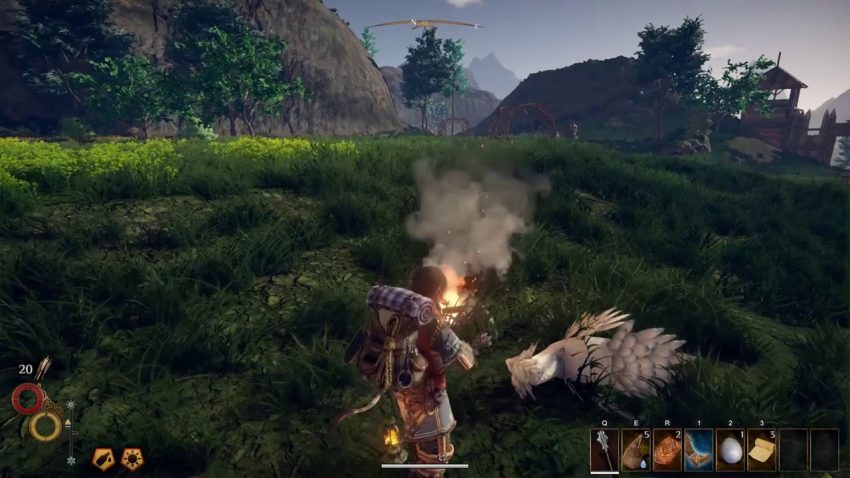Did you just lose your backpack due to a bug? Read this guide!
Step One
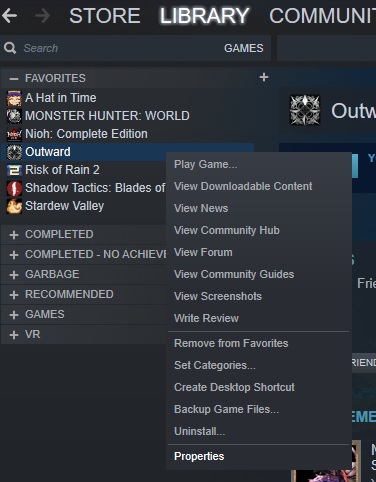
In your Steam library, right click Outward and click properties.
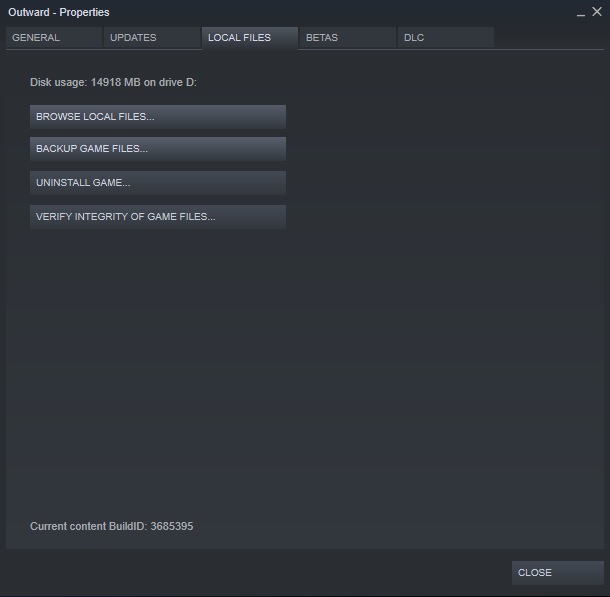
Next, go to the “Local Files” tab and click “Browse Local Files…”.
Then, enter the “SaveGames” folder.
Step Two
You’ll now see a folder with a bunch of numbers. Enter that folder and you’ll find one or more folders with the name: “Save_” followed by a bunch of alphabets and numbers. These folders represent the characters that you have created. If you have trouble determining which character has lost its backpack, load into the game and then exit to the main menu. Its “Date modified” should now be the latest. Enter that folder.
Step Three
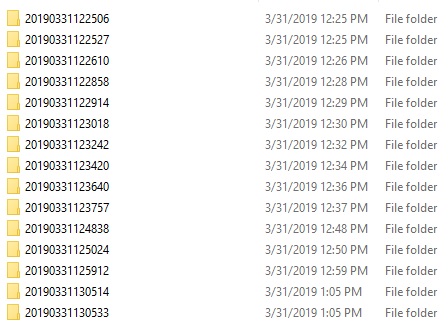
Now, you should see a bunch of folders. Each of these folders represent a save file.
Before deleting any of them, backup the folders into another location.
The name of the folders indicate when the save file was created.
The format is: YYYYDDMMhhmmss
YYYY = Year
DD = Day
MM = Month
hh = Hour
mm = Minute
ss = Second
The game will automatically load the latest save in that folder, so just delete the latest save.
Step Four
Load your character and check whether it’s the save where you still have your backpack. If not, exit the game and delete the last two saves(a new save is created whenever you quit to the main menu or exit the game). Repeat step four until you have your backpack again.
Written by Ongoingwhy
Related Posts:
- Outward Definitive Edition How to Install Mods
- Outward: Tips and Tricks for Beginners
- [Fixed]Outward: Stuck Bug on PC
- Outward: Skills and Trainer Locations
- Outward: Legacy Chest Locations