For Nickelodeon All-Star Brawl players, this guide is going to show you how to use steam configuration set up tap jump and tilt stick. You can also customize it to do other things yourself
How It Works
Basically we will be using steam controller configuration to make our controller emulate a keyboard, and then having it trigger certain keys when we use the sticks, this does have a couple of adverse affects (menu movement is a little jank, and in game images of buttons don’t match up) however in a match it all feels totally fine.
Opening controller configuration
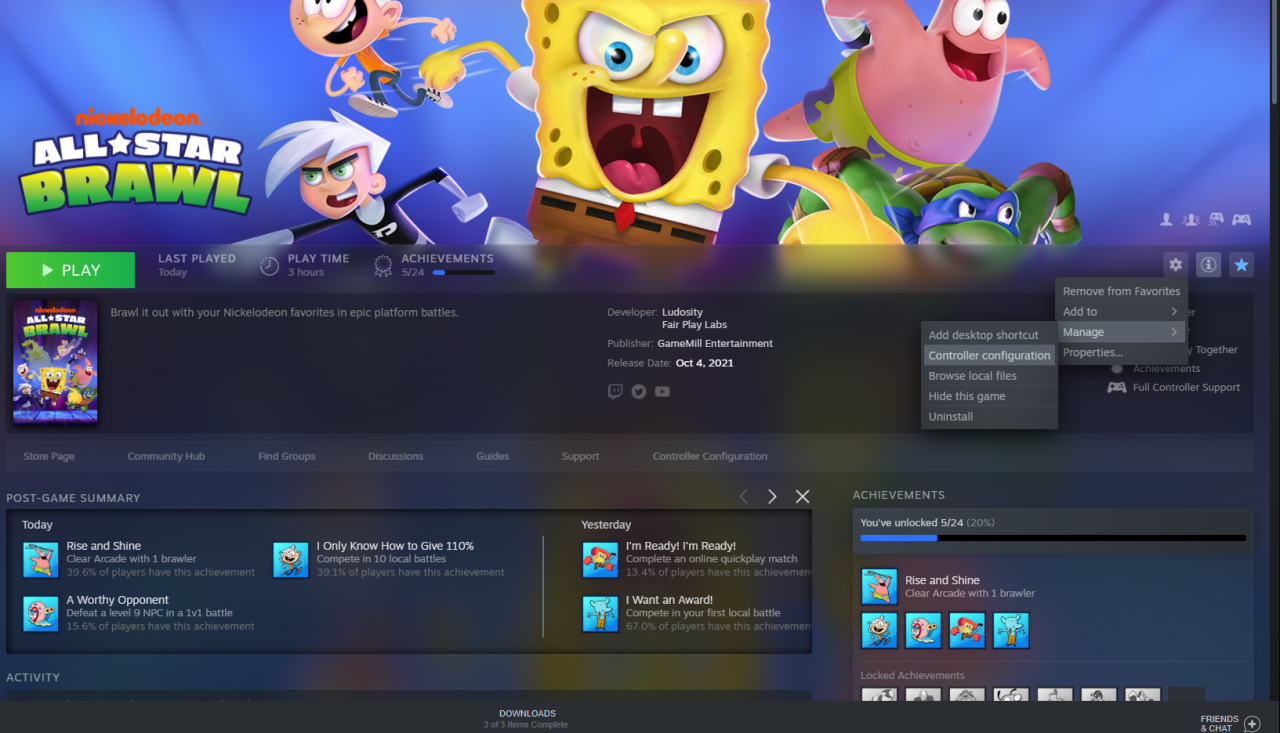
Installing the new config
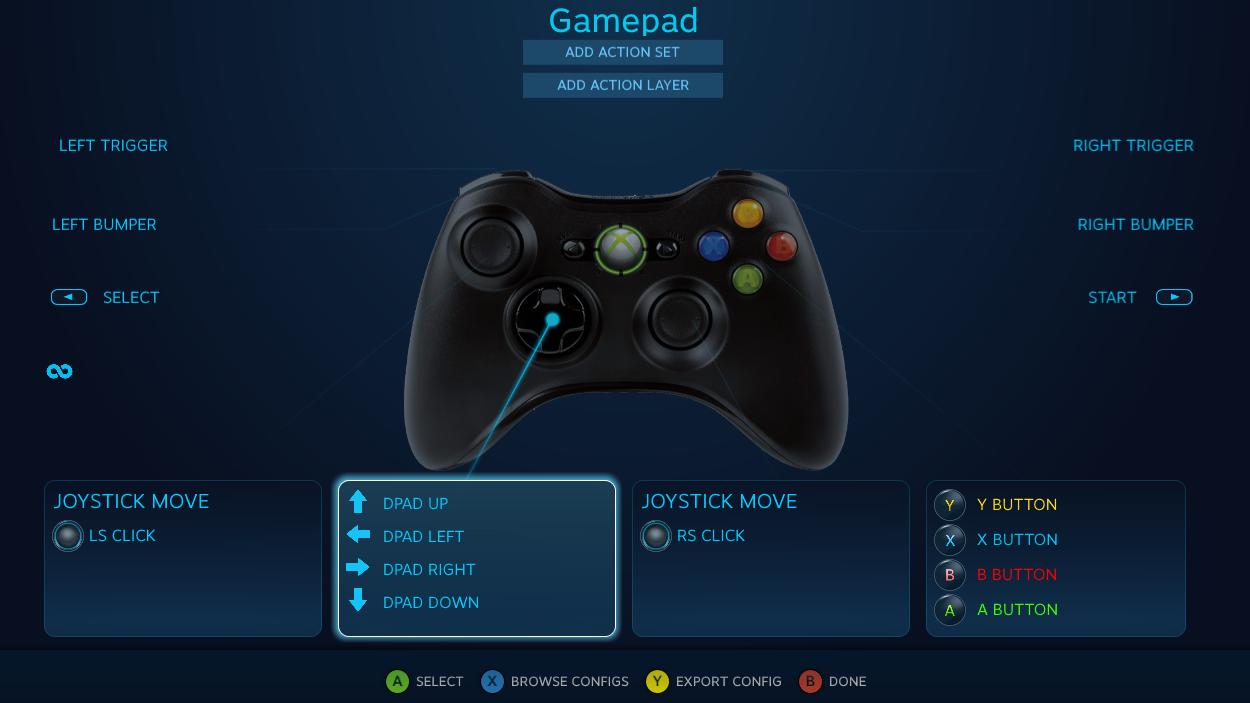 Now you need to click or select [Browse Configs] Then under the community tab you should see the configs others have made, click show other controller types then you can select the config called “Tap Jump Modified” or “Tap Jump” The first one is the one I made myself. It has tap jump and tilt stick already set up.
Now you need to click or select [Browse Configs] Then under the community tab you should see the configs others have made, click show other controller types then you can select the config called “Tap Jump Modified” or “Tap Jump” The first one is the one I made myself. It has tap jump and tilt stick already set up.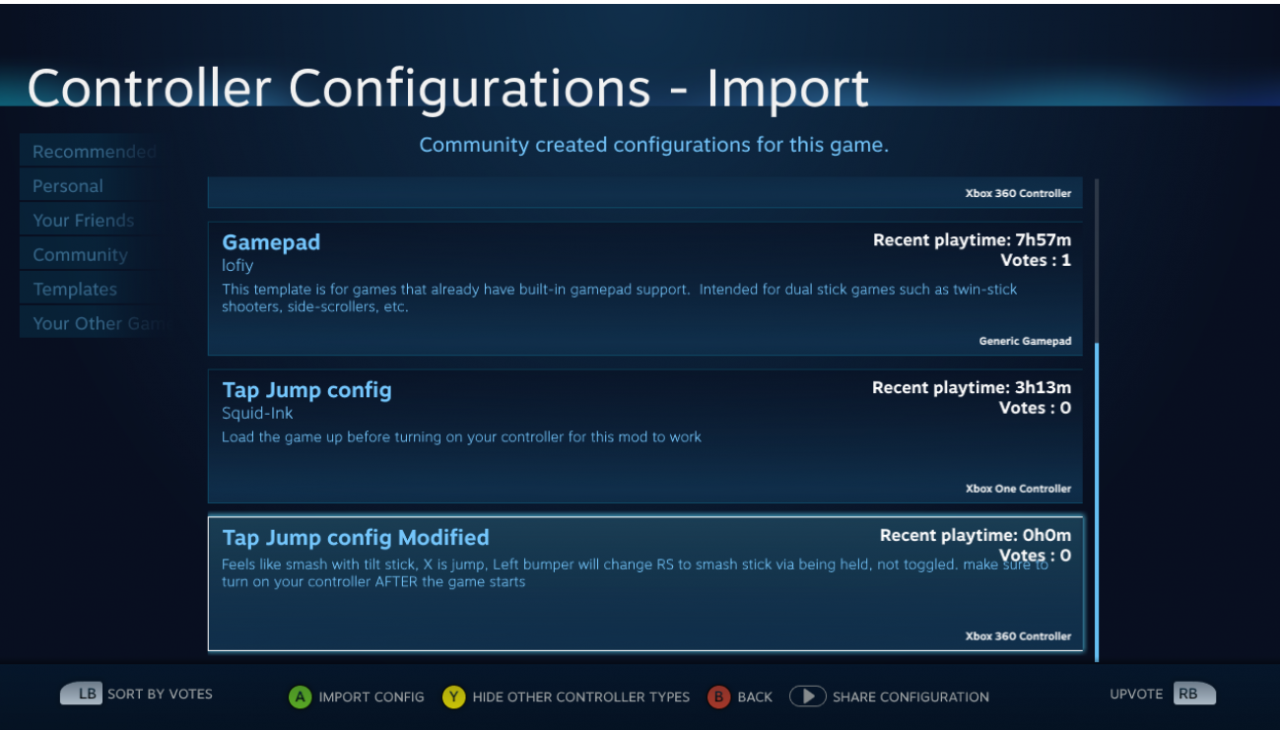 once you have selected a configuration “Import Configuration”, and then on the controller screen click “Apply Configuration” It should now look like this if you did my modified config
once you have selected a configuration “Import Configuration”, and then on the controller screen click “Apply Configuration” It should now look like this if you did my modified config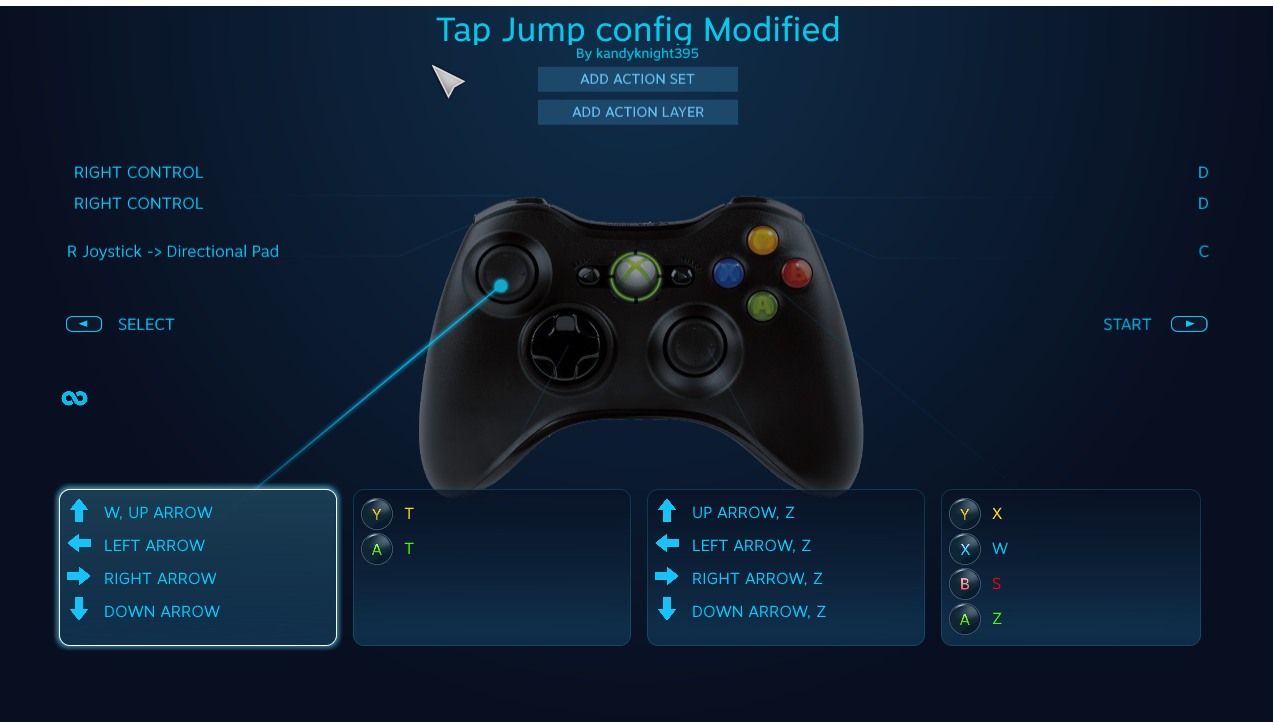
Starting the game
First you need to Disconnect, Or Turn Off your controller.
Now you need to start the game, with your controller turned off or disconnected. Once the game is started you may connect your controller, now it should work. Again remember that menu control will be a little jank (tilting the stick less than full will cause multiple inputs)
And just like that the game should work.
Tweaking the control settings
That’s all we are sharing today in Nickelodeon All-Star Brawl How to Get Tap Jump and Tilt Stick, if you have anything to add, please feel free to leave a comment below, you can also read the original article here, all the credits goes to the original author kandyknight395
Related Posts:
- Nickelodeon All-Star Brawl Keyboard Keybinds Guide
- Nickelodeon All-Star Brawl Sweaty Sandy Cheeks Main Guide

Is this possible on Switch?
No it does not, this only applies to PC. Hoping that GameMill inplements tap jump and tilt light attacks in a future update