For Master Arena players who want to create a dedicated server, this guide will show you how.
Launched a Master Arena server
- Download SteamCMD Update Tool
- Download Master Arena Server Setup[masterarena.com]
- Unzip in an empty folder.
- Run “UpdateServer.bat”:
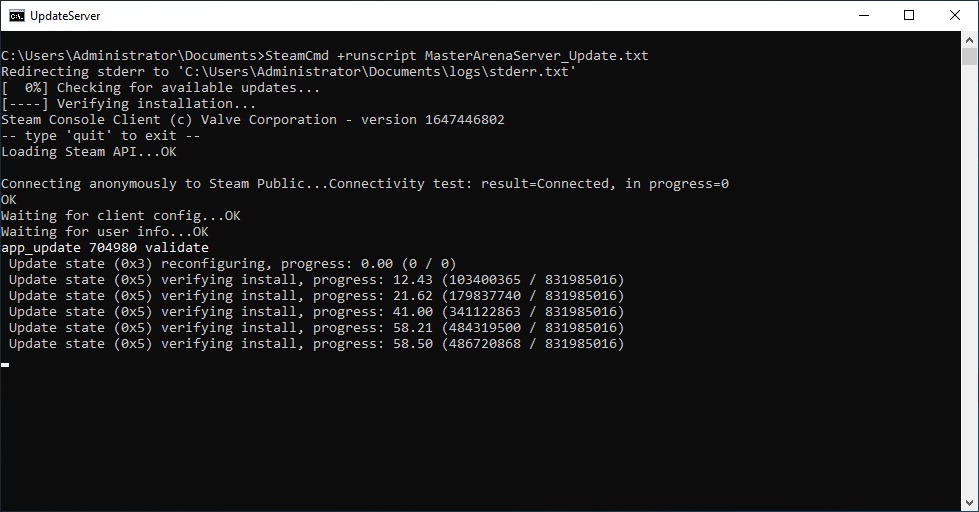
- Go to \YOUR_SteamCMD_FOLDER\masterarenaserver\Binaries\Redist and Run UE3Redist.exe

- Go to \YOUR_SteamCMD_FOLDER\masterarenaserver and start StartServer.bat
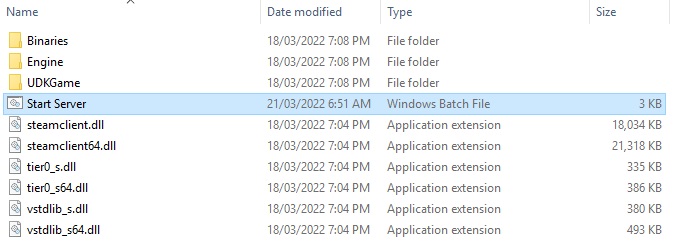
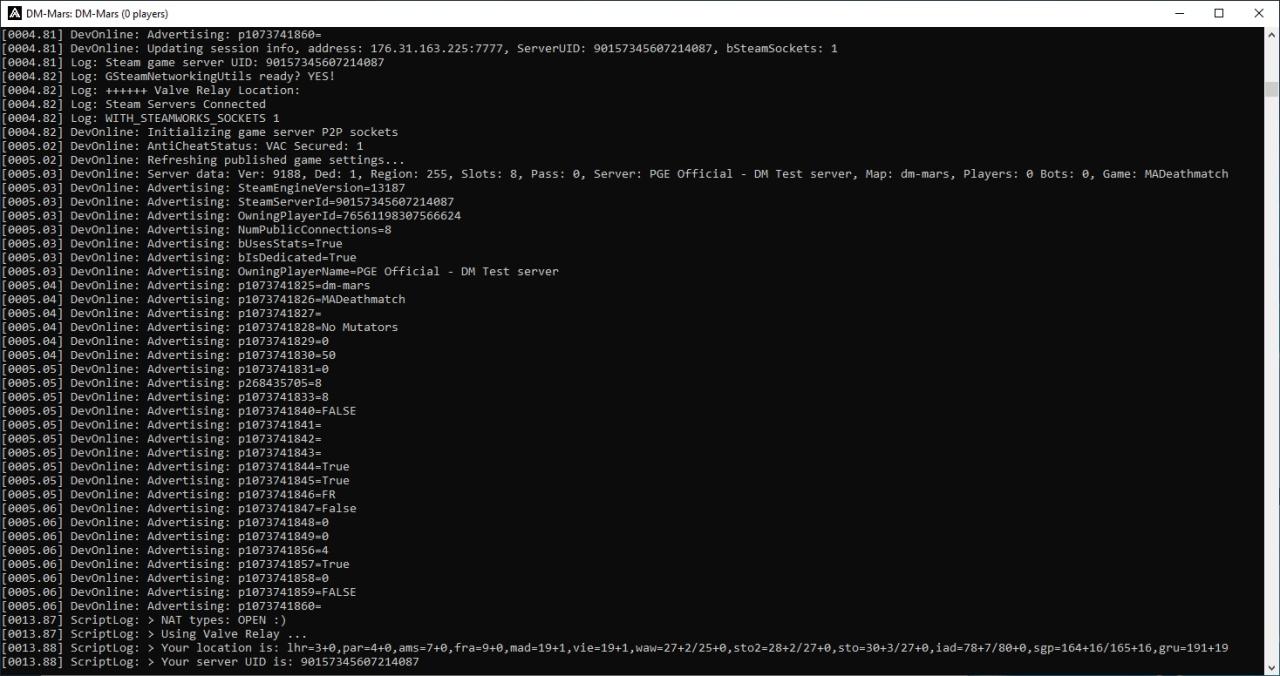
Congratulations, you just launched a Master Arena server!
Now you know how to start a server, go to the Server Settings page to learn how to define the game mode, the maps list, and the specific settings.
Server Settings
Let’s take for example the following server command line:
If you use the game client:start .\Binaries\Win64\MasterArena.exe server DM-SpaceDock?game=MasterArena.MATeamGame?AdminPassword=MAFPSADMIN?MaxPlayers=6?TimeLimit=5?bIsLanMatch=0?steamsockets -Port=7777 -QueryPort=27015 -CONFIGSUBDIR=DedicatedServer1
If you use the dedicated server apps:start .\Binaries\Win64\MasterArena-Server.exe DM-SpaceDock?game=MasterArena.MATeamGame?AdminPassword=MAFPSADMIN?MaxPlayers=6?TimeLimit=5?bIsLanMatch=0?steamsockets -Port=7777 -QueryPort=27015 -CONFIGSUBDIR=DedicatedServer1
Where you have:
?game=MasterArena.MATeamGame : Set the default gametype as Team Deathmatch mode.?AdminPassword=####### : Set admin password.?MaxPlayers=X : Server Max Players.?TimeLimit=5 : Game Time up to 5 minutes.?bIsLanMatch=0 : Define LAN or WAN server. -Port=7777 : Server port.-QueryPort=27015 : Steam Master Servers port. -CONFIGSUBDIR=DedicatedServer1 : Create a subfolder in \masterarenaserver\UDKGame\Config\
To set a game mode, the commands are the following:
?game=MasterArena.MADeathMatch : for Deathmatch mode.?game=MasterArena.MACTFGame : for Capture the Flag mode.?game=MasterArena.MATeamGame : for Team Deathmatch mode.?game=MasterArena.MADuel : for the DUEL mode
?GamePassword=##### : Game password.?AdminPassword=##### : Admin password.?WarmupTime=60 : Warmup Time in seconds.?PlayersMustBeReady=0 : 0 or 1 : Should all players be ready before the start of the game??GoalScore=0 : A goal score set to 0 = unlimited score.?BalanceTeams=0 : 0 or 1.?ForceRespawn=0 : 0 or 1.?MinNetPlayers=2 : Minimum human players to start the game.?NumPlay=4 : Minimum in game player, if Numplay < NumHumanPlayer, bots are added.?MaxSpectators=2 : Spectators slots. ?EnableMapVote=1 : 0 or 1.
The maps list file is located at \masterarenaserver\UDKGame\Config\DedicatedServerX and under the name UDKMAMapList.ini
You will have something like this:
[MasterArena.MAMapList]MapList=DM-Fuse#DMMapList=DM-Mars#DMMapList=DM-Creuset#DMMapList=DM-Basement#DMMapList=DM-SpaceDock#DMIndex=0
This defines a simple map rotation on DeathMatch (DM). If you want to play a specific map in TDM (in this example DM-Fuse), you should write:
MapList=DM-Fuse#TDM
To add mutators, you can add them as follow:
MapList=DM-Fuse#TDM#MAMutator_Instagib
If you want more mutators, you can add them one after another :
MapList=DM-Fuse#TDM#MAMutator_Instagib#MAMutator_TinyRobots#MAMutator_SlomoCombo#MAMutator_LowGravity
Mutators list:
- MAMutator_Instagib
- MAMutator_MeleeArena
- MAMutator_RocketOnly
- MAMutator_OverLoaded
- MAMutator_SlomoCombo
