If your Halo Infinite keeps crashing and you are looking for a solution, this guide will show multiple crash causes and how to fix them, let’s check them out.
Possible Causes and fixes
How to turn off and uninstall High-Res Textures:
Right-click Halo Infinite in your games library.
Choose “Properties” and go to the DLC section.
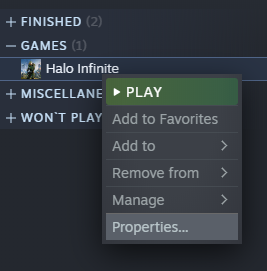
Uncheck the option labelled “Multiplayer High-Res Textures”.
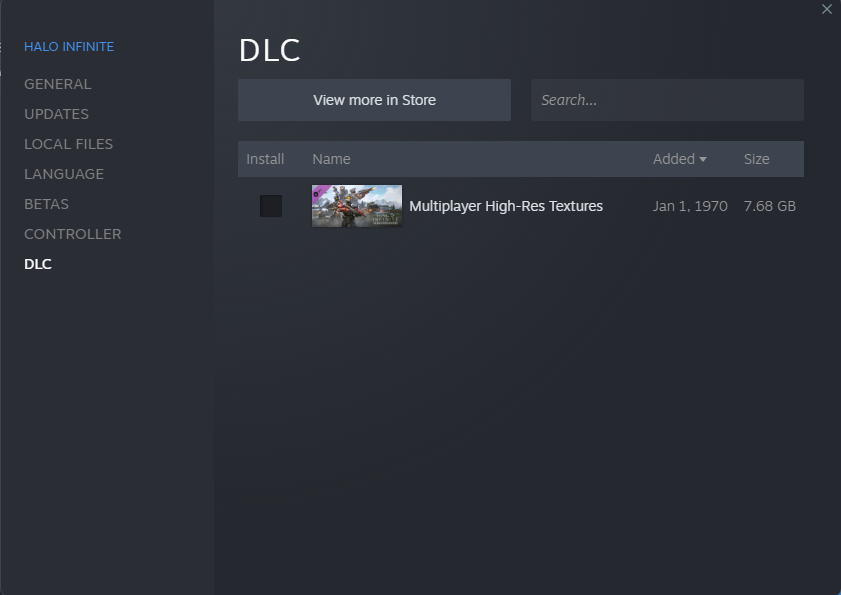
Other_Causes :
-Files missing or corrupted
How to check file integrity:
Open your Steam client and go to ”Library”.
Right click on Halo Infinite and select ”Properties”.
On the left, select local files then click ”Verify integrity of game files” and wait for the process to complete.
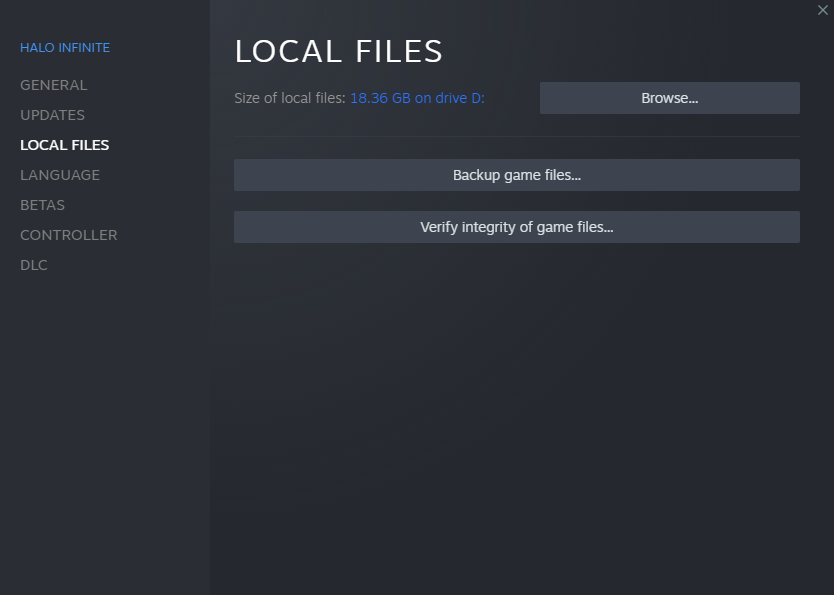
-In-Game Overlay
How to disable In-Game Overlay:
Open your Steam client and go to Library.
Right click on Halo Infinite and select Properties.
Select ”General” and uncheck the box before ”Enable the Steam Overlay while in-game”
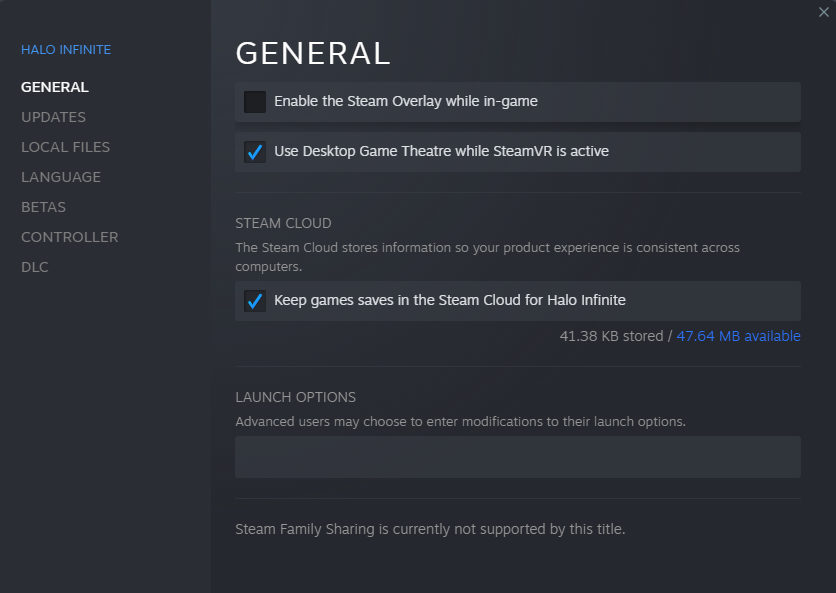
Editor’s note: There are more possible causes but the chance of them being the reason are slim.
Related Posts:
- Halo Infinite How to Boost FPS without In-game Settings
- Halo Infinite How to Fix Stuck Offline, Can’t Customize & Infinite Loading
- Halo Infinite Could not load CommonEventLoggingLibrary_Release.dll
- Halo Infinite How to Remove & Skip Video Intro 4k
- Halo Infinite How to Fix High Ping with Hosts File
