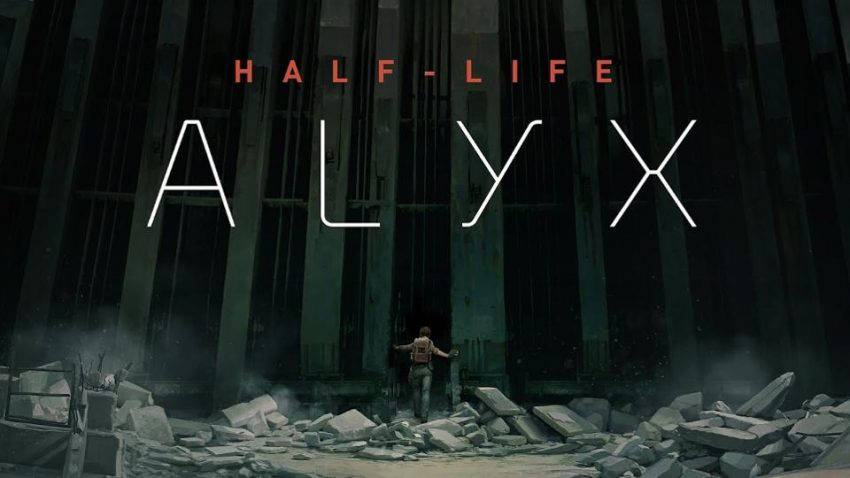This guide will show you how to take screenshots with most SteamVR compatible headsets.
Valve Index
Press Trigger + Menu buttons on the same controller.
HTC Vive
Press Trigger + Power buttons and wait for 1 – 2 seconds, releasing both buttons at the same time on the same controller.
Samsung Odyssey
Press Home button, select the camera icon then press trigger to take a screenshot.
Press the Home button again to close the screenshot mode.
Press the Home button again to close the screenshot mode.
Oculus Rift S/Quest
Press the Left Trigger + Oculus Button.
How to Find your Screenshots
Method 1:you can view the screenshots using the HTC Vive (Simple)
- Inside SteamVR, navigate to the game that’s featured in the screenshot.
- Click on the Screenshots section (pictured above).
- Select the image thumbnails to view them in 3D, inside the headset.
Method 2: you can also view your screenshots through Windows (Advanced)
- Find the drive where Steam is installed and navigate to the userdata folder. This is often located under C:\Program Files (x86)\Steam\userdata
- Screenshots will be hidden inside a folder under a path similar to the sequence below.
userdata > String of numbers (1) > String of numbers (2) > remote > String of numbers (3) > screenshots
- The third string of numbers is a unique identifier for each title. Each game that has related screenshots will be split into separate folders here.
Screenshots


Related Posts:
- Half-Life Alyx: Save Game Locations
- Half-Life: Alyx – How to make NPC Wars
- Half-Life Alyx: How to Open the in-game Developer Menu
- Half-Life Alyx: 100% Achievements Guide (All 11 Chapters)
- Half-Life Alyx: How to Fix Subtitles not working