For Going Medieval players, a lot of the configuration of the game is done through JSON files located in the installation folder, I”ll explain how you can add more map sizes.
How to Set Custom Map Sizes
If you browse to the Going Medieval installation folder (\steamapps\common\Going Medieval\Going Medieval_Data\StreamingAssets) and go in
You will have to edit a single file located in the Going Medieval installation folder (Going Medieval\Going Medieval_Data\StreamingAssets to be exact). There you’ll find a folder called “MapV2”, inside the folder there’s a file called “MapSizes.json”, open this file with your favourite text editor and there you’ll find the default map size. My advice is to add another map size instead of changing the existing one. See the below example how you can add another map size:
{
“repository”: [
{
“id”: “default_size”,
“width”: 190, “height”: 16,
“length”: 190,
“blockHeight”: 3,
“shownInRelease”: true
},
{
“id”: “custom_map_size_1”,
“width”: 380,
“height”: 16,
“length”: 380,
“blockHeight”: 3,
“shownInRelease”: true
}
]
}
Related Posts:
- Going Medieval How to Fix Cooling Problems with Stockpiles
- Going Medieval How to Edit Starting Stockpile
- Going Medieval How To Kill Raiders (Entrance KillBox)
- Going Medieval How to Increase FPS
- Going Medieval Storage Requirement Guide
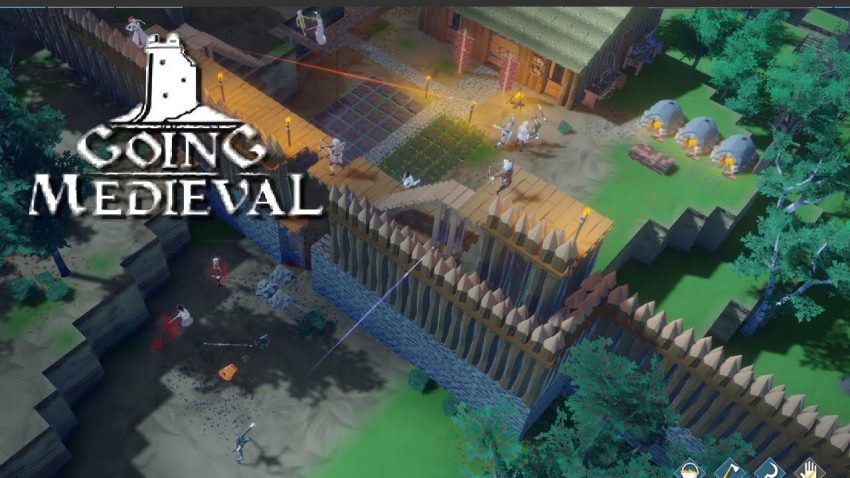
This does not work. When attempting to start a new game the map size field is blank and the game generates an error.