For FIFA 21 players, when you turned on FIFA you might had a problem with playing, because having one controller the game showed twice, which made this game impossible to play, this guide will provide a solution for you.
FIRST STEP
As you can see when trying to play a match he game shows twice controllers. The game must first be completely off.

TWO STEP DESKOP
SETTINGS(bluetooth,printer,mouse)
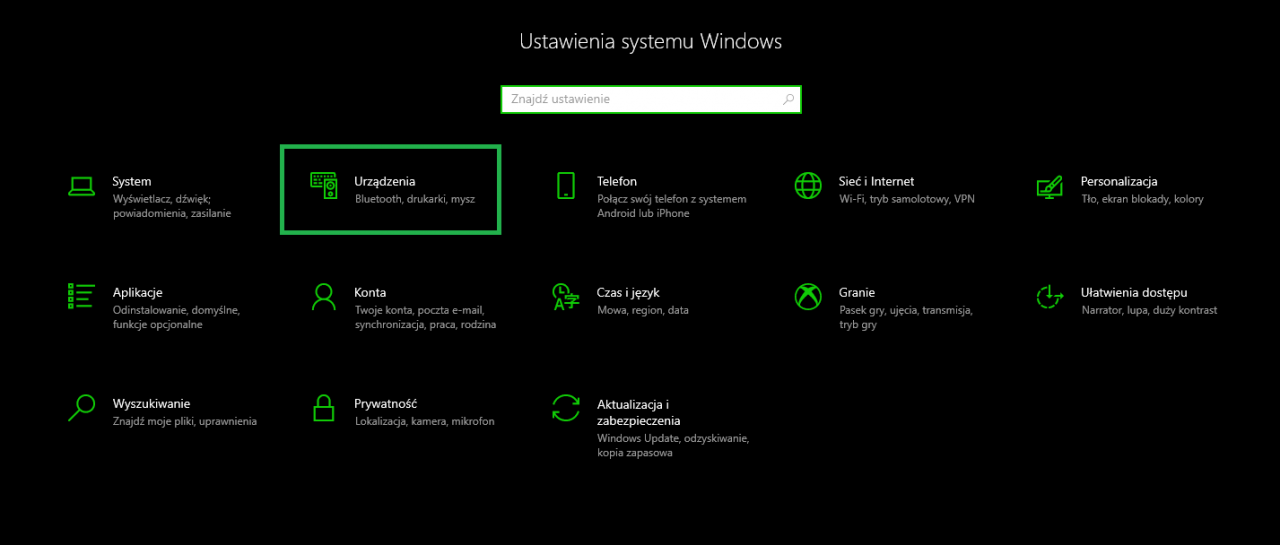
OTHER DEVICES
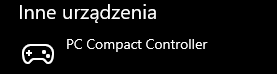
THIRD STEP
BLUETOOTH AND OTHER DEVICES
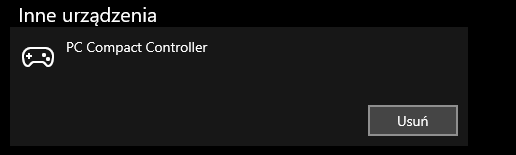
IS DISPLAYED OUR CONTROLLER THEN WE NEED TO DELETE
LAST STEP 😀
THEN START THE GAME 🙂
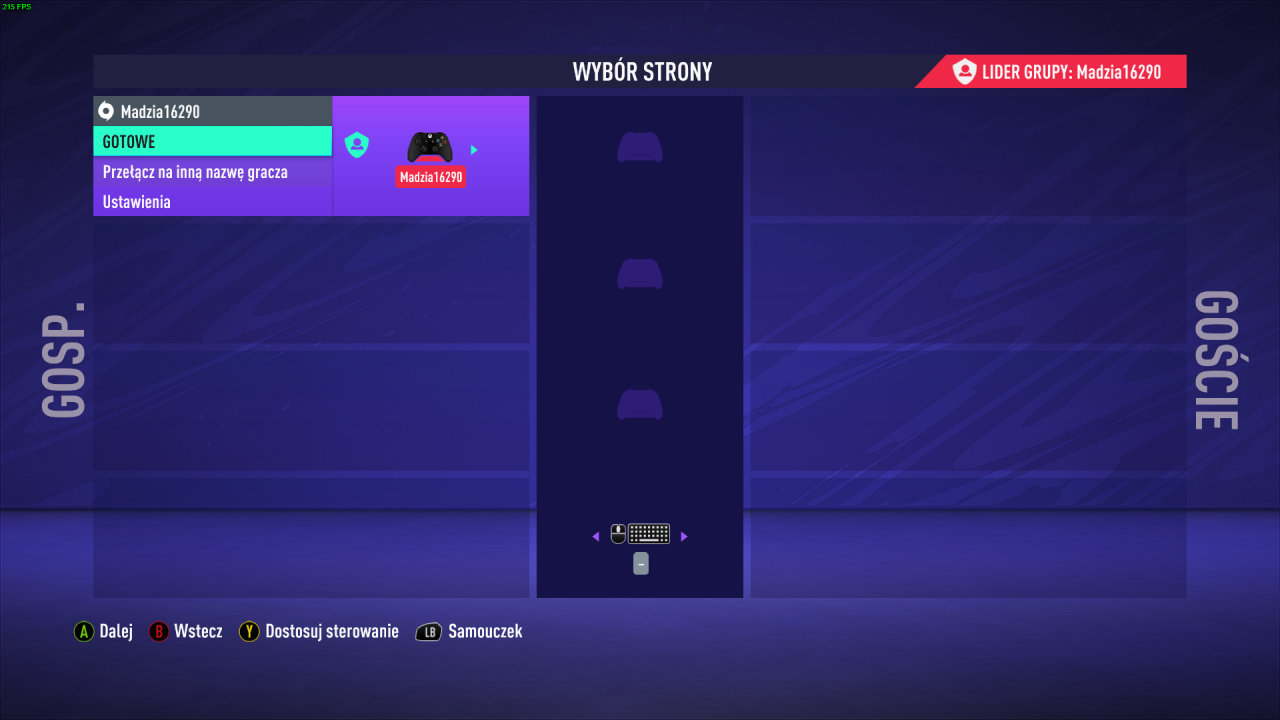
this method was tested on three computers,
remember not to disconnect the USB pad.
That’s all we are sharing today in EA SPORTS™ FIFA 21 How to Fix Double Controllers ( One Controller Show Twice), if there are anything you want to add please feel free to leave a comment below and we’ll see you soon.
Credit to MadziA

what if this does not work, because the controller is disconnected after deleting it from devices?
What about on XBox series X. After the next gen update, there is always the double controller. Only this new version,
What I did is that I added the Game to my Steam Library and opened it from there!