For DNF DUEL players, this is guide to fixing some of the issues with resolution the game has, as well as offering a tip on how to fix the screen tearing.
Resolution Fix: Method One
The first method is to adjust the DPI scaling, simply follow the guide below:
- Open Steam and then your library.
- Right click on DNF Duel
- Click Manage
- Click Browse Local Files
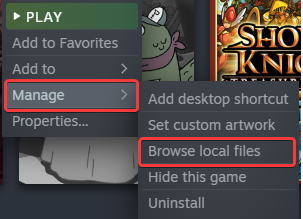
- This is going to take you to the location that DNF Duel is installed in. Afterwards, do the following:
- Right click on DNFDUEL.exe
- Select Properties
- Click the Compatibility tab
- Select Change high DPI Settings
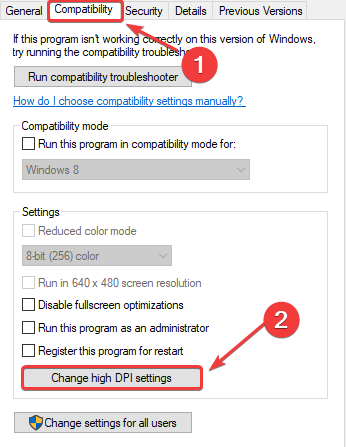
- Check the Override High DPI scaling behaviour and make sure Application is selected in the bar below.
- Press OKNow launch the game again, and see if this resolved the issue.
Resolution Fix: Method Two (Optional Screen Tearing Fix)
This method involves us tweaking the engine.ini to increase the internal resolution. This also has an optional fix for the screen tearing issues that might be present in you game.
- Press the Start key on your keyboard
- Type in Run in your searchbar
- Click on the Run app.
- Type %appdata% into the field as seen
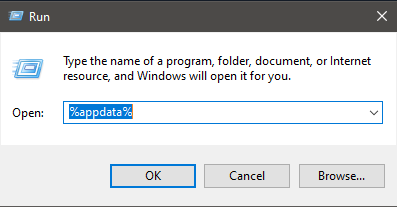
- In the search bar, click AppData
- Click the Local folder
- Scroll down to DNFDUEL folder and click it
- Navigate to C:\Users\YourNameHere\AppData\Local\DNFDUEL\Saved\Config\WindowsNoEditor
- Right click on Engine.ini
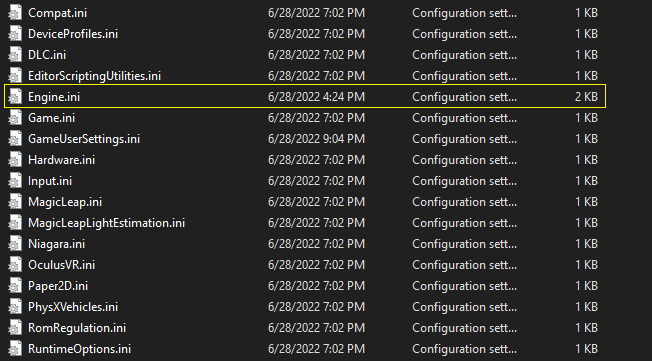
- Open it with notepad, or your software of choice
- At the bottom, insert these lines of text:[/script/engine.renderersettings]
r.ScreenPercentage=200The number listed under r.ScreenPercentage=X can be adjusted to your liking. 200 is 2x native resolution, but feel free to adjust it lower if it’s too performance-demanding.Optional Vsync FixIf you’ve noticed screen tearing in your game, if you insert the following line of text it should hopefully rectify those issues.
[SystemSettings]
r.VSync=1It should look something like this:
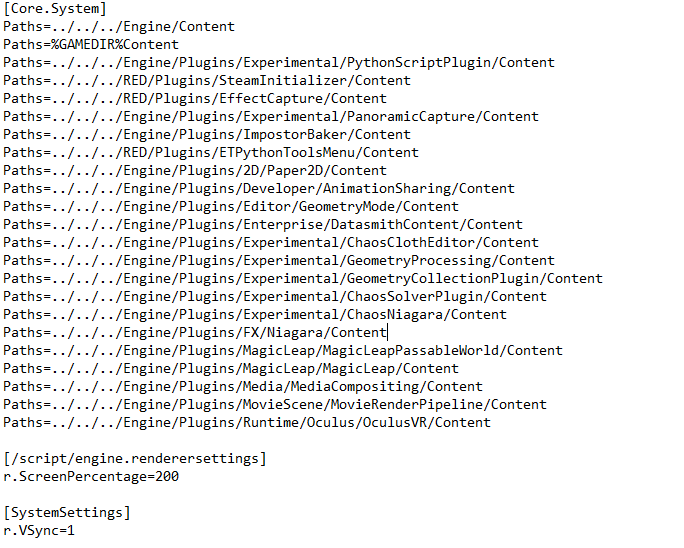
- Afterwards, save the file and then right click on Engine.ini once more.
- Click Properties
- In the attributes section under the General tab, make sure the Read-only box is checked.

- Click Apply, then OK.Afterwards, launch your game and see if the issue is resolved.
That’s all we are sharing today in DNF DUEL How to Fix Resolution Issues & Screen Tearing, if you have anything to add, please feel free to leave a comment below, you can also read the original article here, all the credits goes to the original author Projekt XIII

