If you play CARRION’s Custom Levels, this is a basic guide to show you how you can load custom levels, let’s check it out.
Finding custom levels
To find custom levels you want to play you can either…
- join CMD (Carrion Modding/Mapping Discord)[discord.gg] where you will find a variety of maps to play and some support incase you get stuck or need help overall,
- go to Phobia Game Studio’s Discord[discord.gg] in which there will be a less detailed pinned list of all custom levels under #carrion-customlvls
- go to the Wiki[carrion-game.fandom.com] which has a list of Custom Levels also
- or find custom levels on youtube or other means
“Installing” the Custom Level
First I want to download the level through the link provided.
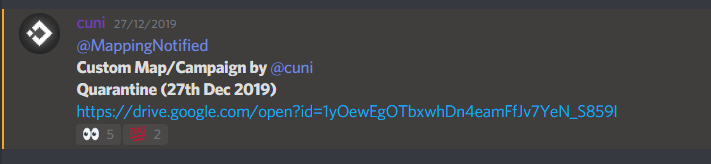 After I’ve downloaded that, I want to extract the .zip.
After I’ve downloaded that, I want to extract the .zip.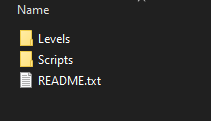
Now I want to move the custom level files into CARRIONs Content folder. To do this, go to your Steam library, right click on CARRION, click on Properties click on the Local Files tab and then Browse Local Files.
Now you should be in \Steam\steamapps\common\Carrion\, simply head into Content and there you will see a collection of folders, as well as Levels and Scripts.
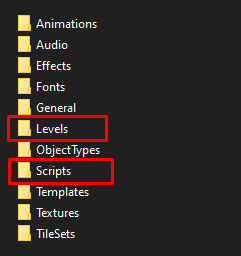
Now just move the content from Quarantine into CARRIONs Content folder, so Levels into Levels and Scripts into Scripts. You can also simply drag and drop the custom level folders into CARRIONs Content folder. Either way you should end up with Quarantine next to all the other files in both Levels and Scripts.
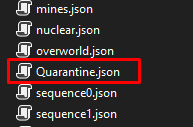
tl;dr: .json files go into Levels and .cgs go into Scripts.
This can be done with as many levels as you want, there is not max level limit.
Loading and Playing the Custom Level
Obviously first of all start your game.Once ingame you want to press the tilde key ( ` ) on the top left of your keyboard. Should this not work, then try changing your keyboard layout in your computer settings, changing it to english UK seems to work best for me. (If you’re unsure how to change keyboard layouts, just google it quickly)
If it worked correctly, you should see CARRIONs console open up at the top. (See image)
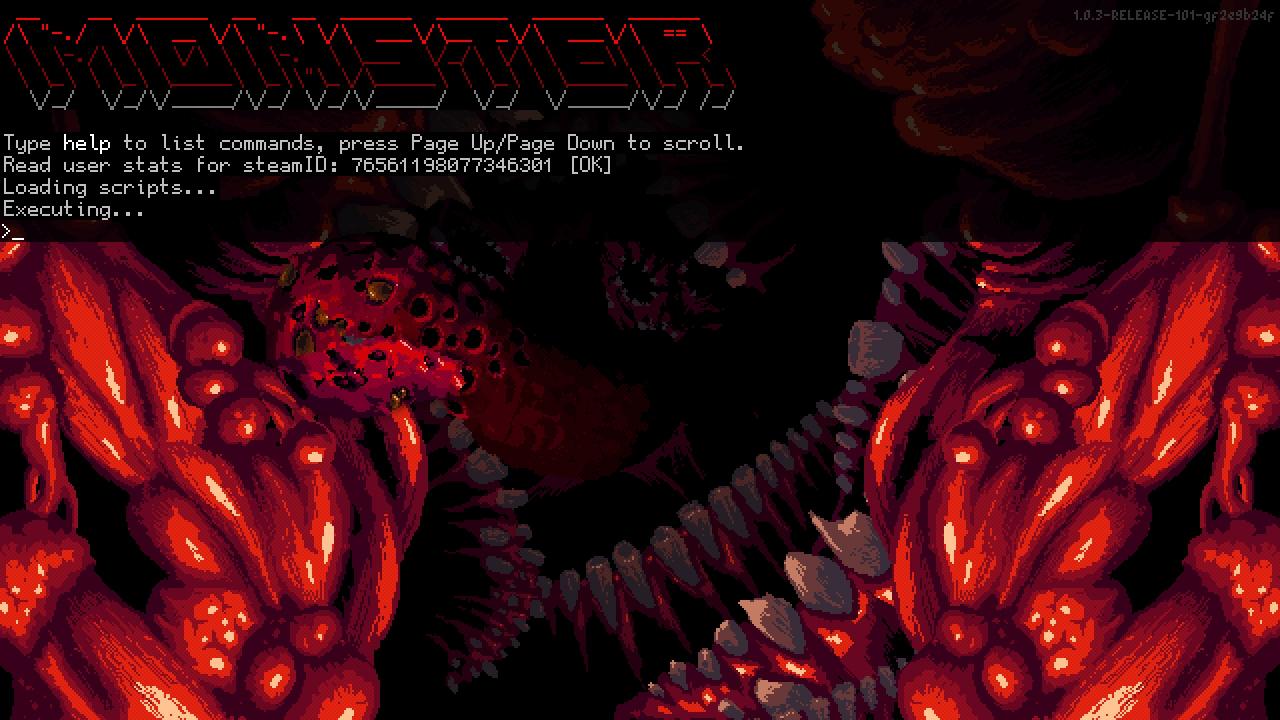
If this looks exactly like it does for me, congrats!
Now let’s not waste any time and finally load the damn level.
Type load_level LEVELNAME and change LEVELNAME to the name of the level you want to play.
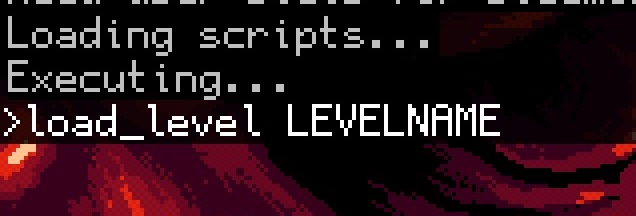
Now I want to load “Quarantine” so I have to type load_level quarantine.

Capitalization does not matter so I can spell it quarantine, Quarantine, qUARANTINE, etc. it does not matter, all you need to worry about is to spell the name correctly, the name of the level is the name of the file, so if the level name is “Prison” but the files are jail.json you need to type load_level jail – if you spell the name incorrectly the game crashes, but don’t worry, you can simply boot it right back up.
Now simply press enter and if everything went right you should be in your map!
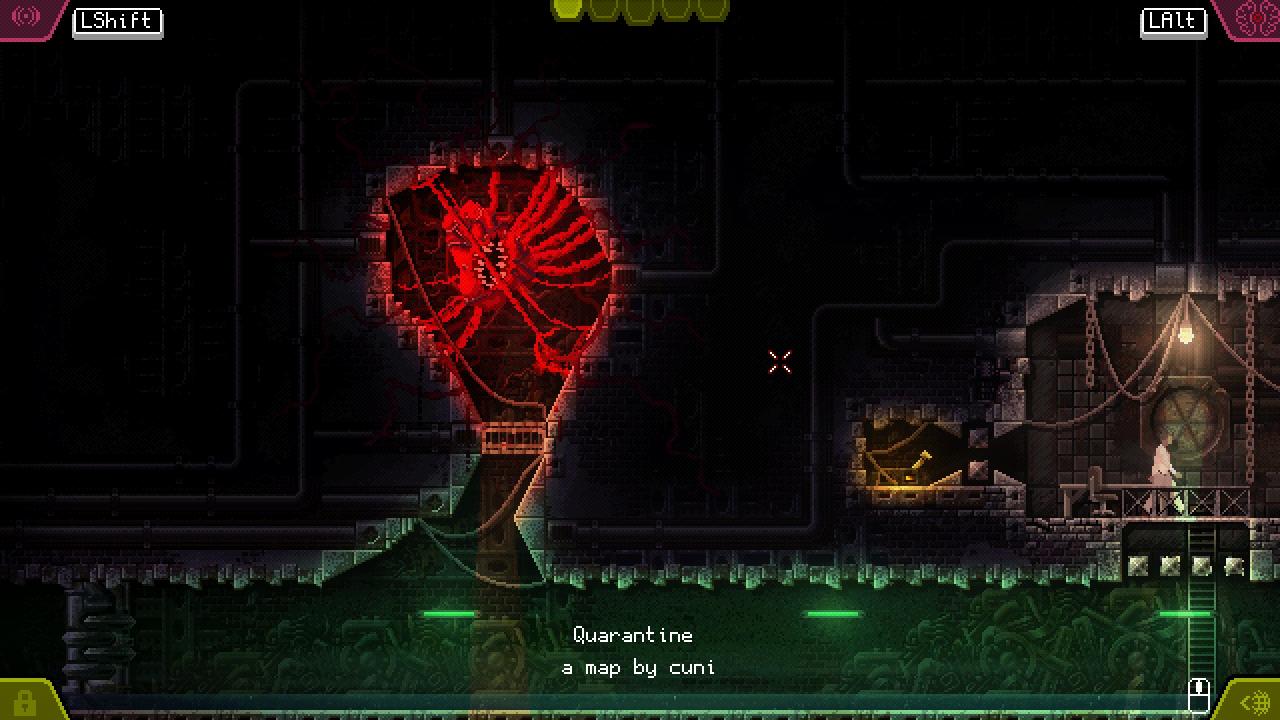
NOTE: The majority of all Custom Levels released currently are made with the content that was available in the Demo from November 2019, so there might be some levels that look broken, have only very few objects or don’t work entirely. As far as I’m aware; most if not all music should also be broken for all custom levels – but no worries! New and updated custom levels are on their way, so just wait a bit and you will have some refreshing new deserved gameplay!
That’s all we are sharing today in CARRION Custom Levels Guide (How to Play), if there are anything you want to add please feel free to leave a comment below and we’ll see you soon.
Credit to cuni
Related Posts:
- CARRION How to Make Custom Levels (Step by Step)
- CARRION Block Shortcut (Locked Door) Relith Science HQ
- Carrion Maps of All Areas (High Resolution)
- CARRION 100% Achievement Guide
