For Arma Reforger players who want to have a dedicated server, this guide will show you how to setup a Windows dedicated server.
Before We Start
- This page open: https://community.bistudio.com/wiki/Arma_Reforger:Server_Hosting
- This page open: https://community.bistudio.com/wiki/Arma_Reforger:Startup_Parameters
- The Arma Reforger Server installed from the “Tools” section of Steam.
Setup
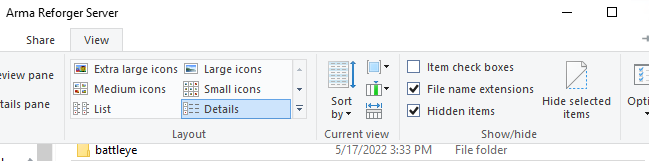
In your Arma Reforger Server directory (normally C:\Steam\steamapps\common\Arma Reforger Server):
1. Create a new directory, call it “configs”.
2. Create a new file and name it “launch.bat”.
Inside the configs directory we created before:
1. Create a new text file and name it “config.json”
launch.bat
Enter the below command:
ArmaReforgerServer.exe -config “.\configs\config.json” -profile ArmaReforgerServer
Save and close the file.
config.json
For example, if your server was in the USA, you would change “<your_country>” to “US”.
For more information on any of these config options, review the Wiki pages we opened right at the start.
A list of possible values for the “scenarioId” field is located under the 2nd link from the start of the guide.
{ “dedicatedServerId”: “”, “region”: “<your_country>”, “gameHostBindAddress”: “”, “gameHostBindPort”: 2001, “gameHostRegisterBindAddress”: “”, “gameHostRegisterPort”: 2001, “adminPassword” : “<your_admin_password>”, “game”: { “name”: “<your_server_name>”, “scenarioId”: “<your_mission_id>”, “playerCountLimit”: 64, “password”: “<your_password>”, “visible”: true, “gameProperties”: { “serverMaxViewDistance”: 1600, “battleEye”: false, “fastValidation”: true }, “mods”: [] } }
If you don’t wish to have a password, change that line as follows:
“password”: false,
or
“password”: “”,
You will need to test this, as there’s been a variety of reports about what does and doesn’t work here.
Done!
Good luck!
Known/Common Issues
1. Check that the program and ports are allowed through the Windows Firewall, and any hardware firewall in routers etc.
2. The is a current issue believed to be within the Steam network giving connection issues as well. Leave it a bit and try again.
Server Not Showing in Server Browser
1. Check your Steam connection – Restart the Steam client and then restart the server by double-clicking on “launch.bat” again.
Black screen when connecting
1. Add the public IP address of your server to the “gameHostRegisterBindAddress” field in “config.json”
Some 5614BBCCBB55ED1C error
1. The server can’t find your config.json – check your config path and content are correct.
That’s all we are sharing today in Arma Reforger How to Setup a Windows Dedicated Server, if you have anything to add, please feel free to leave a comment below, you can also read the original article here, all the credits goes to the original author TSgt Hardman
Related Posts:
- Arma Reforger How To Play on DirectX 11 Graphics Card
- Arma Reforger Ranks Guide
- Arma Reforger How to Fix Multiplayer Connection Issues
- Arma Reforger Mouse Keybinding Guide
- Arma Reforger Everon Good Hidden Camp Locations
