For Valheim players, if you are trying to increase your FPS, this guide will provides some methods that’s going to increase your fps in game, let’s check it out.
boot.config File Tweak
First step: Find the boot.config file in the parent Valheim installation directory and open it with any text editor. Next enter these two lines at the very top of the config file and save.
gfx-enable-gfx-jobs=1
gfx-enable-native-gfx-jobs=1
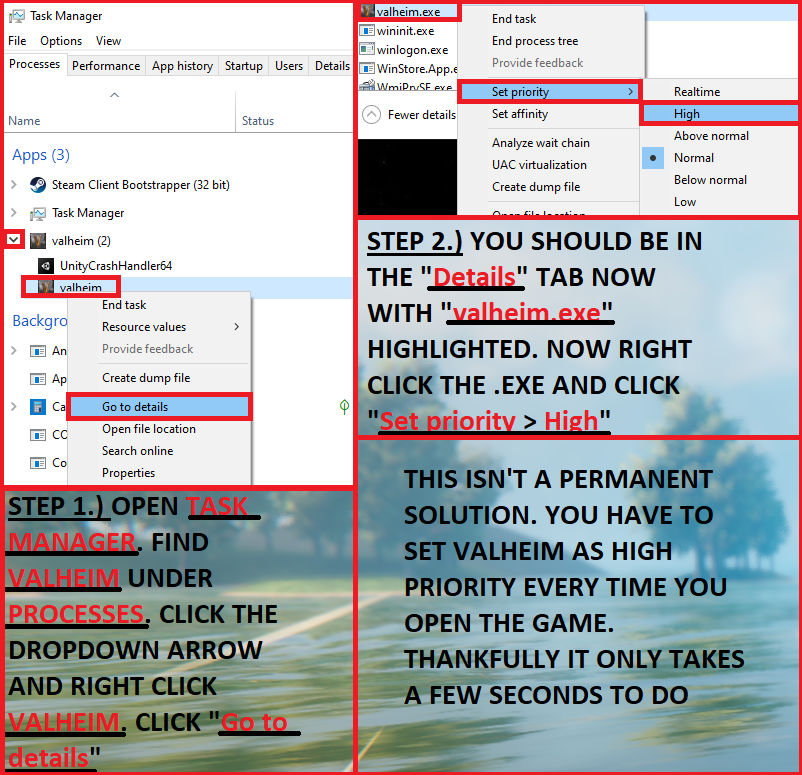
Steam Launcher Option
Second Step: In your Steam Library open the Valheim properties by right clicking Valheim then click properties. Next, under the Genera tab add this line to the Launcher Options.
-window-mode exclusive
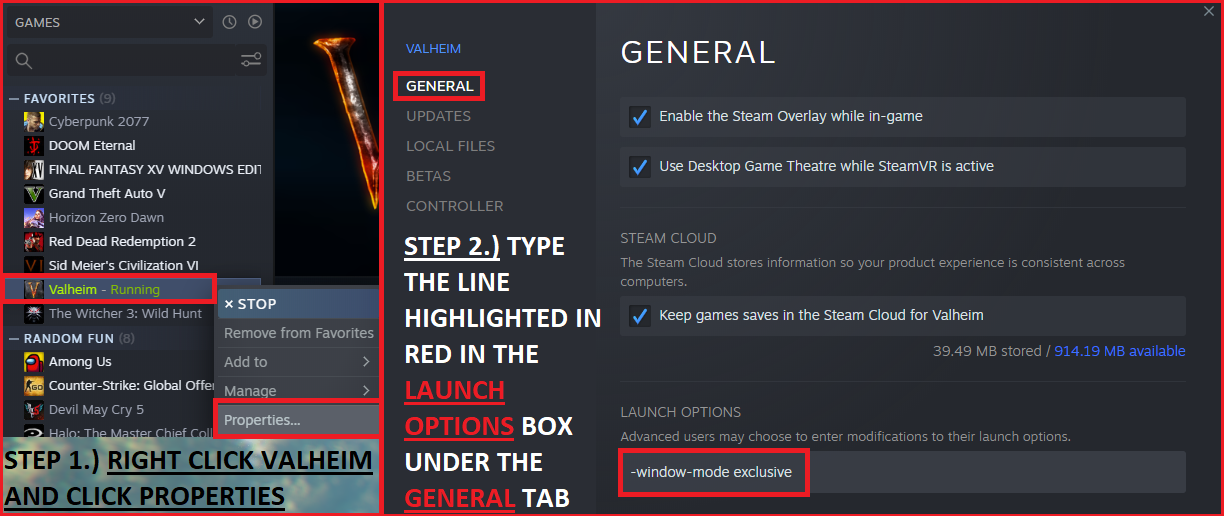
Setting Valheim to High Priority
Third Step: Open Task Manager. Find Valheim under Processes. Click the dropdown arrow and right click Valheim. Click ‘Go To Details’.
Next right click valheim.exe and manuver to ‘Set Priority’ and change it to High. This is not a permanent and will need to reapplied everytime you restart Valheim.
There is an alternative alebit better way to work around this that I will post below.
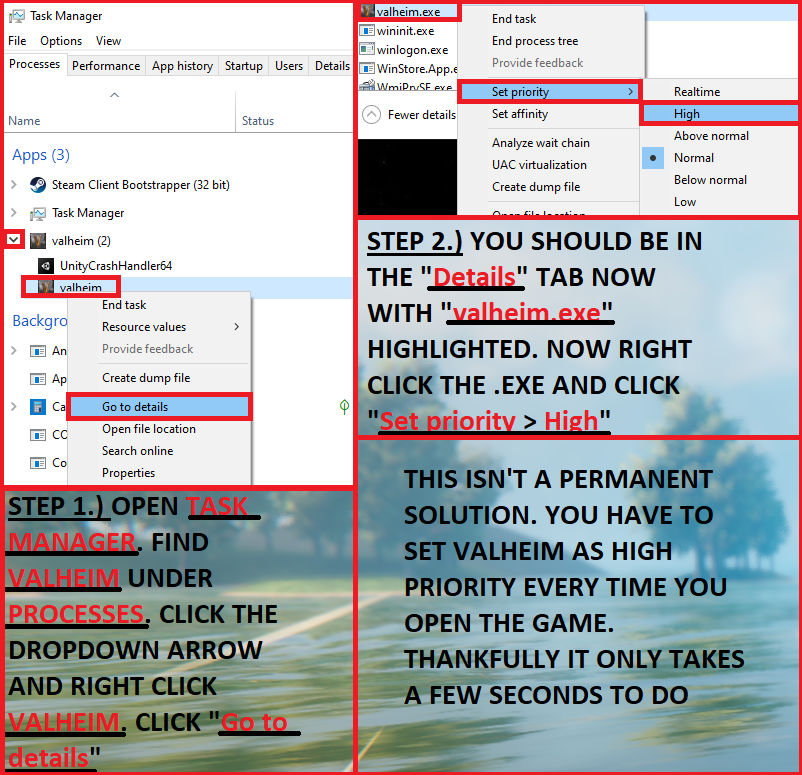
Shortcut Alternative to Setting Valheim to High Priority
This is an alternative albeit better method to automatically changing Valheim to High Priority. Credit goes to u/DerBoeseWolf on Reddit.
To start Valheim everytime on high priority:
On Windows you can create a shortcut of the valheim.exe to your desktop. Then right click > Settings then change the path/target from
YOURGAMEPATH\valheim.exe
to
cmd.exe /c start “Valheim” /high “YOURGAMEPATH\valheim.exe”
Now just use the shortcut to start Valheim.
That’s all we are sharing today in Valheim Building a Aestetic Warehouse Guide, if you have anything to add, please feel free to leave a comment below, and we’ll see you soon.
Credit to kreeg
Related Posts:
- Valheim Simple Commands for FPS Boost
- Valheim Player with More than 10 Players (uMod)
- Valheim Open Console Command March 2021
- Valheim Dedicated Game Server (uMod Support)
- Valheim How to Fix Multiplayer Lag
