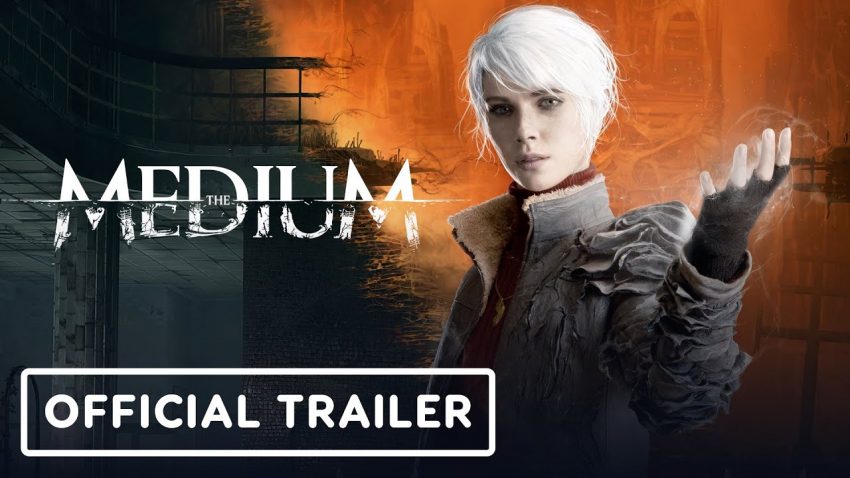Here is a simple tutorial on how to make Ultrawide work:
You need HxD.
1. Open Medium-Win64-Shipping.exe with HxD
2. Click Search>Replace>Hex-values
3. Search for 3B 8E E3 3F
4. Replace with any of these below depending on your resolution:
8E E3 18 40 for 3440×1440;
00 00 A0 3F for 1280×1024;
CD CC CC 3F for 1440×900;
26 B4 17 40 for 2560×1080;
39 8E 63 40 for 3840×1080;
9A 99 19 40 for 3840×1600;
00 00 A0 3F for 4120×1024;
39 8E 63 40 for 5160×1440;
AE 47 A1 40 for 5292×1050;
AB AA AA 40 for 7680×1440
5. Click Search Direction “All”
6. Click Replace All and it should replace 4 values.
8. Click OK and then click Save (Ctrl+S) and you’re done.
Enjoy Ultrawide resolution!
Bugs:
The mouse prompts are not where they are supposed to be, they are slightly offset. [FIXED]
The pre-rendered cutscenes are stretched. The in-game ones are not.
Some resolutions have a black bar on the side when in Dual Reality. [FIXED]
FOV Adjustment:
You can use this tool Link [framedsc.github.io] to raise your FOV by unlocking the UE4 console, pressing ~ and typing “fov xx” to your desired FOV.
or
1. Go to configs location
2. Open Engine.ini
3. Add the following line
[/script/engine.localplayer]
AspectRatioAxisConstraint=AspectRatio_MaintainYFOV
4. Save
EDIT:
To fix the button prompts and dual reality black bar:
1. Replace 39 8E E3 3F hex value with 8E E3 18 40 the same way you replaced the other ones above.
2. Save
Since the gamepass version is pretty locked tight, you can use this trainer that does the same thing but works on the gamepass version as well as an alternative:
https://community.pcgamingwiki.com/files/file/2105-the-medium-ultrawide-fix/
Credit to OverkillGaming
Related Posts:
- The Medium: Optimal settings for Low PC Builds (Balancing Quality, Rendering & Performance Stability)
- The Medium: 100% Achievements Guide
- The Medium: How to Fix “AN UNREAL process has crashed ue4-MEDIUM” Issue