If you play Satisfactory and want to know how to pause the game, this guide will show you how to access the command line and pause the game, let’s check it out.
Intro
do you sometimes have urgent needs ?
do you sometimes get a phone call ?
do you sometimes have to go afk ?or do you need/want to access the ingame console for any reason ?
if you answered any of these questions with “yes”, this little guide might help you …
HOW TO pause the game (simple answer)
start the console, give the command “pause“, done 🙂
HOW TO access the console
Just try it now and if it works, you are lucky: enter the command “pause” and skip this guide.
technical details about keyboards, part 1
Here are the (somewhat simplified) technical details how keyboards work, and why you might not have been able to successfully open the console by pushing the key left of the “1” :
“Assumed hardware” doesn’t only mean that you have a keyboard at all, but also means that the operating system supports the keyboard with a specific keyboard layout, and there are many different keyboards and even more different keyboard layouts that have different functions and generate different characters for the same (physical) keys.
The most well known difference is the ordering of keys. for most people the second row of keys probably will read QWERTY (among others, this can be the american or british layout), but can also be QWERTZ (german keyboard, like mine), or AZERTY, etc etc. These differences are even more noticable and important for all the special characters and symbols (eg !”§$%&/()= above the numbers 1-0, etc). And finally some keyboard layouts also can allow people to “compose” letters by pushing several keys, eg generating an “éèê” by pushing one of the keys “´`^” followed by “e”, or they even have a second alternate “alt” key (labeled “AltGr” which behaves as if you would push alt and ctrl at the same time) on the bottom right that replaces the “right alt” key and can easily produce additional characters like @€²³µ.
technical details about keyboards, part 2
The important key to access the console is the “~” which is assumed to be left of the “1”. But on many keyboards that key is replaced eg with “`” or “^” and the “~” can be accessed either directly on another key, or together with shift, or (like on the german keyboard) by pushing AltGr and “+”.
Some software therefore doesn’t rely on the operating system to handle the keyboard but reads a key-code instead that indicates which physical key was pushed and thus can work independently of the real keyboard, at least as long as the keyboard has roughly the same number and physical layout of any keys.
Sadly, Satisfactory is none of these “keycode readers” and wants you to push the real “~” key.
When that key is simply moved to another physical key, you should be able to simply use that key instead of the key that is left of the “1”. But most layouts probably will have it either on the default location left to the “1”, or access it differently. In this case, you probably will hold shift, ctrl, alt or even AltGr (or a combination of those keys) together with the “~”, and thus the program reads a strange mixture of “~” with some modifiers that are not expected. And since you didn’t use a “pure ~”, the console will not open.
installing a new keyboard layout
As far as i know, (besides the devs changing Satisfactory’s input method to read keycodes instead of characters) there is only one method to solve the problem: install a different keyboard layout in the operating system, to get the expected keyboard layout (which will make lots of keys send different characters than what is printed on them), and then use the physical key left of the “1” that now should send a pure “~” and make Satisfactory happy.
I wanted to give a detailed “how to install a layout”, but there are so many different operating systems and so many guides on the internet how to do that, that i will skip the detailed description. Thus please google yourself for “install new keyboard layout for Windows 10” or some similar search request which suits your system and requirements.
if you want to look for it in windows settings yourself, start searching at “time and language”, “keyboard”, “additional layouts”
But I’ll give at least the important info which layout to +install or not -install:
– the german layout “DEU” has a “^” left of the “1” and the “~” is accessed by using AltGr
– the english layout ENG-US has a “´” left of the “1” and i have no idea where the “~” is
– the english layout ENG-INTL is an international layout which allows typing lots of international characters (eg by combining ´`^~ with other characters, or to have äöü) but just like the ENG-US layout has a “´” left of the “1” (that also works in “combination mode”, instead of directly giving the charcater you have to follow it with a space to combine it with no other character)
+ a layout that DOES work is ENG-GB. it has the “~” at the expected location left of “1”
After installing the new keyboard layout, you should be able to switch between your normal layout and the new additional layout whenever you want to open the console and need to push the “~” key.
HOW TO pause the game (detailed answer)
To switch the layout from your preferred layout to ENG-GB (and back), you can either click on the language’s label in the taskbar, on anothet selector window, or use the shortcut Win-Space to cycle through all installed layouts, depending on which of these options you have selected while installing the layout.to access the taskbar, you need to “free” the mouse first from moving your view, eg by pushing ESC to switch to the menu screen, or by selecting any other function of the game that displays menus, items or lists and gives you a mouse cursor.
If you somehow should get stuck without a mouse cursor and the game feels irresponsive, simply try using alt-TAB to switch to another window or the desktop (or to switch back to the game), or use win-space to change the layout, or push “~” to try opening the console.
the detailed instructions how to pause the game :
after installing the ENG-GB keyboard layout and some more experimenting, i now know how to pause the game successfully in some way that allows me to use the computer for something else …
1. push ESC to free the mouse from the satisfactory window (can no longer be done after pausing the game in step 4)
2a. on the taskbar click “DEU” (or another layout label corresponding to your normal layout) to select keyboard layout and select ENG-GB, or
2b. push Win-Space a few times until you have cycled to ENG-GB
3. make the satisfactory window the active window again (click on it, or alt-TAB to it)
4. now you can successfully push the “~” key (to the left of the “1”) to start the console and type the command “pause”
5. the game is paused and you can work with the computer again (including selecting your normal layout again), provided that you didn’t forget step 1 above
6. to continue playing, do the above in reverse : switch to the satisfactory window while the ENG-GB keyboard is active again, type “~” and again the command “pause”, switch back to your normal keyboard layout, and push ESC again to return to the game.
That’s all we are sharing today in Satisfactory How to Pause the Game (Access the Command Line), if there are anything you want to add please feel free to leave a comment below and we’ll see you soon.
Credit to Anson
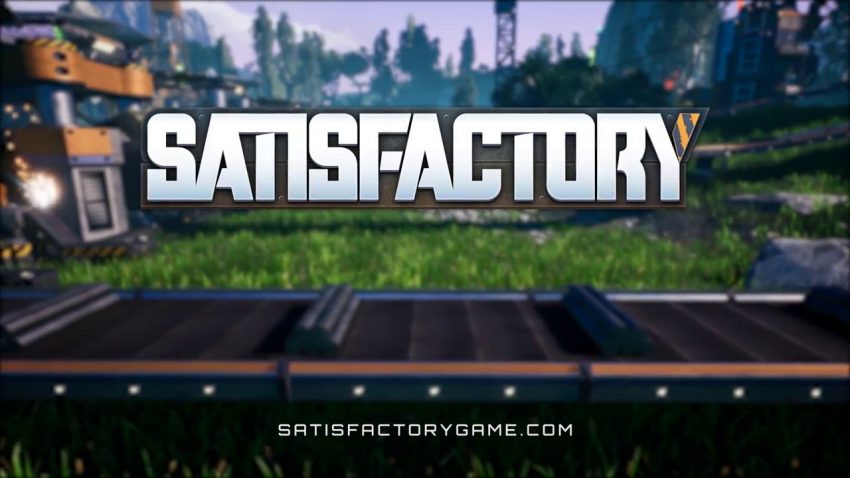
I got here via Google, so to help others who have keyboard issues: You can change the file %LOCALAPPDATA%\FactoryGame\Saved\Config\WindowsNoEditor\input.ini so it will accept a different key, like F6. Add the following lines:
[/script/engine.inputsettings]
ConsoleKey=F6
how do you unpause ?
HOW TO pause the game (simple answer)
the simple answer is simple, but of course also incomplete :
start the console, give the command “pause“, done 🙂